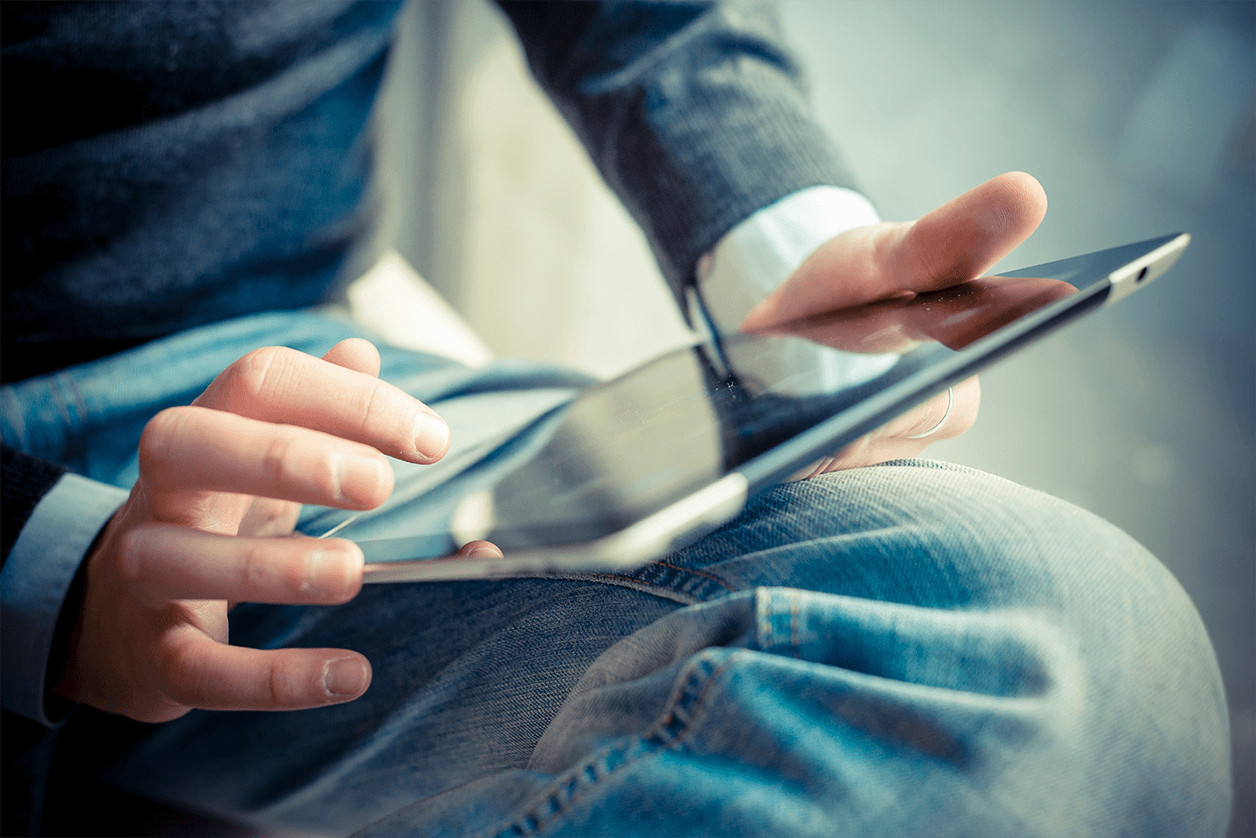Search
Daikin and SP Group Form New Joint Venture to Build Singapore’s Largest Industrial District Cooling Systemhttps://www.spgroup.com.sg/about-us/media-resources/news-and-media-releases/Daikin-And-SP-Group-Form-New-Joint-Venture-To-Build-Singapore-s-Largest-Industrial-District-Cooling-System
News Release Daikin and SP Group Form New Joint Venture to Build Singapore’s Largest Industrial District Cooling System Singapore, 18 May 2022 – Daikin Singapore ("Daikin") and SP Group (“SP”) announced the formation of a new joint venture (JV), in conjunction with an earlier announcement by STMicroelectronics (ST) and SP to establish Singapore’s largest industrial district cooling system for ST’s Ang Mo Kio TechnoPark. The JV will build the district cooling system (DCS) which will have a cooling capacity of up to 36,000 refrigerant tonnes(RT). When completed in 2025, it will help ST achieve 20 per cent savings in cooling-related electricity consumption annually and support ST’s target of achieving carbon neutrality by 2027. Daikin and SP also signed a separate Memorandum of Understanding (MOU) to explore the potential of district cooling in other Southeast Asian countries, starting with Indonesia. Under the MOU, Daikin and SP will combine their expertise, experience and resources to bring this sustainable cooling solution to the various markets to help lower their energy consumption and reduce their carbon footprint. The expanded collaboration between both companies signifies their commitment to empower smart, low-carbon cities across the region, and to support Singapore’s sustainability ambitions under the Singapore Green Plan 20301. “We are excited to collaborate with SP Group, and we look forward to working together closely towards greater environmental sustainability”, said Mr Yoshihiro Mineno, Daikin Industries, Ltd. Moving towards a greener, cleaner future This project aligns with Daikin’s mission to build upon Singapore's ongoing roadmap for greener buildings as well as the longer-term vision for a Singapore Smart-city that includes sustainability in its advocacy. The JV will be 70 percent owned by SP and 30 percent by Daikin. It will build the new district cooling plant for ST Ang Mo Kio (AMK) Technology Park. By centralising chilled water production, the new facility is designed to optimise chiller efficiency and deliver a 24/7 chilled water supply to meet ST’s wafer fabrication needs. In addition, Daikin will be deploying one of its most efficient 2,000-tonne HFO Chiller for this project. HFO or Hydrofluro-Olefins is the new generation of synthetic refrigerants with zero ozone depletion effect and is designed to significantly reduce the Global Warming Potential2. Group Chief Executive Officer of SP Group, Stanley Huang, said, “We are honoured to partner Daikin in this joint venture to provide district cooling to STMicroelectronics at AMK TechnoPark. We look forward to a broader collaboration in Southeast Asia with Daikin.” Reducing carbon footprint and moving towards sustainability In line with the nation’s green vision, Daikin hopes to achieve net-zero by the year 2050 by reducing greenhouse gas emissions and is constantly working towards this goal. The company plans on achieving this by making conscious changes in its entire value chain: life cycle of products, manufacturing, work processes through solution propositions, innovative technologies, and the use of IoT and AI. The ultimate goal here is to contribute toward a cleaner, safer environment to combat climate change issues and move towards a sustainable future. Daikin Singapore has been working with a keen focus on lowering its carbon footprint. As such, the company plans on leveraging its latest chiller software and optimisation expertise3 for this project. Daikin is also planning to launch other green initiatives, including a solution that uses chemical-free water treatment4 that leverages applied electrochemistry and an intelligent controller to enhance system performance, providing a sustainable and scalable solution to large building HVAC systems and industrial chiller circuits, but also saves energy, water, maintenance and chemical costs in cooling water management. Daikin fully supports our national directions and is keen to play an active role in this journey, especially in going Green, Smart and Sustainable in the Living Environment. With this project, we are excited to take another step towards our goals for a sustainable smart nation,” said Mr Liu Shaw Jiun, Daikin Airconditioning Singapore Pte Ltd. Daikin and SP first collaborated back in 2020 to bring Singapore’s first large-scale residential centralised cooling system to the upcoming Tengah HDB Town. Both companies will continue to explore future opportunities to help create energy-saving models and help Singapore and the rest of Southeast Asia move towards a resilient, sustainable future About SP Group SP Group is a leading utilities group in the Asia Pacific, empowering the future of energy with low-carbon, smart energy solutions for its customers. It owns and operates electricity and gas transmission and distribution businesses in Singapore and Australia, and sustainable energy solutions in Singapore, China and Vietnam. As Singapore’s national grid operator, about 1.6 million industrial, commercial and residential customers benefit from its world-class transmission, distribution and market support services. These networks are amongst the most reliable and cost-effective worldwide. Beyond traditional utilities services, SP Group provides a suite of sustainable and renewable energy solutions such as microgrids, cooling and heating systems for business districts and residential townships, solar energy solutions, electric vehicle fast charging and digital energy solutions for customers in Singapore and the region. For more information, please visit spgroup.com.sg or for follow us on Facebook at fb.com/SPGroupSG, on LinkedIn at spgrp.sg/linkedin and on Twitter @SPGroupSG. About Daikin Singapore In the beginning, Daikin Singapore has placed its strategic focus on HDB, building a stronger sales channel by developing Daikin Proshop and thereby differentiating itself from its competitors. With more than 50 years of history in Singapore, Daikin also drove expansion by launching differentiated products such as Remote Monitoring System (RMS), which provides energy optimization and predictive analytics. In Applied Product equipment (AP), which is mainly used in the commercial or industrial sector, it expanded sales by focusing on highly efficient products like magnetic-chiller products and airside using EC motors. Its services business was solely related to the repair and supply of spare parts and since with the acquisition of BMS Engineering, the company has started to focus on Indoor Air Quality (IAQ) and Eco-Friendly Maintenance, where it aims to support green building projects. Daikin will then optimize AC equipment and other building equipment implementation before moving towards providing a full suite of services by adding Energy Management to its portfolio to manage equipment for the whole building. The expansion of Daikin technology and know-how in the cooling industry has enabled Daikin to scale up their green projects to build District Cooling Networks for Tengah and now STMicroelectronics Website: https://www.daikin.com.sg - Ends - 1https://www.greenplan.gov.sg/splash 2https://iopscience.iop.org/article/10.1088/1757-899X/905/1/012070/pdf 3https://www.daikin.com.sg/building-solutions/bms/water-sideoptimisation 4https://www.daikin.com.sg/building-solutions/environmental-solutions/chemical-free-water-treatment
SP Group Partners Sino-Singapore Guangzhou Knowledge City to Develop Energy-Saving Solutionshttps://www.spgroup.com.sg/about-us/media-resources/news-and-media-releases/SP-Group-Partners-Sino-Singapore-Guangzhou-Knowledge-City-to-Develop-Energy-Saving-Solutions
Media Release SP Group Partners Sino-Singapore Guangzhou Knowledge City to Develop Energy-Saving Solutions Singapore & China, 31 August 2020 – SP Group (SP) today signed an agreement with the SinoSingapore Guangzhou Knowledge City Investment and Development Co. Ltd (GKC Co) to establish a joint venture (SP-GKC JV Co) to develop district cooling, heating and integrated energy solutions that will help the China-Singapore Guangzhou Knowledge City (CSGKC) to achieve energy savings. The joint venture agreement was signed by SP’s Group Chief Executive Officer Mr Stanley Huang and GKC Co’s Chief Executive Officer Mr Chen Changxin at the 11th Singapore-Guangdong Collaboration Council (SGCC) meeting. The meeting, held over video conference in Guangzhou and Singapore, was co-chaired by Guangdong Governor Mr Ma Xingrui and Singapore’s Transport Minister Mr Ong Ye Kung. As part of the agreement, SP and GKC Co are working together to develop district cooling and heating solutions for the Knowledge Tower at the Jiulong Lake area in GKC. Leveraging the technology and SP’s experience in the energy industry, both parties will also focus on integrating sustainable energy solutions such as distributed energy, energy storage, energy efficiency and energy management systems. In the next phase of development, these solutions could be extended to other projects in the SinoSingapore International Technology Innovation Cooperation Demonstration Area within CSGKC, to enable more customers to enjoy substantial energy and cost savings. This will translate to a cleaner and more sustainable energy future for CSGKC and Guangzhou city. Mr Stanley Huang, Group Chief Executive Officer of SP Group said: “Our technology and operations at Raffles City Chongqing and Singapore’s Marina Bay have helped customers achieve cost savings and reduce energy consumption by 40 per cent. Through this partnership with CSGKC, SP Group looks forward to supporting China’s goal to build an ecological civilisation and Beautiful China1 , with our smart and sustainable energy solutions. Together, we aim to enable customers in China to enjoy a sustainable, low-carbon future.” Mr. Chen Changxin, CEO of GKC Co said: "As an important platform for China-Singapore collaboration, GKC Co has started the exchanges and cooperation with SP Group since the ground-breaking of GKC. This year marks the 30th anniversary of China-Singapore diplomacy and the 10th anniversary of GKC, it is a milestone for us to jointly establish a joint venture to develop the smart energy business. Based on the principle of “government-supported, enterprise-led, market-driven” and with the Knowledge Tower project at the Jiulong Lake as a start, we will implement investment, construction and operation of district cooling and heating solutions centred on the smart micro-grids layout, promote the development of smart energy businesses in GKC and gradually extend to GBA, so as to achieve synergistic improvement of commercial value, corporate benefits and social effects, and jointly create another successful model of ChinaSingapore collaboration." Raffles City Chongqing, where SP Group operates its advanced energy-efficient cooling and heating system, commenced operations in September 2019. SP’s cooling operations enabled Raffles City Chongqing to reduce energy consumption by more than 40 per cent savings, compared to conventional building chiller plants. SP designed and operates the world’s largest underground district cooling system at Singapore’s Marina Bay Financial district. Besides achieving substantial energy efficiency, the Marina Bay district cooling network achieved 100% reliability for 13 consecutive years, since it commenced operations in 2006. -Ends- 新加坡能源集团携手中新广州知识城实现节能解决方案 (新加坡、中国,2020 年 8 月 31 日)新加坡能源集团(SP Group)今天宣布与中新广州 知识城投资开发有限公司(简称“知识城合资公司”)签署合作协议,双方成立合资企业 开发区域供冷供热及综合能源解决方案,帮助中新广州知识城(简称“知识城”)实现节 能减排目标。 新加坡能源集团总裁黄天源和知识城合资公司总裁陈长新在新加坡-广东合作理事会(简 称“新粤合作理事会”)第十一次会议上签署了该合资协议。广东省省长马兴瑞先生和新 加坡交通部长王乙康先生分别在广州和新加坡主持了此次线上视频会议。 按照协议,新加坡能源集团与知识城合资公司将共同开发知识城九龙湖“知识塔”片区的 区域供冷供热解决方案。同时,借助新能源集团在能源领域的经验和技术,双方还将关注 一体化能源解决方案,如分布式能源、储能、能效管理及整合能源管理系统等方面。下一 阶段,这些技术将拓展到广州知识城“中新国际科技创新合作示范区”的其他项目中,使 更多客户受益于能耗和成本的大幅下降。这也将为知识城和广州市更清洁、可持续的能源 事业发展助力。 新加坡能源集团总裁黄天源先生说:“我们创新的技术和营运为重庆来福士和新加坡滨海 湾的客户节约了百分之四十的能耗。新加坡能源集团希望能够通过这次中新广州知识城的 合作,用我们的智慧可持续能源解决方案,继续支持中国的生态文明和‘美丽中国’2建 设,实现低碳和可持续发展的未来。” 知识城合资公司总裁陈长新说:“这个合资企业的建立正值中新建交 30 周年和广州知识 城成立 10 周年,对于知识城智慧能源产业发展来说有着里程碑式的意义。我们将坚持 ‘政府引导、企业先行、市场化运作’的原则,以九龙湖知识塔项目为起点,围绕智能微 网布局实施区域制冷和供热解决方案的投资、建设和运营。”陈长新表示,双方还将持续 提升知识城智慧能源产业发展水平,并将成功经验推广至粤港澳大湾区,从而实现商业价 值、企业效益和社会效应的协同提高,共同打造中新合作的又一成功典范。 新加坡能源集团在新加坡滨海湾金融区设计打造了世界上最大的地下区域供冷系统。该系 统自 2006 年投入运营以来已连续十三年实现 100%的可靠性。2019 年 9 月正式营业的重庆 来福士广场也采用了新能源集团的尖端高效节能供冷供热系统,实现了高达40%以上的节 能效果。新加坡能源集团将以中新广州知识城合作项目为契机,为中国持续带来高效节能 的解决方案,助力“美丽中国”建设。 -完-
[20210709]+Lianhe+Zaobao+-+SP+Group+starts+vehicle-to-grid+technology+trial.pdfhttps://www.spgroup.com.sg/dam/spgroup/wcm/connect/spgrp/ce48205c-a100-4420-a758-f6d0006b35bf/%5B20210709%5D+Lianhe+Zaobao+-+SP+Group+starts+vehicle-to-grid+technology+trial.pdf?MOD=AJPERES&CVID=
新 能 源 展 开 电 动 车 入 网 测 试 推 动 电 动 车 在 本 地 普 及 化 新 能 源 电 网 总 裁 邱 秀 金 为 具 有 V2G 功 能 的 日 产 Leaf 纯 电 动 车 充 电 。 ( 新 能 源 集 团 提 供 ) 新 能 源 集 团 展 开 电 动 车 入 网 (Vehicle-to-grid, 简 称 V2G) 技 术 测 试 , 探 讨 利 用 储 存 在 电 动 车 电 池 内 的 电 源 来 加 强 电 网 的 可 靠 性 , 推 动 电 动 车 在 本 地 的 发 展 与 普 及 化 。 通 过 V2G 技 术 , 电 源 能 够 从 电 网 和 电 动 车 的 锂 离 子 电 池 双 向 流 动 。 电 动 车 除 了 能 使 用 电 网 充 电 , 当 太 阳 能 等 可 再 生 能 源 因 天 气 状 况 而 出 现 波 动 时 , 储 存 在 电 动 车 电 池 内 的 电 源 也 能 输 出 至 电 网 , 用 来 平 衡 电 网 的 电 量 。 新 能 源 集 团 (SP Group) 在 文 告 中 说 , 集 团 将 提 供 四 个 充 电 设 施 , 以 进 行 V2G 技 术 的 测 试 。 这 项 测 试 将 探 讨 V2G 的 功 能 与 应 用 如 频 率 调 节 、 从 电 动 车 输 出 电 源 以 减 少 传 统 电 源 的 需 求 、 减 轻 配 电 系 统 中 电 压 过 高 或 过 低 的 问 题 , 以 及 在 尖 峰 和 非 尖 峰 时 段 的 电 动 车 充 电 能 力 。 测 试 工 作 预 计 将 在 明 年 6 月 完 成 。 新 能 源 集 团 指 出 , 若 V2G 技 术 可 行 , 这 将 是 个 具 有 成 本 效 益 的 方 案 , 能 解 决 电 源 间 歇 性 的 问 题 。 同 时 , 在 必 要 时 使 用 储 存 在 电 动 车 电 池 内 的 电 源 , 车 主 或 也 能 获 得 一 笔 费 用 。 新 能 源 集 团 总 裁 黄 天 源 说 : “ 作 为 全 国 电 网 的 经 营 者 , 我 们 必 须 建 造 可 靠 、 智 能 的 电 网 , 以 确 保 我 们 的 电 源 系 统 能 应 付 日 后 因 使 用 电 动 车 , 所 带 来 的 负 荷 增 加 。 为 推 动 可 持 续 性 的 能 源 , 我 们 也 积 极 投 资 并 使 用 智 能 能 源 方 案 , 加 强 电 网 使 用 可 再 生 能 源 的 能 力 。”
Searchhttps://www.spgroup.com.sg/search?tag=cable-tunnel
Search [20131212] The Business Times - SP Building Undersea Transmission Cable Tunnelhttps://www.spgroup.com.sg/dam/spgroup/wcm/connect/spgrp/7c753c01-2182-47cb-a685-db14138de939/%5B20131212%5D+The+Business+Times+-+SP+Building+Undersea+Transmission+Cable+Tunnel.pdf?MOD=AJPERES&CVID= SP building undersea transmission cable tunnel It will connect Jurong Island to the mainland By RONNIE LIM ronnie@sph.com.sg ONE year after starting construction of Singapore’s $2 billion next-generation power network, Singapore Power (SP) is now following up by building a crucial new undersea transmission cable tunnel connecting Jurong Island (JI) to the mainland to export electricity from new power plants there. Penta-Ocean Construction, which was awarded the latest contract in October, started work last month on the 5.2 km JI-Pioneer (Road) cable tunnel under the West Jurong Channel, Singapore Power disclosed in its just-released 2012/13 annual report. No project cost was mentioned because of contractual reasons. “Cost-wise, it is a fraction of the $2 billion mainland tunnel project. But the undersea tunnel is not a small project, and it is also more challenging as it goes deeper,” said SP’s CEO, Wong Kim Yin, in an interview. Expected to be around 45 metres to 80 metres deep, the undersea cable tunnel is “planned in conjunction with the (next-generation) 400kV West Jurong Island substation and will accommodate up to 10 circuits” from JI to the mainland, SP added. It will also house Singapore’s next-generation 400 kV transmission cables (replacing current 230kV ones) which have greater capacity to handle the volume of electricity being generated and transmitted here. SP had earlier carried out both preliminary and detailed soil investigations, as the tunnel will be built through Jurong sedimentary formation. The undersea cable tunnel is scheduled for completion by 2018, in time to handle the substantial increase in transmission load from JI, which is seeing new plantings by gencos including Keppel Merlimau Cogen, Sembcorp Cogen, Tuas Power’s multi-utilities complex and newcomer PacificLight Power. “By 2019, transmission load in south-western Singapore is expected to increase by 62.5 per cent,” SP said, explaining the need to expand the transmission cable network in that area, which includes Jurong Island and Tuas (where the new port will also be built). Timing-wise, it will also tie in with the expected completion of the mega $2 billion cross-island tunnel The undersea cable tunnel is scheduled for completion by 2018, in time to handle the substantial increase in transmission load from JI, which is seeing new plantings. project on the mainland. Comprising two ultra-deep, extra-high voltage power transmission tunnels running 16.5 km east-west and 18.5 km north-south, the tunnels are expected to be completed in Q2, 2017 and Q2, 2018 respectively. Tunnelling proper of the two is set to start early next year, following the completion of the upper and lower access shafts this year. In its annual report, SP said that it is leveraging cutting-edge technology and investing in network infrastructure to support key industries and economic and social developments. For instance, it said that to cater for future growth and development of petrochemical industries on JI, development of Tembusu 230kV and 400kV West Jurong Island substations is progressing. Rangoon 400kV substation is also set to be completed by this year-end to cater to power demand growth in central Singapore. On the gas front, subsidiary PowerGas also supported the start-up of the Singapore LNG terminal in May this year by laying pipelines connecting SLNG to new transmission customers. [20171220] The Straits Times - Robots on the lookout for water leaks and fireshttps://www.spgroup.com.sg/dam/jcr:50c934fd-03ee-429e-8eaf-5d212a35055e A6 TOPOF THENEWS | THE STRAITS TIMES | WEDNESDAY, DECEMBER 20, 2017 | Singapore’s deepest tunnel system The Underground Transmission Cable Tunnel Project will safeguard Singapore’s electricity supply network for the future. It will begin operations by the end of next year. ST illustrates the key points of this $2.4 billion engineering feat. UNDERGROUND TUNNELS 3m Sewage and current power grids 12m Underpass and malls Robots on the lookout for water leaks and fires 1.7m 6m Automatic inspection vehicle 60m SP Group electricity cable tunnels 8-25m Underground expressways 30m MRT tunnels 20-55m Deep tunnel sewerage system 60m Height of a 20-storey HDB block WHERE THE NEW TUNNELS LIE Existing power circuits to be renewed Gambas Woodlands Avenue 8 Ayer Rajah Senoko Cable renewal routes Kallang Basin Tampines Paya Lebar 400kV substation Automatic inspection vehicles will be traversing the length of the 40km tunnels Jose Hong Singapore’s new electricity supply tunnels have the latest high-tech sensors to detect water seepage, fires and infiltration that could harm the electricity network. Robots, or automatic inspection vehicles (AIVs), traversing the length of the 40km tunnels, will look out for changes in the colour of the concrete walls, a warning sign for water leaks. Mr Michael Chin, managing director of infrastructure and projects at energy utility company SP Group, said yesterday that water leaks are the most common problem in tunnels, and AIVs can detect concrete patches that suddenly turn a different colour. He said the AIVs will also eventually be able to detect fires using infrared cameras. Each of the three tunnels also has a firefighting system that uses a superior “water mist system”, instead of sprinklers, said Mr Chin. He explained that the system shoots very fine water mist which evaporates faster and removes heat quickly from fire. The water mist also displaces air and suffocates the flames. Smoke particles will dissolve into the fine water droplets and sink, leaving a fine mist and making it safe for firefighters to enter the tunnel to put out the fire, said Mr Chin. The system also sends an alarm signal to the Singapore Civil Defence Force. Another set of sensors in the tunnels can detect pollutants and abnormal concentrations of gases. Most parts of the multibillion-dollar Underground Transmission Cable Tunnel Project are about 60m beneath the earth, but some will be at 80m, making the electricity project one of the world’s deepest. The tunnels – named the North-South, East-West and Jurong Island-Pioneer tunnels – will be able to house 1,200km of extra-high-voltage cables. Singaporeans will begin tapping this source from next year, said SP Group yesterday. About 500km of cables will be laid, which is less than half the capacity of the tunnels. There will be 17 equipment buildings spanning the 40km network, and each of them will have two electric bicycles to allow staff to quickly move to parts of the tunnels that require attention. Mr Chin said that anyone trying to enter the tunnels will need to break through three layers of security at the equipment buildings. “All these systems protect the cables and the people working in the tunnel and so, in the long run, maintain the reliability of the system,” he said. josehong@sph.com.sg SCAN TO WATCH A walk through the underground tunnels. http://str.sg/ tunnels West Jurong Island 400kV substation Ayer Rajah 400kV substation Rangoon 400kV substation FACTS AND FIGURES 3 21 tunnels shafts long 60-80m deep 40km tunnel High-tech protection There are only 17 entry points to the tunnel, and each of them has three levels of security and surveillance cameras. The tunnels also have systems that protect against fire and water seepage. Long-term planning There is space to lay 1,200km of cables in the tunnels – more than thrice the distance between Singapore and Kuala Lumpur. However, by 2022, SP Group will lay only around 500km of cables, leaving plenty of space for expansion. Long-lasting supply The tunnels are built to last 120 years. This refers to the concrete segments and the structural reinforcements. Source: SP GROUP PHOTOS: ZAOBAO, HDB STRAITS TIMES GRAPHICS A prototype of the automatic inspection vehicle that will be used to detect water seepage and fires in the tunnel system. PHOTO: LIANHE ZAOBAO Tunnel system replaces ageing network of the 1980s Eight circuits of the power cable network, which were built in the 1980s, will soon become too old to maintain and will be left in place while being gradually replaced with the new tunnel system. These cables were installed just below roads, and repairs and replacement work would cause traffic jams and increase the risk of accidents – problems that the new underground tunnel network will avoid, said SP Group managing director of infrastructure and projects Michael Chin. He added that the existing cables are so old that they need to be inspected once every three months, which adds to maintenance costs. Singapore’s land scarcity means that SP Group had “no choice” but to build the tunnel system 60m below ground, said Mr Chin. He said that the 60m-deep tunnels mean that cable checks will not disrupt ground-level life. Reflecting long-term planning, Mr Chin said the 40km tunnel project is designed to last 120 years. This refers to the concrete segments and the structural reinforcements. However, he said that there is no knowing what will happen once the system ends. “I will not be around and you will not be around,” he chuckled, adding that Singapore could end up with a completely different system of transmitting electricity. Jose Hong Searchhttps://www.spgroup.com.sg/search?tag=cable-tunnel Search [20131212] The Business Times - SP Building Undersea Transmission Cable Tunnelhttps://www.spgroup.com.sg/dam/spgroup/wcm/connect/spgrp/7c753c01-2182-47cb-a685-db14138de939/%5B20131212%5D+The+Business+Times+-+SP+Building+Undersea+Transmission+Cable+Tunnel.pdf?MOD=AJPERES&CVID= SP building undersea transmission cable tunnel It will connect Jurong Island to the mainland By RONNIE LIM ronnie@sph.com.sg ONE year after starting construction of Singapore’s $2 billion next-generation power network, Singapore Power (SP) is now following up by building a crucial new undersea transmission cable tunnel connecting Jurong Island (JI) to the mainland to export electricity from new power plants there. Penta-Ocean Construction, which was awarded the latest contract in October, started work last month on the 5.2 km JI-Pioneer (Road) cable tunnel under the West Jurong Channel, Singapore Power disclosed in its just-released 2012/13 annual report. No project cost was mentioned because of contractual reasons. “Cost-wise, it is a fraction of the $2 billion mainland tunnel project. But the undersea tunnel is not a small project, and it is also more challenging as it goes deeper,” said SP’s CEO, Wong Kim Yin, in an interview. Expected to be around 45 metres to 80 metres deep, the undersea cable tunnel is “planned in conjunction with the (next-generation) 400kV West Jurong Island substation and will accommodate up to 10 circuits” from JI to the mainland, SP added. It will also house Singapore’s next-generation 400 kV transmission cables (replacing current 230kV ones) which have greater capacity to handle the volume of electricity being generated and transmitted here. SP had earlier carried out both preliminary and detailed soil investigations, as the tunnel will be built through Jurong sedimentary formation. The undersea cable tunnel is scheduled for completion by 2018, in time to handle the substantial increase in transmission load from JI, which is seeing new plantings by gencos including Keppel Merlimau Cogen, Sembcorp Cogen, Tuas Power’s multi-utilities complex and newcomer PacificLight Power. “By 2019, transmission load in south-western Singapore is expected to increase by 62.5 per cent,” SP said, explaining the need to expand the transmission cable network in that area, which includes Jurong Island and Tuas (where the new port will also be built). Timing-wise, it will also tie in with the expected completion of the mega $2 billion cross-island tunnel The undersea cable tunnel is scheduled for completion by 2018, in time to handle the substantial increase in transmission load from JI, which is seeing new plantings. project on the mainland. Comprising two ultra-deep, extra-high voltage power transmission tunnels running 16.5 km east-west and 18.5 km north-south, the tunnels are expected to be completed in Q2, 2017 and Q2, 2018 respectively. Tunnelling proper of the two is set to start early next year, following the completion of the upper and lower access shafts this year. In its annual report, SP said that it is leveraging cutting-edge technology and investing in network infrastructure to support key industries and economic and social developments. For instance, it said that to cater for future growth and development of petrochemical industries on JI, development of Tembusu 230kV and 400kV West Jurong Island substations is progressing. Rangoon 400kV substation is also set to be completed by this year-end to cater to power demand growth in central Singapore. On the gas front, subsidiary PowerGas also supported the start-up of the Singapore LNG terminal in May this year by laying pipelines connecting SLNG to new transmission customers. [20140724] Lianhe Zaobao - Reduced Noise At Cable Tunnel Worksites For Residents Living Nearbyhttps://www.spgroup.com.sg/dam/spgroup/wcm/connect/spgrp/e89eb651-2e6f-4a76-bb79-89333e852f90/%5B20140724%5D+Lianhe+Zaobao+-+Reduced+Noise+At+Cable+Tunnel+Worksites+For+Residents+Living+Nearby.pdf?MOD=AJPERES&CVID= 卡 车 改 道 又 设 隔 音 墙 电 缆 隧 道 工 程 “ 静 音 ” 减 民 扰 发 展 商 在 东 西 和 南 北 两 条 电 缆 隧 道 施 工 处 采 取 了 多 项 亲 邻 措 施 , 包 括 增 设 临 时 车 道 、 限 制 每 日 进 出 的 车 辆 数 目 等 。 由 于 工 地 紧 挨 学 校 , 承 包 商 每 天 还 派 人 指 挥 交 通 , 确 保 下 课 学 生 安 全 过 马 路 。 杨 萌 报 道 yangmeng@sph.com.sg 中 央 高 速 公 路 在 马 里 士 他 路 出 口 处 前 有 个 巨 型 工 地 , 虽 然 已 经 施 工 一 年 半 , 工 地 看 起 来 却 相 当 安 静 。 这 里 是 本 地 最 深 地 底 电 缆 隧 道 工 程 南 北 和 东 西 线 路 的 交 汇 点 。 为 确 保 工 程 不 影 响 居 民 和 学 生 作 息 , 发 展 商 新 加 坡 能 源 和 负 责 该 段 工 程 主 要 承 包 商 SK 建 筑 及 工 程 公 司 采 取 了 不 少 亲 邻 措 施 , 包 括 筑 起 一 道 新 加 坡 能 源 在 中 央 高 速 公 路 靠 近 马 里 士 他 路 出 口 处 特 设 一 条 临 时 车 道 让 重 型 车 辆 进 入 , 这 样 车 辆 就 无 需 进 入 梅 路 的 组 屋 区 , 可 确 保 居 民 和 学 生 的 安 全 。( 新 能 源 提 供 ) 9 米 高 的 隔 音 墙 。 这 个 面 积 超 过 2000 平 方 米 的 工 地 有 两 个 出 入 口 , 一 个 在 中 央 高 速 公 路 , 一 个 在 梅 路 (May Road)。 梅 路 这 边 的 工 地 紧 挨 宏 文 学 校 , 承 包 商 每 天 下 午 放 学 时 间 都 会 派 人 充 当 交 通 指 挥 员 , 并 竖 起 障 碍 物 避 免 学 生 乱 过 马 路 。 宏 文 学 校 有 1000 多 名 学 生 , 工 地 附 近 则 有 至 少 900 户 居 民 。 黄 埔 麦 奈 雅 路 (Whampoa McNair) 居 民 委 员 会 主 席 黄 业 强 说 , 应 居 委 会 要 求 , 承 包 商 在 下 午 学 生 放 学 时 段 停 工 , 供 应 商 也 避 免 在 这 个 时 段 送 货 。 他 说 :“ 居 委 会 、 发 展 商 和 承 包 商 的 职 员 还 挨 家 挨 户 走 访 了 附 近 居 民 , 通 知 他 们 施 工 进 展 并 听 取 建 议 。” 施 工 一 年 半 接 投 诉 少 过 15 起 目 前 , 居 委 会 收 到 少 过 15 起 居 民 投 诉 , 曾 有 一 名 住 在 梅 路 的 居 民 反 映 工 地 有 噪 音 和 灰 尘 , 承 包 商 就 在 面 向 她 住 家 的 工 地 大 门 旁 挂 起 隔 音 布 。 该 工 地 在 2012 年 底 开 始 施 工 , 初 期 是 挖 掘 竖 井 (shaft), 目 前 已 进 入 钻 隧 道 阶 段 。 这 一 段 的 隧 道 在 地 底 58 米 处 , 无 需 爆 破 , 因 此 噪 音 低 , 一 些 比 较 会 制 造 噪 音 的 机 器 周 围 则 安 装 多 一 层 隔 音 墙 。 在 中 央 高 速 公 路 朝 市 区 方 向 的 工 地 出 入 口 , 新 能 源 还 增 设 了 一 条 300 米 临 时 车 道 , 用 钢 架 在 原 有 的 一 条 水 沟 上 铺 设 铁 板 路 供 重 型 车 辆 出 入 , 而 且 要 求 司 机 避 开 早 晚 上 下 班 高 峰 时 段 , 以 免 加 剧 高 速 公 路 交 通 拥 挤 的 情 况 , 每 天 进 出 的 车 辆 数 目 也 限 制 在 30 辆 。 有 了 临 时 车 道 后 , 重 型 车 辆 就 不 需 进 入 梅 路 , 减 少 噪 音 和 对 居 民 的 不 便 。 同 样 的 , 在 泛 岛 高 速 公 路 朝 明 地 迷 亚 (Bendemeer) 方 向 、 位 于 芽 笼 巴 鲁 (Geylang Bahru) 的 工 地 也 设 立 临 时 车 道 , 重 型 车 辆 不 需 驶 入 芽 笼 巴 鲁 巷 (Geylang Bahru Lane)。 两 条 临 时 车 道 今 年 上 半 年 完 成 , 共 耗 资 400 万 元 。 住 在 中 央 高 速 公 路 工 地 对 面 的 李 起 英 (64 岁 , 家 庭 主 妇 ) 的 外 孙 在 宏 文 学 校 念 三 年 级 。 她 说 , 这 些 安 全 措 施 让 她 很 放 心 。 虽 然 刚 开 始 施 工 时 工 地 有 些 吵 , 但 现 在 已 经 安 静 许 多 , 只 是 有 灰 尘 , 需 要 每 天 抹 地 。 新 能 源 正 在 建 造 的 东 西 和 南 北 两 条 电 缆 隧 道 共 长 35 公 里 , 预 计 2018 年 建 成 , 一 部 分 隧 道 可 深 入 地 下 60 多 米 , 隧 道 直 径 6 米 , 沿 途 有 18 个 工 地 。 隧 道 建 成 后 , 新 能 源 就 能 避 免 开 挖 地 面 来 更 换 或 维 修 电 缆 , 也 能 满 足 日 后 的 供 电 需 求 。 [20171220] The Straits Times - Robots on the lookout for water leaks and fireshttps://www.spgroup.com.sg/dam/jcr:50c934fd-03ee-429e-8eaf-5d212a35055e A6 TOPOF THENEWS | THE STRAITS TIMES | WEDNESDAY, DECEMBER 20, 2017 | Singapore’s deepest tunnel system The Underground Transmission Cable Tunnel Project will safeguard Singapore’s electricity supply network for the future. It will begin operations by the end of next year. ST illustrates the key points of this $2.4 billion engineering feat. UNDERGROUND TUNNELS 3m Sewage and current power grids 12m Underpass and malls Robots on the lookout for water leaks and fires 1.7m 6m Automatic inspection vehicle 60m SP Group electricity cable tunnels 8-25m Underground expressways 30m MRT tunnels 20-55m Deep tunnel sewerage system 60m Height of a 20-storey HDB block WHERE THE NEW TUNNELS LIE Existing power circuits to be renewed Gambas Woodlands Avenue 8 Ayer Rajah Senoko Cable renewal routes Kallang Basin Tampines Paya Lebar 400kV substation Automatic inspection vehicles will be traversing the length of the 40km tunnels Jose Hong Singapore’s new electricity supply tunnels have the latest high-tech sensors to detect water seepage, fires and infiltration that could harm the electricity network. Robots, or automatic inspection vehicles (AIVs), traversing the length of the 40km tunnels, will look out for changes in the colour of the concrete walls, a warning sign for water leaks. Mr Michael Chin, managing director of infrastructure and projects at energy utility company SP Group, said yesterday that water leaks are the most common problem in tunnels, and AIVs can detect concrete patches that suddenly turn a different colour. He said the AIVs will also eventually be able to detect fires using infrared cameras. Each of the three tunnels also has a firefighting system that uses a superior “water mist system”, instead of sprinklers, said Mr Chin. He explained that the system shoots very fine water mist which evaporates faster and removes heat quickly from fire. The water mist also displaces air and suffocates the flames. Smoke particles will dissolve into the fine water droplets and sink, leaving a fine mist and making it safe for firefighters to enter the tunnel to put out the fire, said Mr Chin. The system also sends an alarm signal to the Singapore Civil Defence Force. Another set of sensors in the tunnels can detect pollutants and abnormal concentrations of gases. Most parts of the multibillion-dollar Underground Transmission Cable Tunnel Project are about 60m beneath the earth, but some will be at 80m, making the electricity project one of the world’s deepest. The tunnels – named the North-South, East-West and Jurong Island-Pioneer tunnels – will be able to house 1,200km of extra-high-voltage cables. Singaporeans will begin tapping this source from next year, said SP Group yesterday. About 500km of cables will be laid, which is less than half the capacity of the tunnels. There will be 17 equipment buildings spanning the 40km network, and each of them will have two electric bicycles to allow staff to quickly move to parts of the tunnels that require attention. Mr Chin said that anyone trying to enter the tunnels will need to break through three layers of security at the equipment buildings. “All these systems protect the cables and the people working in the tunnel and so, in the long run, maintain the reliability of the system,” he said. josehong@sph.com.sg SCAN TO WATCH A walk through the underground tunnels. http://str.sg/ tunnels West Jurong Island 400kV substation Ayer Rajah 400kV substation Rangoon 400kV substation FACTS AND FIGURES 3 21 tunnels shafts long 60-80m deep 40km tunnel High-tech protection There are only 17 entry points to the tunnel, and each of them has three levels of security and surveillance cameras. The tunnels also have systems that protect against fire and water seepage. Long-term planning There is space to lay 1,200km of cables in the tunnels – more than thrice the distance between Singapore and Kuala Lumpur. However, by 2022, SP Group will lay only around 500km of cables, leaving plenty of space for expansion. Long-lasting supply The tunnels are built to last 120 years. This refers to the concrete segments and the structural reinforcements. Source: SP GROUP PHOTOS: ZAOBAO, HDB STRAITS TIMES GRAPHICS A prototype of the automatic inspection vehicle that will be used to detect water seepage and fires in the tunnel system. PHOTO: LIANHE ZAOBAO Tunnel system replaces ageing network of the 1980s Eight circuits of the power cable network, which were built in the 1980s, will soon become too old to maintain and will be left in place while being gradually replaced with the new tunnel system. These cables were installed just below roads, and repairs and replacement work would cause traffic jams and increase the risk of accidents – problems that the new underground tunnel network will avoid, said SP Group managing director of infrastructure and projects Michael Chin. He added that the existing cables are so old that they need to be inspected once every three months, which adds to maintenance costs. Singapore’s land scarcity means that SP Group had “no choice” but to build the tunnel system 60m below ground, said Mr Chin. He said that the 60m-deep tunnels mean that cable checks will not disrupt ground-level life. Reflecting long-term planning, Mr Chin said the 40km tunnel project is designed to last 120 years. This refers to the concrete segments and the structural reinforcements. However, he said that there is no knowing what will happen once the system ends. “I will not be around and you will not be around,” he chuckled, adding that Singapore could end up with a completely different system of transmitting electricity. Jose Hong Searchhttps://www.spgroup.com.sg/search?tag=cable-tunnel Search [20131212] The Business Times - SP Building Undersea Transmission Cable Tunnelhttps://www.spgroup.com.sg/dam/spgroup/wcm/connect/spgrp/7c753c01-2182-47cb-a685-db14138de939/%5B20131212%5D+The+Business+Times+-+SP+Building+Undersea+Transmission+Cable+Tunnel.pdf?MOD=AJPERES&CVID= SP building undersea transmission cable tunnel It will connect Jurong Island to the mainland By RONNIE LIM ronnie@sph.com.sg ONE year after starting construction of Singapore’s $2 billion next-generation power network, Singapore Power (SP) is now following up by building a crucial new undersea transmission cable tunnel connecting Jurong Island (JI) to the mainland to export electricity from new power plants there. Penta-Ocean Construction, which was awarded the latest contract in October, started work last month on the 5.2 km JI-Pioneer (Road) cable tunnel under the West Jurong Channel, Singapore Power disclosed in its just-released 2012/13 annual report. No project cost was mentioned because of contractual reasons. “Cost-wise, it is a fraction of the $2 billion mainland tunnel project. But the undersea tunnel is not a small project, and it is also more challenging as it goes deeper,” said SP’s CEO, Wong Kim Yin, in an interview. Expected to be around 45 metres to 80 metres deep, the undersea cable tunnel is “planned in conjunction with the (next-generation) 400kV West Jurong Island substation and will accommodate up to 10 circuits” from JI to the mainland, SP added. It will also house Singapore’s next-generation 400 kV transmission cables (replacing current 230kV ones) which have greater capacity to handle the volume of electricity being generated and transmitted here. SP had earlier carried out both preliminary and detailed soil investigations, as the tunnel will be built through Jurong sedimentary formation. The undersea cable tunnel is scheduled for completion by 2018, in time to handle the substantial increase in transmission load from JI, which is seeing new plantings by gencos including Keppel Merlimau Cogen, Sembcorp Cogen, Tuas Power’s multi-utilities complex and newcomer PacificLight Power. “By 2019, transmission load in south-western Singapore is expected to increase by 62.5 per cent,” SP said, explaining the need to expand the transmission cable network in that area, which includes Jurong Island and Tuas (where the new port will also be built). Timing-wise, it will also tie in with the expected completion of the mega $2 billion cross-island tunnel The undersea cable tunnel is scheduled for completion by 2018, in time to handle the substantial increase in transmission load from JI, which is seeing new plantings. project on the mainland. Comprising two ultra-deep, extra-high voltage power transmission tunnels running 16.5 km east-west and 18.5 km north-south, the tunnels are expected to be completed in Q2, 2017 and Q2, 2018 respectively. Tunnelling proper of the two is set to start early next year, following the completion of the upper and lower access shafts this year. In its annual report, SP said that it is leveraging cutting-edge technology and investing in network infrastructure to support key industries and economic and social developments. For instance, it said that to cater for future growth and development of petrochemical industries on JI, development of Tembusu 230kV and 400kV West Jurong Island substations is progressing. Rangoon 400kV substation is also set to be completed by this year-end to cater to power demand growth in central Singapore. On the gas front, subsidiary PowerGas also supported the start-up of the Singapore LNG terminal in May this year by laying pipelines connecting SLNG to new transmission customers. [20140724] Lianhe Zaobao - Reduced Noise At Cable Tunnel Worksites For Residents Living Nearbyhttps://www.spgroup.com.sg/dam/spgroup/wcm/connect/spgrp/e89eb651-2e6f-4a76-bb79-89333e852f90/%5B20140724%5D+Lianhe+Zaobao+-+Reduced+Noise+At+Cable+Tunnel+Worksites+For+Residents+Living+Nearby.pdf?MOD=AJPERES&CVID= 卡 车 改 道 又 设 隔 音 墙 电 缆 隧 道 工 程 “ 静 音 ” 减 民 扰 发 展 商 在 东 西 和 南 北 两 条 电 缆 隧 道 施 工 处 采 取 了 多 项 亲 邻 措 施 , 包 括 增 设 临 时 车 道 、 限 制 每 日 进 出 的 车 辆 数 目 等 。 由 于 工 地 紧 挨 学 校 , 承 包 商 每 天 还 派 人 指 挥 交 通 , 确 保 下 课 学 生 安 全 过 马 路 。 杨 萌 报 道 yangmeng@sph.com.sg 中 央 高 速 公 路 在 马 里 士 他 路 出 口 处 前 有 个 巨 型 工 地 , 虽 然 已 经 施 工 一 年 半 , 工 地 看 起 来 却 相 当 安 静 。 这 里 是 本 地 最 深 地 底 电 缆 隧 道 工 程 南 北 和 东 西 线 路 的 交 汇 点 。 为 确 保 工 程 不 影 响 居 民 和 学 生 作 息 , 发 展 商 新 加 坡 能 源 和 负 责 该 段 工 程 主 要 承 包 商 SK 建 筑 及 工 程 公 司 采 取 了 不 少 亲 邻 措 施 , 包 括 筑 起 一 道 新 加 坡 能 源 在 中 央 高 速 公 路 靠 近 马 里 士 他 路 出 口 处 特 设 一 条 临 时 车 道 让 重 型 车 辆 进 入 , 这 样 车 辆 就 无 需 进 入 梅 路 的 组 屋 区 , 可 确 保 居 民 和 学 生 的 安 全 。( 新 能 源 提 供 ) 9 米 高 的 隔 音 墙 。 这 个 面 积 超 过 2000 平 方 米 的 工 地 有 两 个 出 入 口 , 一 个 在 中 央 高 速 公 路 , 一 个 在 梅 路 (May Road)。 梅 路 这 边 的 工 地 紧 挨 宏 文 学 校 , 承 包 商 每 天 下 午 放 学 时 间 都 会 派 人 充 当 交 通 指 挥 员 , 并 竖 起 障 碍 物 避 免 学 生 乱 过 马 路 。 宏 文 学 校 有 1000 多 名 学 生 , 工 地 附 近 则 有 至 少 900 户 居 民 。 黄 埔 麦 奈 雅 路 (Whampoa McNair) 居 民 委 员 会 主 席 黄 业 强 说 , 应 居 委 会 要 求 , 承 包 商 在 下 午 学 生 放 学 时 段 停 工 , 供 应 商 也 避 免 在 这 个 时 段 送 货 。 他 说 :“ 居 委 会 、 发 展 商 和 承 包 商 的 职 员 还 挨 家 挨 户 走 访 了 附 近 居 民 , 通 知 他 们 施 工 进 展 并 听 取 建 议 。” 施 工 一 年 半 接 投 诉 少 过 15 起 目 前 , 居 委 会 收 到 少 过 15 起 居 民 投 诉 , 曾 有 一 名 住 在 梅 路 的 居 民 反 映 工 地 有 噪 音 和 灰 尘 , 承 包 商 就 在 面 向 她 住 家 的 工 地 大 门 旁 挂 起 隔 音 布 。 该 工 地 在 2012 年 底 开 始 施 工 , 初 期 是 挖 掘 竖 井 (shaft), 目 前 已 进 入 钻 隧 道 阶 段 。 这 一 段 的 隧 道 在 地 底 58 米 处 , 无 需 爆 破 , 因 此 噪 音 低 , 一 些 比 较 会 制 造 噪 音 的 机 器 周 围 则 安 装 多 一 层 隔 音 墙 。 在 中 央 高 速 公 路 朝 市 区 方 向 的 工 地 出 入 口 , 新 能 源 还 增 设 了 一 条 300 米 临 时 车 道 , 用 钢 架 在 原 有 的 一 条 水 沟 上 铺 设 铁 板 路 供 重 型 车 辆 出 入 , 而 且 要 求 司 机 避 开 早 晚 上 下 班 高 峰 时 段 , 以 免 加 剧 高 速 公 路 交 通 拥 挤 的 情 况 , 每 天 进 出 的 车 辆 数 目 也 限 制 在 30 辆 。 有 了 临 时 车 道 后 , 重 型 车 辆 就 不 需 进 入 梅 路 , 减 少 噪 音 和 对 居 民 的 不 便 。 同 样 的 , 在 泛 岛 高 速 公 路 朝 明 地 迷 亚 (Bendemeer) 方 向 、 位 于 芽 笼 巴 鲁 (Geylang Bahru) 的 工 地 也 设 立 临 时 车 道 , 重 型 车 辆 不 需 驶 入 芽 笼 巴 鲁 巷 (Geylang Bahru Lane)。 两 条 临 时 车 道 今 年 上 半 年 完 成 , 共 耗 资 400 万 元 。 住 在 中 央 高 速 公 路 工 地 对 面 的 李 起 英 (64 岁 , 家 庭 主 妇 ) 的 外 孙 在 宏 文 学 校 念 三 年 级 。 她 说 , 这 些 安 全 措 施 让 她 很 放 心 。 虽 然 刚 开 始 施 工 时 工 地 有 些 吵 , 但 现 在 已 经 安 静 许 多 , 只 是 有 灰 尘 , 需 要 每 天 抹 地 。 新 能 源 正 在 建 造 的 东 西 和 南 北 两 条 电 缆 隧 道 共 长 35 公 里 , 预 计 2018 年 建 成 , 一 部 分 隧 道 可 深 入 地 下 60 多 米 , 隧 道 直 径 6 米 , 沿 途 有 18 个 工 地 。 隧 道 建 成 后 , 新 能 源 就 能 避 免 开 挖 地 面 来 更 换 或 维 修 电 缆 , 也 能 满 足 日 后 的 供 电 需 求 。 [20171220] The Straits Times - Robots on the lookout for water leaks and fireshttps://www.spgroup.com.sg/dam/jcr:50c934fd-03ee-429e-8eaf-5d212a35055e A6 TOPOF THENEWS | THE STRAITS TIMES | WEDNESDAY, DECEMBER 20, 2017 | Singapore’s deepest tunnel system The Underground Transmission Cable Tunnel Project will safeguard Singapore’s electricity supply network for the future. It will begin operations by the end of next year. ST illustrates the key points of this $2.4 billion engineering feat. UNDERGROUND TUNNELS 3m Sewage and current power grids 12m Underpass and malls Robots on the lookout for water leaks and fires 1.7m 6m Automatic inspection vehicle 60m SP Group electricity cable tunnels 8-25m Underground expressways 30m MRT tunnels 20-55m Deep tunnel sewerage system 60m Height of a 20-storey HDB block WHERE THE NEW TUNNELS LIE Existing power circuits to be renewed Gambas Woodlands Avenue 8 Ayer Rajah Senoko Cable renewal routes Kallang Basin Tampines Paya Lebar 400kV substation Automatic inspection vehicles will be traversing the length of the 40km tunnels Jose Hong Singapore’s new electricity supply tunnels have the latest high-tech sensors to detect water seepage, fires and infiltration that could harm the electricity network. Robots, or automatic inspection vehicles (AIVs), traversing the length of the 40km tunnels, will look out for changes in the colour of the concrete walls, a warning sign for water leaks. Mr Michael Chin, managing director of infrastructure and projects at energy utility company SP Group, said yesterday that water leaks are the most common problem in tunnels, and AIVs can detect concrete patches that suddenly turn a different colour. He said the AIVs will also eventually be able to detect fires using infrared cameras. Each of the three tunnels also has a firefighting system that uses a superior “water mist system”, instead of sprinklers, said Mr Chin. He explained that the system shoots very fine water mist which evaporates faster and removes heat quickly from fire. The water mist also displaces air and suffocates the flames. Smoke particles will dissolve into the fine water droplets and sink, leaving a fine mist and making it safe for firefighters to enter the tunnel to put out the fire, said Mr Chin. The system also sends an alarm signal to the Singapore Civil Defence Force. Another set of sensors in the tunnels can detect pollutants and abnormal concentrations of gases. Most parts of the multibillion-dollar Underground Transmission Cable Tunnel Project are about 60m beneath the earth, but some will be at 80m, making the electricity project one of the world’s deepest. The tunnels – named the North-South, East-West and Jurong Island-Pioneer tunnels – will be able to house 1,200km of extra-high-voltage cables. Singaporeans will begin tapping this source from next year, said SP Group yesterday. About 500km of cables will be laid, which is less than half the capacity of the tunnels. There will be 17 equipment buildings spanning the 40km network, and each of them will have two electric bicycles to allow staff to quickly move to parts of the tunnels that require attention. Mr Chin said that anyone trying to enter the tunnels will need to break through three layers of security at the equipment buildings. “All these systems protect the cables and the people working in the tunnel and so, in the long run, maintain the reliability of the system,” he said. josehong@sph.com.sg SCAN TO WATCH A walk through the underground tunnels. http://str.sg/ tunnels West Jurong Island 400kV substation Ayer Rajah 400kV substation Rangoon 400kV substation FACTS AND FIGURES 3 21 tunnels shafts long 60-80m deep 40km tunnel High-tech protection There are only 17 entry points to the tunnel, and each of them has three levels of security and surveillance cameras. The tunnels also have systems that protect against fire and water seepage. Long-term planning There is space to lay 1,200km of cables in the tunnels – more than thrice the distance between Singapore and Kuala Lumpur. However, by 2022, SP Group will lay only around 500km of cables, leaving plenty of space for expansion. Long-lasting supply The tunnels are built to last 120 years. This refers to the concrete segments and the structural reinforcements. Source: SP GROUP PHOTOS: ZAOBAO, HDB STRAITS TIMES GRAPHICS A prototype of the automatic inspection vehicle that will be used to detect water seepage and fires in the tunnel system. PHOTO: LIANHE ZAOBAO Tunnel system replaces ageing network of the 1980s Eight circuits of the power cable network, which were built in the 1980s, will soon become too old to maintain and will be left in place while being gradually replaced with the new tunnel system. These cables were installed just below roads, and repairs and replacement work would cause traffic jams and increase the risk of accidents – problems that the new underground tunnel network will avoid, said SP Group managing director of infrastructure and projects Michael Chin. He added that the existing cables are so old that they need to be inspected once every three months, which adds to maintenance costs. Singapore’s land scarcity means that SP Group had “no choice” but to build the tunnel system 60m below ground, said Mr Chin. He said that the 60m-deep tunnels mean that cable checks will not disrupt ground-level life. Reflecting long-term planning, Mr Chin said the 40km tunnel project is designed to last 120 years. This refers to the concrete segments and the structural reinforcements. However, he said that there is no knowing what will happen once the system ends. “I will not be around and you will not be around,” he chuckled, adding that Singapore could end up with a completely different system of transmitting electricity. Jose Hong Searchhttps://www.spgroup.com.sg/search?tag=cable-tunnel Search [20131212] The Business Times - SP Building Undersea Transmission Cable Tunnelhttps://www.spgroup.com.sg/dam/spgroup/wcm/connect/spgrp/7c753c01-2182-47cb-a685-db14138de939/%5B20131212%5D+The+Business+Times+-+SP+Building+Undersea+Transmission+Cable+Tunnel.pdf?MOD=AJPERES&CVID= SP building undersea transmission cable tunnel It will connect Jurong Island to the mainland By RONNIE LIM ronnie@sph.com.sg ONE year after starting construction of Singapore’s $2 billion next-generation power network, Singapore Power (SP) is now following up by building a crucial new undersea transmission cable tunnel connecting Jurong Island (JI) to the mainland to export electricity from new power plants there. Penta-Ocean Construction, which was awarded the latest contract in October, started work last month on the 5.2 km JI-Pioneer (Road) cable tunnel under the West Jurong Channel, Singapore Power disclosed in its just-released 2012/13 annual report. No project cost was mentioned because of contractual reasons. “Cost-wise, it is a fraction of the $2 billion mainland tunnel project. But the undersea tunnel is not a small project, and it is also more challenging as it goes deeper,” said SP’s CEO, Wong Kim Yin, in an interview. Expected to be around 45 metres to 80 metres deep, the undersea cable tunnel is “planned in conjunction with the (next-generation) 400kV West Jurong Island substation and will accommodate up to 10 circuits” from JI to the mainland, SP added. It will also house Singapore’s next-generation 400 kV transmission cables (replacing current 230kV ones) which have greater capacity to handle the volume of electricity being generated and transmitted here. SP had earlier carried out both preliminary and detailed soil investigations, as the tunnel will be built through Jurong sedimentary formation. The undersea cable tunnel is scheduled for completion by 2018, in time to handle the substantial increase in transmission load from JI, which is seeing new plantings by gencos including Keppel Merlimau Cogen, Sembcorp Cogen, Tuas Power’s multi-utilities complex and newcomer PacificLight Power. “By 2019, transmission load in south-western Singapore is expected to increase by 62.5 per cent,” SP said, explaining the need to expand the transmission cable network in that area, which includes Jurong Island and Tuas (where the new port will also be built). Timing-wise, it will also tie in with the expected completion of the mega $2 billion cross-island tunnel The undersea cable tunnel is scheduled for completion by 2018, in time to handle the substantial increase in transmission load from JI, which is seeing new plantings. project on the mainland. Comprising two ultra-deep, extra-high voltage power transmission tunnels running 16.5 km east-west and 18.5 km north-south, the tunnels are expected to be completed in Q2, 2017 and Q2, 2018 respectively. Tunnelling proper of the two is set to start early next year, following the completion of the upper and lower access shafts this year. In its annual report, SP said that it is leveraging cutting-edge technology and investing in network infrastructure to support key industries and economic and social developments. For instance, it said that to cater for future growth and development of petrochemical industries on JI, development of Tembusu 230kV and 400kV West Jurong Island substations is progressing. Rangoon 400kV substation is also set to be completed by this year-end to cater to power demand growth in central Singapore. On the gas front, subsidiary PowerGas also supported the start-up of the Singapore LNG terminal in May this year by laying pipelines connecting SLNG to new transmission customers. [20140724] Lianhe Zaobao - Reduced Noise At Cable Tunnel Worksites For Residents Living Nearbyhttps://www.spgroup.com.sg/dam/spgroup/wcm/connect/spgrp/e89eb651-2e6f-4a76-bb79-89333e852f90/%5B20140724%5D+Lianhe+Zaobao+-+Reduced+Noise+At+Cable+Tunnel+Worksites+For+Residents+Living+Nearby.pdf?MOD=AJPERES&CVID= 卡 车 改 道 又 设 隔 音 墙 电 缆 隧 道 工 程 “ 静 音 ” 减 民 扰 发 展 商 在 东 西 和 南 北 两 条 电 缆 隧 道 施 工 处 采 取 了 多 项 亲 邻 措 施 , 包 括 增 设 临 时 车 道 、 限 制 每 日 进 出 的 车 辆 数 目 等 。 由 于 工 地 紧 挨 学 校 , 承 包 商 每 天 还 派 人 指 挥 交 通 , 确 保 下 课 学 生 安 全 过 马 路 。 杨 萌 报 道 yangmeng@sph.com.sg 中 央 高 速 公 路 在 马 里 士 他 路 出 口 处 前 有 个 巨 型 工 地 , 虽 然 已 经 施 工 一 年 半 , 工 地 看 起 来 却 相 当 安 静 。 这 里 是 本 地 最 深 地 底 电 缆 隧 道 工 程 南 北 和 东 西 线 路 的 交 汇 点 。 为 确 保 工 程 不 影 响 居 民 和 学 生 作 息 , 发 展 商 新 加 坡 能 源 和 负 责 该 段 工 程 主 要 承 包 商 SK 建 筑 及 工 程 公 司 采 取 了 不 少 亲 邻 措 施 , 包 括 筑 起 一 道 新 加 坡 能 源 在 中 央 高 速 公 路 靠 近 马 里 士 他 路 出 口 处 特 设 一 条 临 时 车 道 让 重 型 车 辆 进 入 , 这 样 车 辆 就 无 需 进 入 梅 路 的 组 屋 区 , 可 确 保 居 民 和 学 生 的 安 全 。( 新 能 源 提 供 ) 9 米 高 的 隔 音 墙 。 这 个 面 积 超 过 2000 平 方 米 的 工 地 有 两 个 出 入 口 , 一 个 在 中 央 高 速 公 路 , 一 个 在 梅 路 (May Road)。 梅 路 这 边 的 工 地 紧 挨 宏 文 学 校 , 承 包 商 每 天 下 午 放 学 时 间 都 会 派 人 充 当 交 通 指 挥 员 , 并 竖 起 障 碍 物 避 免 学 生 乱 过 马 路 。 宏 文 学 校 有 1000 多 名 学 生 , 工 地 附 近 则 有 至 少 900 户 居 民 。 黄 埔 麦 奈 雅 路 (Whampoa McNair) 居 民 委 员 会 主 席 黄 业 强 说 , 应 居 委 会 要 求 , 承 包 商 在 下 午 学 生 放 学 时 段 停 工 , 供 应 商 也 避 免 在 这 个 时 段 送 货 。 他 说 :“ 居 委 会 、 发 展 商 和 承 包 商 的 职 员 还 挨 家 挨 户 走 访 了 附 近 居 民 , 通 知 他 们 施 工 进 展 并 听 取 建 议 。” 施 工 一 年 半 接 投 诉 少 过 15 起 目 前 , 居 委 会 收 到 少 过 15 起 居 民 投 诉 , 曾 有 一 名 住 在 梅 路 的 居 民 反 映 工 地 有 噪 音 和 灰 尘 , 承 包 商 就 在 面 向 她 住 家 的 工 地 大 门 旁 挂 起 隔 音 布 。 该 工 地 在 2012 年 底 开 始 施 工 , 初 期 是 挖 掘 竖 井 (shaft), 目 前 已 进 入 钻 隧 道 阶 段 。 这 一 段 的 隧 道 在 地 底 58 米 处 , 无 需 爆 破 , 因 此 噪 音 低 , 一 些 比 较 会 制 造 噪 音 的 机 器 周 围 则 安 装 多 一 层 隔 音 墙 。 在 中 央 高 速 公 路 朝 市 区 方 向 的 工 地 出 入 口 , 新 能 源 还 增 设 了 一 条 300 米 临 时 车 道 , 用 钢 架 在 原 有 的 一 条 水 沟 上 铺 设 铁 板 路 供 重 型 车 辆 出 入 , 而 且 要 求 司 机 避 开 早 晚 上 下 班 高 峰 时 段 , 以 免 加 剧 高 速 公 路 交 通 拥 挤 的 情 况 , 每 天 进 出 的 车 辆 数 目 也 限 制 在 30 辆 。 有 了 临 时 车 道 后 , 重 型 车 辆 就 不 需 进 入 梅 路 , 减 少 噪 音 和 对 居 民 的 不 便 。 同 样 的 , 在 泛 岛 高 速 公 路 朝 明 地 迷 亚 (Bendemeer) 方 向 、 位 于 芽 笼 巴 鲁 (Geylang Bahru) 的 工 地 也 设 立 临 时 车 道 , 重 型 车 辆 不 需 驶 入 芽 笼 巴 鲁 巷 (Geylang Bahru Lane)。 两 条 临 时 车 道 今 年 上 半 年 完 成 , 共 耗 资 400 万 元 。 住 在 中 央 高 速 公 路 工 地 对 面 的 李 起 英 (64 岁 , 家 庭 主 妇 ) 的 外 孙 在 宏 文 学 校 念 三 年 级 。 她 说 , 这 些 安 全 措 施 让 她 很 放 心 。 虽 然 刚 开 始 施 工 时 工 地 有 些 吵 , 但 现 在 已 经 安 静 许 多 , 只 是 有 灰 尘 , 需 要 每 天 抹 地 。 新 能 源 正 在 建 造 的 东 西 和 南 北 两 条 电 缆 隧 道 共 长 35 公 里 , 预 计 2018 年 建 成 , 一 部 分 隧 道 可 深 入 地 下 60 多 米 , 隧 道 直 径 6 米 , 沿 途 有 18 个 工 地 。 隧 道 建 成 后 , 新 能 源 就 能 避 免 开 挖 地 面 来 更 换 或 维 修 电 缆 , 也 能 满 足 日 后 的 供 电 需 求 。 [20171220] The Straits Times - Robots on the lookout for water leaks and fireshttps://www.spgroup.com.sg/dam/jcr:50c934fd-03ee-429e-8eaf-5d212a35055e A6 TOPOF THENEWS | THE STRAITS TIMES | WEDNESDAY, DECEMBER 20, 2017 | Singapore’s deepest tunnel system The Underground Transmission Cable Tunnel Project will safeguard Singapore’s electricity supply network for the future. It will begin operations by the end of next year. ST illustrates the key points of this $2.4 billion engineering feat. UNDERGROUND TUNNELS 3m Sewage and current power grids 12m Underpass and malls Robots on the lookout for water leaks and fires 1.7m 6m Automatic inspection vehicle 60m SP Group electricity cable tunnels 8-25m Underground expressways 30m MRT tunnels 20-55m Deep tunnel sewerage system 60m Height of a 20-storey HDB block WHERE THE NEW TUNNELS LIE Existing power circuits to be renewed Gambas Woodlands Avenue 8 Ayer Rajah Senoko Cable renewal routes Kallang Basin Tampines Paya Lebar 400kV substation Automatic inspection vehicles will be traversing the length of the 40km tunnels Jose Hong Singapore’s new electricity supply tunnels have the latest high-tech sensors to detect water seepage, fires and infiltration that could harm the electricity network. Robots, or automatic inspection vehicles (AIVs), traversing the length of the 40km tunnels, will look out for changes in the colour of the concrete walls, a warning sign for water leaks. Mr Michael Chin, managing director of infrastructure and projects at energy utility company SP Group, said yesterday that water leaks are the most common problem in tunnels, and AIVs can detect concrete patches that suddenly turn a different colour. He said the AIVs will also eventually be able to detect fires using infrared cameras. Each of the three tunnels also has a firefighting system that uses a superior “water mist system”, instead of sprinklers, said Mr Chin. He explained that the system shoots very fine water mist which evaporates faster and removes heat quickly from fire. The water mist also displaces air and suffocates the flames. Smoke particles will dissolve into the fine water droplets and sink, leaving a fine mist and making it safe for firefighters to enter the tunnel to put out the fire, said Mr Chin. The system also sends an alarm signal to the Singapore Civil Defence Force. Another set of sensors in the tunnels can detect pollutants and abnormal concentrations of gases. Most parts of the multibillion-dollar Underground Transmission Cable Tunnel Project are about 60m beneath the earth, but some will be at 80m, making the electricity project one of the world’s deepest. The tunnels – named the North-South, East-West and Jurong Island-Pioneer tunnels – will be able to house 1,200km of extra-high-voltage cables. Singaporeans will begin tapping this source from next year, said SP Group yesterday. About 500km of cables will be laid, which is less than half the capacity of the tunnels. There will be 17 equipment buildings spanning the 40km network, and each of them will have two electric bicycles to allow staff to quickly move to parts of the tunnels that require attention. Mr Chin said that anyone trying to enter the tunnels will need to break through three layers of security at the equipment buildings. “All these systems protect the cables and the people working in the tunnel and so, in the long run, maintain the reliability of the system,” he said. josehong@sph.com.sg SCAN TO WATCH A walk through the underground tunnels. http://str.sg/ tunnels West Jurong Island 400kV substation Ayer Rajah 400kV substation Rangoon 400kV substation FACTS AND FIGURES 3 21 tunnels shafts long 60-80m deep 40km tunnel High-tech protection There are only 17 entry points to the tunnel, and each of them has three levels of security and surveillance cameras. The tunnels also have systems that protect against fire and water seepage. Long-term planning There is space to lay 1,200km of cables in the tunnels – more than thrice the distance between Singapore and Kuala Lumpur. However, by 2022, SP Group will lay only around 500km of cables, leaving plenty of space for expansion. Long-lasting supply The tunnels are built to last 120 years. This refers to the concrete segments and the structural reinforcements. Source: SP GROUP PHOTOS: ZAOBAO, HDB STRAITS TIMES GRAPHICS A prototype of the automatic inspection vehicle that will be used to detect water seepage and fires in the tunnel system. PHOTO: LIANHE ZAOBAO Tunnel system replaces ageing network of the 1980s Eight circuits of the power cable network, which were built in the 1980s, will soon become too old to maintain and will be left in place while being gradually replaced with the new tunnel system. These cables were installed just below roads, and repairs and replacement work would cause traffic jams and increase the risk of accidents – problems that the new underground tunnel network will avoid, said SP Group managing director of infrastructure and projects Michael Chin. He added that the existing cables are so old that they need to be inspected once every three months, which adds to maintenance costs. Singapore’s land scarcity means that SP Group had “no choice” but to build the tunnel system 60m below ground, said Mr Chin. He said that the 60m-deep tunnels mean that cable checks will not disrupt ground-level life. Reflecting long-term planning, Mr Chin said the 40km tunnel project is designed to last 120 years. This refers to the concrete segments and the structural reinforcements. However, he said that there is no knowing what will happen once the system ends. “I will not be around and you will not be around,” he chuckled, adding that Singapore could end up with a completely different system of transmitting electricity. Jose Hong Searchhttps://www.spgroup.com.sg/search?tag=cable-tunnel Search [20131212] The Business Times - SP Building Undersea Transmission Cable Tunnelhttps://www.spgroup.com.sg/dam/spgroup/wcm/connect/spgrp/7c753c01-2182-47cb-a685-db14138de939/%5B20131212%5D+The+Business+Times+-+SP+Building+Undersea+Transmission+Cable+Tunnel.pdf?MOD=AJPERES&CVID= SP building undersea transmission cable tunnel It will connect Jurong Island to the mainland By RONNIE LIM ronnie@sph.com.sg ONE year after starting construction of Singapore’s $2 billion next-generation power network, Singapore Power (SP) is now following up by building a crucial new undersea transmission cable tunnel connecting Jurong Island (JI) to the mainland to export electricity from new power plants there. Penta-Ocean Construction, which was awarded the latest contract in October, started work last month on the 5.2 km JI-Pioneer (Road) cable tunnel under the West Jurong Channel, Singapore Power disclosed in its just-released 2012/13 annual report. No project cost was mentioned because of contractual reasons. “Cost-wise, it is a fraction of the $2 billion mainland tunnel project. But the undersea tunnel is not a small project, and it is also more challenging as it goes deeper,” said SP’s CEO, Wong Kim Yin, in an interview. Expected to be around 45 metres to 80 metres deep, the undersea cable tunnel is “planned in conjunction with the (next-generation) 400kV West Jurong Island substation and will accommodate up to 10 circuits” from JI to the mainland, SP added. It will also house Singapore’s next-generation 400 kV transmission cables (replacing current 230kV ones) which have greater capacity to handle the volume of electricity being generated and transmitted here. SP had earlier carried out both preliminary and detailed soil investigations, as the tunnel will be built through Jurong sedimentary formation. The undersea cable tunnel is scheduled for completion by 2018, in time to handle the substantial increase in transmission load from JI, which is seeing new plantings by gencos including Keppel Merlimau Cogen, Sembcorp Cogen, Tuas Power’s multi-utilities complex and newcomer PacificLight Power. “By 2019, transmission load in south-western Singapore is expected to increase by 62.5 per cent,” SP said, explaining the need to expand the transmission cable network in that area, which includes Jurong Island and Tuas (where the new port will also be built). Timing-wise, it will also tie in with the expected completion of the mega $2 billion cross-island tunnel The undersea cable tunnel is scheduled for completion by 2018, in time to handle the substantial increase in transmission load from JI, which is seeing new plantings. project on the mainland. Comprising two ultra-deep, extra-high voltage power transmission tunnels running 16.5 km east-west and 18.5 km north-south, the tunnels are expected to be completed in Q2, 2017 and Q2, 2018 respectively. Tunnelling proper of the two is set to start early next year, following the completion of the upper and lower access shafts this year. In its annual report, SP said that it is leveraging cutting-edge technology and investing in network infrastructure to support key industries and economic and social developments. For instance, it said that to cater for future growth and development of petrochemical industries on JI, development of Tembusu 230kV and 400kV West Jurong Island substations is progressing. Rangoon 400kV substation is also set to be completed by this year-end to cater to power demand growth in central Singapore. On the gas front, subsidiary PowerGas also supported the start-up of the Singapore LNG terminal in May this year by laying pipelines connecting SLNG to new transmission customers. [20171220] The Straits Times - Robots on the lookout for water leaks and fireshttps://www.spgroup.com.sg/dam/jcr:50c934fd-03ee-429e-8eaf-5d212a35055e A6 TOPOF THENEWS | THE STRAITS TIMES | WEDNESDAY, DECEMBER 20, 2017 | Singapore’s deepest tunnel system The Underground Transmission Cable Tunnel Project will safeguard Singapore’s electricity supply network for the future. It will begin operations by the end of next year. ST illustrates the key points of this $2.4 billion engineering feat. UNDERGROUND TUNNELS 3m Sewage and current power grids 12m Underpass and malls Robots on the lookout for water leaks and fires 1.7m 6m Automatic inspection vehicle 60m SP Group electricity cable tunnels 8-25m Underground expressways 30m MRT tunnels 20-55m Deep tunnel sewerage system 60m Height of a 20-storey HDB block WHERE THE NEW TUNNELS LIE Existing power circuits to be renewed Gambas Woodlands Avenue 8 Ayer Rajah Senoko Cable renewal routes Kallang Basin Tampines Paya Lebar 400kV substation Automatic inspection vehicles will be traversing the length of the 40km tunnels Jose Hong Singapore’s new electricity supply tunnels have the latest high-tech sensors to detect water seepage, fires and infiltration that could harm the electricity network. Robots, or automatic inspection vehicles (AIVs), traversing the length of the 40km tunnels, will look out for changes in the colour of the concrete walls, a warning sign for water leaks. Mr Michael Chin, managing director of infrastructure and projects at energy utility company SP Group, said yesterday that water leaks are the most common problem in tunnels, and AIVs can detect concrete patches that suddenly turn a different colour. He said the AIVs will also eventually be able to detect fires using infrared cameras. Each of the three tunnels also has a firefighting system that uses a superior “water mist system”, instead of sprinklers, said Mr Chin. He explained that the system shoots very fine water mist which evaporates faster and removes heat quickly from fire. The water mist also displaces air and suffocates the flames. Smoke particles will dissolve into the fine water droplets and sink, leaving a fine mist and making it safe for firefighters to enter the tunnel to put out the fire, said Mr Chin. The system also sends an alarm signal to the Singapore Civil Defence Force. Another set of sensors in the tunnels can detect pollutants and abnormal concentrations of gases. Most parts of the multibillion-dollar Underground Transmission Cable Tunnel Project are about 60m beneath the earth, but some will be at 80m, making the electricity project one of the world’s deepest. The tunnels – named the North-South, East-West and Jurong Island-Pioneer tunnels – will be able to house 1,200km of extra-high-voltage cables. Singaporeans will begin tapping this source from next year, said SP Group yesterday. About 500km of cables will be laid, which is less than half the capacity of the tunnels. There will be 17 equipment buildings spanning the 40km network, and each of them will have two electric bicycles to allow staff to quickly move to parts of the tunnels that require attention. Mr Chin said that anyone trying to enter the tunnels will need to break through three layers of security at the equipment buildings. “All these systems protect the cables and the people working in the tunnel and so, in the long run, maintain the reliability of the system,” he said. josehong@sph.com.sg SCAN TO WATCH A walk through the underground tunnels. http://str.sg/ tunnels West Jurong Island 400kV substation Ayer Rajah 400kV substation Rangoon 400kV substation FACTS AND FIGURES 3 21 tunnels shafts long 60-80m deep 40km tunnel High-tech protection There are only 17 entry points to the tunnel, and each of them has three levels of security and surveillance cameras. The tunnels also have systems that protect against fire and water seepage. Long-term planning There is space to lay 1,200km of cables in the tunnels – more than thrice the distance between Singapore and Kuala Lumpur. However, by 2022, SP Group will lay only around 500km of cables, leaving plenty of space for expansion. Long-lasting supply The tunnels are built to last 120 years. This refers to the concrete segments and the structural reinforcements. Source: SP GROUP PHOTOS: ZAOBAO, HDB STRAITS TIMES GRAPHICS A prototype of the automatic inspection vehicle that will be used to detect water seepage and fires in the tunnel system. PHOTO: LIANHE ZAOBAO Tunnel system replaces ageing network of the 1980s Eight circuits of the power cable network, which were built in the 1980s, will soon become too old to maintain and will be left in place while being gradually replaced with the new tunnel system. These cables were installed just below roads, and repairs and replacement work would cause traffic jams and increase the risk of accidents – problems that the new underground tunnel network will avoid, said SP Group managing director of infrastructure and projects Michael Chin. He added that the existing cables are so old that they need to be inspected once every three months, which adds to maintenance costs. Singapore’s land scarcity means that SP Group had “no choice” but to build the tunnel system 60m below ground, said Mr Chin. He said that the 60m-deep tunnels mean that cable checks will not disrupt ground-level life. Reflecting long-term planning, Mr Chin said the 40km tunnel project is designed to last 120 years. This refers to the concrete segments and the structural reinforcements. However, he said that there is no knowing what will happen once the system ends. “I will not be around and you will not be around,” he chuckled, adding that Singapore could end up with a completely different system of transmitting electricity. Jose Hong Searchhttps://www.spgroup.com.sg/search?tag=cable-tunnel Search [20131212] The Business Times - SP Building Undersea Transmission Cable Tunnelhttps://www.spgroup.com.sg/dam/spgroup/wcm/connect/spgrp/7c753c01-2182-47cb-a685-db14138de939/%5B20131212%5D+The+Business+Times+-+SP+Building+Undersea+Transmission+Cable+Tunnel.pdf?MOD=AJPERES&CVID= SP building undersea transmission cable tunnel It will connect Jurong Island to the mainland By RONNIE LIM ronnie@sph.com.sg ONE year after starting construction of Singapore’s $2 billion next-generation power network, Singapore Power (SP) is now following up by building a crucial new undersea transmission cable tunnel connecting Jurong Island (JI) to the mainland to export electricity from new power plants there. Penta-Ocean Construction, which was awarded the latest contract in October, started work last month on the 5.2 km JI-Pioneer (Road) cable tunnel under the West Jurong Channel, Singapore Power disclosed in its just-released 2012/13 annual report. No project cost was mentioned because of contractual reasons. “Cost-wise, it is a fraction of the $2 billion mainland tunnel project. But the undersea tunnel is not a small project, and it is also more challenging as it goes deeper,” said SP’s CEO, Wong Kim Yin, in an interview. Expected to be around 45 metres to 80 metres deep, the undersea cable tunnel is “planned in conjunction with the (next-generation) 400kV West Jurong Island substation and will accommodate up to 10 circuits” from JI to the mainland, SP added. It will also house Singapore’s next-generation 400 kV transmission cables (replacing current 230kV ones) which have greater capacity to handle the volume of electricity being generated and transmitted here. SP had earlier carried out both preliminary and detailed soil investigations, as the tunnel will be built through Jurong sedimentary formation. The undersea cable tunnel is scheduled for completion by 2018, in time to handle the substantial increase in transmission load from JI, which is seeing new plantings by gencos including Keppel Merlimau Cogen, Sembcorp Cogen, Tuas Power’s multi-utilities complex and newcomer PacificLight Power. “By 2019, transmission load in south-western Singapore is expected to increase by 62.5 per cent,” SP said, explaining the need to expand the transmission cable network in that area, which includes Jurong Island and Tuas (where the new port will also be built). Timing-wise, it will also tie in with the expected completion of the mega $2 billion cross-island tunnel The undersea cable tunnel is scheduled for completion by 2018, in time to handle the substantial increase in transmission load from JI, which is seeing new plantings. project on the mainland. Comprising two ultra-deep, extra-high voltage power transmission tunnels running 16.5 km east-west and 18.5 km north-south, the tunnels are expected to be completed in Q2, 2017 and Q2, 2018 respectively. Tunnelling proper of the two is set to start early next year, following the completion of the upper and lower access shafts this year. In its annual report, SP said that it is leveraging cutting-edge technology and investing in network infrastructure to support key industries and economic and social developments. For instance, it said that to cater for future growth and development of petrochemical industries on JI, development of Tembusu 230kV and 400kV West Jurong Island substations is progressing. Rangoon 400kV substation is also set to be completed by this year-end to cater to power demand growth in central Singapore. On the gas front, subsidiary PowerGas also supported the start-up of the Singapore LNG terminal in May this year by laying pipelines connecting SLNG to new transmission customers. [20171220] The Straits Times - Robots on the lookout for water leaks and fireshttps://www.spgroup.com.sg/dam/jcr:50c934fd-03ee-429e-8eaf-5d212a35055e A6 TOPOF THENEWS | THE STRAITS TIMES | WEDNESDAY, DECEMBER 20, 2017 | Singapore’s deepest tunnel system The Underground Transmission Cable Tunnel Project will safeguard Singapore’s electricity supply network for the future. It will begin operations by the end of next year. ST illustrates the key points of this $2.4 billion engineering feat. UNDERGROUND TUNNELS 3m Sewage and current power grids 12m Underpass and malls Robots on the lookout for water leaks and fires 1.7m 6m Automatic inspection vehicle 60m SP Group electricity cable tunnels 8-25m Underground expressways 30m MRT tunnels 20-55m Deep tunnel sewerage system 60m Height of a 20-storey HDB block WHERE THE NEW TUNNELS LIE Existing power circuits to be renewed Gambas Woodlands Avenue 8 Ayer Rajah Senoko Cable renewal routes Kallang Basin Tampines Paya Lebar 400kV substation Automatic inspection vehicles will be traversing the length of the 40km tunnels Jose Hong Singapore’s new electricity supply tunnels have the latest high-tech sensors to detect water seepage, fires and infiltration that could harm the electricity network. Robots, or automatic inspection vehicles (AIVs), traversing the length of the 40km tunnels, will look out for changes in the colour of the concrete walls, a warning sign for water leaks. Mr Michael Chin, managing director of infrastructure and projects at energy utility company SP Group, said yesterday that water leaks are the most common problem in tunnels, and AIVs can detect concrete patches that suddenly turn a different colour. He said the AIVs will also eventually be able to detect fires using infrared cameras. Each of the three tunnels also has a firefighting system that uses a superior “water mist system”, instead of sprinklers, said Mr Chin. He explained that the system shoots very fine water mist which evaporates faster and removes heat quickly from fire. The water mist also displaces air and suffocates the flames. Smoke particles will dissolve into the fine water droplets and sink, leaving a fine mist and making it safe for firefighters to enter the tunnel to put out the fire, said Mr Chin. The system also sends an alarm signal to the Singapore Civil Defence Force. Another set of sensors in the tunnels can detect pollutants and abnormal concentrations of gases. Most parts of the multibillion-dollar Underground Transmission Cable Tunnel Project are about 60m beneath the earth, but some will be at 80m, making the electricity project one of the world’s deepest. The tunnels – named the North-South, East-West and Jurong Island-Pioneer tunnels – will be able to house 1,200km of extra-high-voltage cables. Singaporeans will begin tapping this source from next year, said SP Group yesterday. About 500km of cables will be laid, which is less than half the capacity of the tunnels. There will be 17 equipment buildings spanning the 40km network, and each of them will have two electric bicycles to allow staff to quickly move to parts of the tunnels that require attention. Mr Chin said that anyone trying to enter the tunnels will need to break through three layers of security at the equipment buildings. “All these systems protect the cables and the people working in the tunnel and so, in the long run, maintain the reliability of the system,” he said. josehong@sph.com.sg SCAN TO WATCH A walk through the underground tunnels. http://str.sg/ tunnels West Jurong Island 400kV substation Ayer Rajah 400kV substation Rangoon 400kV substation FACTS AND FIGURES 3 21 tunnels shafts long 60-80m deep 40km tunnel High-tech protection There are only 17 entry points to the tunnel, and each of them has three levels of security and surveillance cameras. The tunnels also have systems that protect against fire and water seepage. Long-term planning There is space to lay 1,200km of cables in the tunnels – more than thrice the distance between Singapore and Kuala Lumpur. However, by 2022, SP Group will lay only around 500km of cables, leaving plenty of space for expansion. Long-lasting supply The tunnels are built to last 120 years. This refers to the concrete segments and the structural reinforcements. Source: SP GROUP PHOTOS: ZAOBAO, HDB STRAITS TIMES GRAPHICS A prototype of the automatic inspection vehicle that will be used to detect water seepage and fires in the tunnel system. PHOTO: LIANHE ZAOBAO Tunnel system replaces ageing network of the 1980s Eight circuits of the power cable network, which were built in the 1980s, will soon become too old to maintain and will be left in place while being gradually replaced with the new tunnel system. These cables were installed just below roads, and repairs and replacement work would cause traffic jams and increase the risk of accidents – problems that the new underground tunnel network will avoid, said SP Group managing director of infrastructure and projects Michael Chin. He added that the existing cables are so old that they need to be inspected once every three months, which adds to maintenance costs. Singapore’s land scarcity means that SP Group had “no choice” but to build the tunnel system 60m below ground, said Mr Chin. He said that the 60m-deep tunnels mean that cable checks will not disrupt ground-level life. Reflecting long-term planning, Mr Chin said the 40km tunnel project is designed to last 120 years. This refers to the concrete segments and the structural reinforcements. However, he said that there is no knowing what will happen once the system ends. “I will not be around and you will not be around,” he chuckled, adding that Singapore could end up with a completely different system of transmitting electricity. Jose Hong [20140724] Lianhe Zaobao - Reduced Noise At Cable Tunnel Worksites For Residents Living Nearbyhttps://www.spgroup.com.sg/dam/spgroup/wcm/connect/spgrp/e89eb651-2e6f-4a76-bb79-89333e852f90/%5B20140724%5D+Lianhe+Zaobao+-+Reduced+Noise+At+Cable+Tunnel+Worksites+For+Residents+Living+Nearby.pdf?MOD=AJPERES&CVID= 卡 车 改 道 又 设 隔 音 墙 电 缆 隧 道 工 程 “ 静 音 ” 减 民 扰 发 展 商 在 东 西 和 南 北 两 条 电 缆 隧 道 施 工 处 采 取 了 多 项 亲 邻 措 施 , 包 括 增 设 临 时 车 道 、 限 制 每 日 进 出 的 车 辆 数 目 等 。 由 于 工 地 紧 挨 学 校 , 承 包 商 每 天 还 派 人 指 挥 交 通 , 确 保 下 课 学 生 安 全 过 马 路 。 杨 萌 报 道 yangmeng@sph.com.sg 中 央 高 速 公 路 在 马 里 士 他 路 出 口 处 前 有 个 巨 型 工 地 , 虽 然 已 经 施 工 一 年 半 , 工 地 看 起 来 却 相 当 安 静 。 这 里 是 本 地 最 深 地 底 电 缆 隧 道 工 程 南 北 和 东 西 线 路 的 交 汇 点 。 为 确 保 工 程 不 影 响 居 民 和 学 生 作 息 , 发 展 商 新 加 坡 能 源 和 负 责 该 段 工 程 主 要 承 包 商 SK 建 筑 及 工 程 公 司 采 取 了 不 少 亲 邻 措 施 , 包 括 筑 起 一 道 新 加 坡 能 源 在 中 央 高 速 公 路 靠 近 马 里 士 他 路 出 口 处 特 设 一 条 临 时 车 道 让 重 型 车 辆 进 入 , 这 样 车 辆 就 无 需 进 入 梅 路 的 组 屋 区 , 可 确 保 居 民 和 学 生 的 安 全 。( 新 能 源 提 供 ) 9 米 高 的 隔 音 墙 。 这 个 面 积 超 过 2000 平 方 米 的 工 地 有 两 个 出 入 口 , 一 个 在 中 央 高 速 公 路 , 一 个 在 梅 路 (May Road)。 梅 路 这 边 的 工 地 紧 挨 宏 文 学 校 , 承 包 商 每 天 下 午 放 学 时 间 都 会 派 人 充 当 交 通 指 挥 员 , 并 竖 起 障 碍 物 避 免 学 生 乱 过 马 路 。 宏 文 学 校 有 1000 多 名 学 生 , 工 地 附 近 则 有 至 少 900 户 居 民 。 黄 埔 麦 奈 雅 路 (Whampoa McNair) 居 民 委 员 会 主 席 黄 业 强 说 , 应 居 委 会 要 求 , 承 包 商 在 下 午 学 生 放 学 时 段 停 工 , 供 应 商 也 避 免 在 这 个 时 段 送 货 。 他 说 :“ 居 委 会 、 发 展 商 和 承 包 商 的 职 员 还 挨 家 挨 户 走 访 了 附 近 居 民 , 通 知 他 们 施 工 进 展 并 听 取 建 议 。” 施 工 一 年 半 接 投 诉 少 过 15 起 目 前 , 居 委 会 收 到 少 过 15 起 居 民 投 诉 , 曾 有 一 名 住 在 梅 路 的 居 民 反 映 工 地 有 噪 音 和 灰 尘 , 承 包 商 就 在 面 向 她 住 家 的 工 地 大 门 旁 挂 起 隔 音 布 。 该 工 地 在 2012 年 底 开 始 施 工 , 初 期 是 挖 掘 竖 井 (shaft), 目 前 已 进 入 钻 隧 道 阶 段 。 这 一 段 的 隧 道 在 地 底 58 米 处 , 无 需 爆 破 , 因 此 噪 音 低 , 一 些 比 较 会 制 造 噪 音 的 机 器 周 围 则 安 装 多 一 层 隔 音 墙 。 在 中 央 高 速 公 路 朝 市 区 方 向 的 工 地 出 入 口 , 新 能 源 还 增 设 了 一 条 300 米 临 时 车 道 , 用 钢 架 在 原 有 的 一 条 水 沟 上 铺 设 铁 板 路 供 重 型 车 辆 出 入 , 而 且 要 求 司 机 避 开 早 晚 上 下 班 高 峰 时 段 , 以 免 加 剧 高 速 公 路 交 通 拥 挤 的 情 况 , 每 天 进 出 的 车 辆 数 目 也 限 制 在 30 辆 。 有 了 临 时 车 道 后 , 重 型 车 辆 就 不 需 进 入 梅 路 , 减 少 噪 音 和 对 居 民 的 不 便 。 同 样 的 , 在 泛 岛 高 速 公 路 朝 明 地 迷 亚 (Bendemeer) 方 向 、 位 于 芽 笼 巴 鲁 (Geylang Bahru) 的 工 地 也 设 立 临 时 车 道 , 重 型 车 辆 不 需 驶 入 芽 笼 巴 鲁 巷 (Geylang Bahru Lane)。 两 条 临 时 车 道 今 年 上 半 年 完 成 , 共 耗 资 400 万 元 。 住 在 中 央 高 速 公 路 工 地 对 面 的 李 起 英 (64 岁 , 家 庭 主 妇 ) 的 外 孙 在 宏 文 学 校 念 三 年 级 。 她 说 , 这 些 安 全 措 施 让 她 很 放 心 。 虽 然 刚 开 始 施 工 时 工 地 有 些 吵 , 但 现 在 已 经 安 静 许 多 , 只 是 有 灰 尘 , 需 要 每 天 抹 地 。 新 能 源 正 在 建 造 的 东 西 和 南 北 两 条 电 缆 隧 道 共 长 35 公 里 , 预 计 2018 年 建 成 , 一 部 分 隧 道 可 深 入 地 下 60 多 米 , 隧 道 直 径 6 米 , 沿 途 有 18 个 工 地 。 隧 道 建 成 后 , 新 能 源 就 能 避 免 开 挖 地 面 来 更 换 或 维 修 电 缆 , 也 能 满 足 日 后 的 供 电 需 求 。 Searchhttps://www.spgroup.com.sg/search?tag=cable-tunnel Search [20131212] The Business Times - SP Building Undersea Transmission Cable Tunnelhttps://www.spgroup.com.sg/dam/spgroup/wcm/connect/spgrp/7c753c01-2182-47cb-a685-db14138de939/%5B20131212%5D+The+Business+Times+-+SP+Building+Undersea+Transmission+Cable+Tunnel.pdf?MOD=AJPERES&CVID= SP building undersea transmission cable tunnel It will connect Jurong Island to the mainland By RONNIE LIM ronnie@sph.com.sg ONE year after starting construction of Singapore’s $2 billion next-generation power network, Singapore Power (SP) is now following up by building a crucial new undersea transmission cable tunnel connecting Jurong Island (JI) to the mainland to export electricity from new power plants there. Penta-Ocean Construction, which was awarded the latest contract in October, started work last month on the 5.2 km JI-Pioneer (Road) cable tunnel under the West Jurong Channel, Singapore Power disclosed in its just-released 2012/13 annual report. No project cost was mentioned because of contractual reasons. “Cost-wise, it is a fraction of the $2 billion mainland tunnel project. But the undersea tunnel is not a small project, and it is also more challenging as it goes deeper,” said SP’s CEO, Wong Kim Yin, in an interview. Expected to be around 45 metres to 80 metres deep, the undersea cable tunnel is “planned in conjunction with the (next-generation) 400kV West Jurong Island substation and will accommodate up to 10 circuits” from JI to the mainland, SP added. It will also house Singapore’s next-generation 400 kV transmission cables (replacing current 230kV ones) which have greater capacity to handle the volume of electricity being generated and transmitted here. SP had earlier carried out both preliminary and detailed soil investigations, as the tunnel will be built through Jurong sedimentary formation. The undersea cable tunnel is scheduled for completion by 2018, in time to handle the substantial increase in transmission load from JI, which is seeing new plantings by gencos including Keppel Merlimau Cogen, Sembcorp Cogen, Tuas Power’s multi-utilities complex and newcomer PacificLight Power. “By 2019, transmission load in south-western Singapore is expected to increase by 62.5 per cent,” SP said, explaining the need to expand the transmission cable network in that area, which includes Jurong Island and Tuas (where the new port will also be built). Timing-wise, it will also tie in with the expected completion of the mega $2 billion cross-island tunnel The undersea cable tunnel is scheduled for completion by 2018, in time to handle the substantial increase in transmission load from JI, which is seeing new plantings. project on the mainland. Comprising two ultra-deep, extra-high voltage power transmission tunnels running 16.5 km east-west and 18.5 km north-south, the tunnels are expected to be completed in Q2, 2017 and Q2, 2018 respectively. Tunnelling proper of the two is set to start early next year, following the completion of the upper and lower access shafts this year. In its annual report, SP said that it is leveraging cutting-edge technology and investing in network infrastructure to support key industries and economic and social developments. For instance, it said that to cater for future growth and development of petrochemical industries on JI, development of Tembusu 230kV and 400kV West Jurong Island substations is progressing. Rangoon 400kV substation is also set to be completed by this year-end to cater to power demand growth in central Singapore. On the gas front, subsidiary PowerGas also supported the start-up of the Singapore LNG terminal in May this year by laying pipelines connecting SLNG to new transmission customers. [20171220] The Straits Times - Robots on the lookout for water leaks and fireshttps://www.spgroup.com.sg/dam/jcr:50c934fd-03ee-429e-8eaf-5d212a35055e A6 TOPOF THENEWS | THE STRAITS TIMES | WEDNESDAY, DECEMBER 20, 2017 | Singapore’s deepest tunnel system The Underground Transmission Cable Tunnel Project will safeguard Singapore’s electricity supply network for the future. It will begin operations by the end of next year. ST illustrates the key points of this $2.4 billion engineering feat. UNDERGROUND TUNNELS 3m Sewage and current power grids 12m Underpass and malls Robots on the lookout for water leaks and fires 1.7m 6m Automatic inspection vehicle 60m SP Group electricity cable tunnels 8-25m Underground expressways 30m MRT tunnels 20-55m Deep tunnel sewerage system 60m Height of a 20-storey HDB block WHERE THE NEW TUNNELS LIE Existing power circuits to be renewed Gambas Woodlands Avenue 8 Ayer Rajah Senoko Cable renewal routes Kallang Basin Tampines Paya Lebar 400kV substation Automatic inspection vehicles will be traversing the length of the 40km tunnels Jose Hong Singapore’s new electricity supply tunnels have the latest high-tech sensors to detect water seepage, fires and infiltration that could harm the electricity network. Robots, or automatic inspection vehicles (AIVs), traversing the length of the 40km tunnels, will look out for changes in the colour of the concrete walls, a warning sign for water leaks. Mr Michael Chin, managing director of infrastructure and projects at energy utility company SP Group, said yesterday that water leaks are the most common problem in tunnels, and AIVs can detect concrete patches that suddenly turn a different colour. He said the AIVs will also eventually be able to detect fires using infrared cameras. Each of the three tunnels also has a firefighting system that uses a superior “water mist system”, instead of sprinklers, said Mr Chin. He explained that the system shoots very fine water mist which evaporates faster and removes heat quickly from fire. The water mist also displaces air and suffocates the flames. Smoke particles will dissolve into the fine water droplets and sink, leaving a fine mist and making it safe for firefighters to enter the tunnel to put out the fire, said Mr Chin. The system also sends an alarm signal to the Singapore Civil Defence Force. Another set of sensors in the tunnels can detect pollutants and abnormal concentrations of gases. Most parts of the multibillion-dollar Underground Transmission Cable Tunnel Project are about 60m beneath the earth, but some will be at 80m, making the electricity project one of the world’s deepest. The tunnels – named the North-South, East-West and Jurong Island-Pioneer tunnels – will be able to house 1,200km of extra-high-voltage cables. Singaporeans will begin tapping this source from next year, said SP Group yesterday. About 500km of cables will be laid, which is less than half the capacity of the tunnels. There will be 17 equipment buildings spanning the 40km network, and each of them will have two electric bicycles to allow staff to quickly move to parts of the tunnels that require attention. Mr Chin said that anyone trying to enter the tunnels will need to break through three layers of security at the equipment buildings. “All these systems protect the cables and the people working in the tunnel and so, in the long run, maintain the reliability of the system,” he said. josehong@sph.com.sg SCAN TO WATCH A walk through the underground tunnels. http://str.sg/ tunnels West Jurong Island 400kV substation Ayer Rajah 400kV substation Rangoon 400kV substation FACTS AND FIGURES 3 21 tunnels shafts long 60-80m deep 40km tunnel High-tech protection There are only 17 entry points to the tunnel, and each of them has three levels of security and surveillance cameras. The tunnels also have systems that protect against fire and water seepage. Long-term planning There is space to lay 1,200km of cables in the tunnels – more than thrice the distance between Singapore and Kuala Lumpur. However, by 2022, SP Group will lay only around 500km of cables, leaving plenty of space for expansion. Long-lasting supply The tunnels are built to last 120 years. This refers to the concrete segments and the structural reinforcements. Source: SP GROUP PHOTOS: ZAOBAO, HDB STRAITS TIMES GRAPHICS A prototype of the automatic inspection vehicle that will be used to detect water seepage and fires in the tunnel system. PHOTO: LIANHE ZAOBAO Tunnel system replaces ageing network of the 1980s Eight circuits of the power cable network, which were built in the 1980s, will soon become too old to maintain and will be left in place while being gradually replaced with the new tunnel system. These cables were installed just below roads, and repairs and replacement work would cause traffic jams and increase the risk of accidents – problems that the new underground tunnel network will avoid, said SP Group managing director of infrastructure and projects Michael Chin. He added that the existing cables are so old that they need to be inspected once every three months, which adds to maintenance costs. Singapore’s land scarcity means that SP Group had “no choice” but to build the tunnel system 60m below ground, said Mr Chin. He said that the 60m-deep tunnels mean that cable checks will not disrupt ground-level life. Reflecting long-term planning, Mr Chin said the 40km tunnel project is designed to last 120 years. This refers to the concrete segments and the structural reinforcements. However, he said that there is no knowing what will happen once the system ends. “I will not be around and you will not be around,” he chuckled, adding that Singapore could end up with a completely different system of transmitting electricity. Jose Hong Searchhttps://www.spgroup.com.sg/search?tag=cable-tunnel Search [20131212] The Business Times - SP Building Undersea Transmission Cable Tunnelhttps://www.spgroup.com.sg/dam/spgroup/wcm/connect/spgrp/7c753c01-2182-47cb-a685-db14138de939/%5B20131212%5D+The+Business+Times+-+SP+Building+Undersea+Transmission+Cable+Tunnel.pdf?MOD=AJPERES&CVID= SP building undersea transmission cable tunnel It will connect Jurong Island to the mainland By RONNIE LIM ronnie@sph.com.sg ONE year after starting construction of Singapore’s $2 billion next-generation power network, Singapore Power (SP) is now following up by building a crucial new undersea transmission cable tunnel connecting Jurong Island (JI) to the mainland to export electricity from new power plants there. Penta-Ocean Construction, which was awarded the latest contract in October, started work last month on the 5.2 km JI-Pioneer (Road) cable tunnel under the West Jurong Channel, Singapore Power disclosed in its just-released 2012/13 annual report. No project cost was mentioned because of contractual reasons. “Cost-wise, it is a fraction of the $2 billion mainland tunnel project. But the undersea tunnel is not a small project, and it is also more challenging as it goes deeper,” said SP’s CEO, Wong Kim Yin, in an interview. Expected to be around 45 metres to 80 metres deep, the undersea cable tunnel is “planned in conjunction with the (next-generation) 400kV West Jurong Island substation and will accommodate up to 10 circuits” from JI to the mainland, SP added. It will also house Singapore’s next-generation 400 kV transmission cables (replacing current 230kV ones) which have greater capacity to handle the volume of electricity being generated and transmitted here. SP had earlier carried out both preliminary and detailed soil investigations, as the tunnel will be built through Jurong sedimentary formation. The undersea cable tunnel is scheduled for completion by 2018, in time to handle the substantial increase in transmission load from JI, which is seeing new plantings by gencos including Keppel Merlimau Cogen, Sembcorp Cogen, Tuas Power’s multi-utilities complex and newcomer PacificLight Power. “By 2019, transmission load in south-western Singapore is expected to increase by 62.5 per cent,” SP said, explaining the need to expand the transmission cable network in that area, which includes Jurong Island and Tuas (where the new port will also be built). Timing-wise, it will also tie in with the expected completion of the mega $2 billion cross-island tunnel The undersea cable tunnel is scheduled for completion by 2018, in time to handle the substantial increase in transmission load from JI, which is seeing new plantings. project on the mainland. Comprising two ultra-deep, extra-high voltage power transmission tunnels running 16.5 km east-west and 18.5 km north-south, the tunnels are expected to be completed in Q2, 2017 and Q2, 2018 respectively. Tunnelling proper of the two is set to start early next year, following the completion of the upper and lower access shafts this year. In its annual report, SP said that it is leveraging cutting-edge technology and investing in network infrastructure to support key industries and economic and social developments. For instance, it said that to cater for future growth and development of petrochemical industries on JI, development of Tembusu 230kV and 400kV West Jurong Island substations is progressing. Rangoon 400kV substation is also set to be completed by this year-end to cater to power demand growth in central Singapore. On the gas front, subsidiary PowerGas also supported the start-up of the Singapore LNG terminal in May this year by laying pipelines connecting SLNG to new transmission customers. [20140724] Lianhe Zaobao - Reduced Noise At Cable Tunnel Worksites For Residents Living Nearbyhttps://www.spgroup.com.sg/dam/spgroup/wcm/connect/spgrp/e89eb651-2e6f-4a76-bb79-89333e852f90/%5B20140724%5D+Lianhe+Zaobao+-+Reduced+Noise+At+Cable+Tunnel+Worksites+For+Residents+Living+Nearby.pdf?MOD=AJPERES&CVID= 卡 车 改 道 又 设 隔 音 墙 电 缆 隧 道 工 程 “ 静 音 ” 减 民 扰 发 展 商 在 东 西 和 南 北 两 条 电 缆 隧 道 施 工 处 采 取 了 多 项 亲 邻 措 施 , 包 括 增 设 临 时 车 道 、 限 制 每 日 进 出 的 车 辆 数 目 等 。 由 于 工 地 紧 挨 学 校 , 承 包 商 每 天 还 派 人 指 挥 交 通 , 确 保 下 课 学 生 安 全 过 马 路 。 杨 萌 报 道 yangmeng@sph.com.sg 中 央 高 速 公 路 在 马 里 士 他 路 出 口 处 前 有 个 巨 型 工 地 , 虽 然 已 经 施 工 一 年 半 , 工 地 看 起 来 却 相 当 安 静 。 这 里 是 本 地 最 深 地 底 电 缆 隧 道 工 程 南 北 和 东 西 线 路 的 交 汇 点 。 为 确 保 工 程 不 影 响 居 民 和 学 生 作 息 , 发 展 商 新 加 坡 能 源 和 负 责 该 段 工 程 主 要 承 包 商 SK 建 筑 及 工 程 公 司 采 取 了 不 少 亲 邻 措 施 , 包 括 筑 起 一 道 新 加 坡 能 源 在 中 央 高 速 公 路 靠 近 马 里 士 他 路 出 口 处 特 设 一 条 临 时 车 道 让 重 型 车 辆 进 入 , 这 样 车 辆 就 无 需 进 入 梅 路 的 组 屋 区 , 可 确 保 居 民 和 学 生 的 安 全 。( 新 能 源 提 供 ) 9 米 高 的 隔 音 墙 。 这 个 面 积 超 过 2000 平 方 米 的 工 地 有 两 个 出 入 口 , 一 个 在 中 央 高 速 公 路 , 一 个 在 梅 路 (May Road)。 梅 路 这 边 的 工 地 紧 挨 宏 文 学 校 , 承 包 商 每 天 下 午 放 学 时 间 都 会 派 人 充 当 交 通 指 挥 员 , 并 竖 起 障 碍 物 避 免 学 生 乱 过 马 路 。 宏 文 学 校 有 1000 多 名 学 生 , 工 地 附 近 则 有 至 少 900 户 居 民 。 黄 埔 麦 奈 雅 路 (Whampoa McNair) 居 民 委 员 会 主 席 黄 业 强 说 , 应 居 委 会 要 求 , 承 包 商 在 下 午 学 生 放 学 时 段 停 工 , 供 应 商 也 避 免 在 这 个 时 段 送 货 。 他 说 :“ 居 委 会 、 发 展 商 和 承 包 商 的 职 员 还 挨 家 挨 户 走 访 了 附 近 居 民 , 通 知 他 们 施 工 进 展 并 听 取 建 议 。” 施 工 一 年 半 接 投 诉 少 过 15 起 目 前 , 居 委 会 收 到 少 过 15 起 居 民 投 诉 , 曾 有 一 名 住 在 梅 路 的 居 民 反 映 工 地 有 噪 音 和 灰 尘 , 承 包 商 就 在 面 向 她 住 家 的 工 地 大 门 旁 挂 起 隔 音 布 。 该 工 地 在 2012 年 底 开 始 施 工 , 初 期 是 挖 掘 竖 井 (shaft), 目 前 已 进 入 钻 隧 道 阶 段 。 这 一 段 的 隧 道 在 地 底 58 米 处 , 无 需 爆 破 , 因 此 噪 音 低 , 一 些 比 较 会 制 造 噪 音 的 机 器 周 围 则 安 装 多 一 层 隔 音 墙 。 在 中 央 高 速 公 路 朝 市 区 方 向 的 工 地 出 入 口 , 新 能 源 还 增 设 了 一 条 300 米 临 时 车 道 , 用 钢 架 在 原 有 的 一 条 水 沟 上 铺 设 铁 板 路 供 重 型 车 辆 出 入 , 而 且 要 求 司 机 避 开 早 晚 上 下 班 高 峰 时 段 , 以 免 加 剧 高 速 公 路 交 通 拥 挤 的 情 况 , 每 天 进 出 的 车 辆 数 目 也 限 制 在 30 辆 。 有 了 临 时 车 道 后 , 重 型 车 辆 就 不 需 进 入 梅 路 , 减 少 噪 音 和 对 居 民 的 不 便 。 同 样 的 , 在 泛 岛 高 速 公 路 朝 明 地 迷 亚 (Bendemeer) 方 向 、 位 于 芽 笼 巴 鲁 (Geylang Bahru) 的 工 地 也 设 立 临 时 车 道 , 重 型 车 辆 不 需 驶 入 芽 笼 巴 鲁 巷 (Geylang Bahru Lane)。 两 条 临 时 车 道 今 年 上 半 年 完 成 , 共 耗 资 400 万 元 。 住 在 中 央 高 速 公 路 工 地 对 面 的 李 起 英 (64 岁 , 家 庭 主 妇 ) 的 外 孙 在 宏 文 学 校 念 三 年 级 。 她 说 , 这 些 安 全 措 施 让 她 很 放 心 。 虽 然 刚 开 始 施 工 时 工 地 有 些 吵 , 但 现 在 已 经 安 静 许 多 , 只 是 有 灰 尘 , 需 要 每 天 抹 地 。 新 能 源 正 在 建 造 的 东 西 和 南 北 两 条 电 缆 隧 道 共 长 35 公 里 , 预 计 2018 年 建 成 , 一 部 分 隧 道 可 深 入 地 下 60 多 米 , 隧 道 直 径 6 米 , 沿 途 有 18 个 工 地 。 隧 道 建 成 后 , 新 能 源 就 能 避 免 开 挖 地 面 来 更 换 或 维 修 电 缆 , 也 能 满 足 日 后 的 供 电 需 求 。 [20171220] The Straits Times - Robots on the lookout for water leaks and fireshttps://www.spgroup.com.sg/dam/jcr:50c934fd-03ee-429e-8eaf-5d212a35055e A6 TOPOF THENEWS | THE STRAITS TIMES | WEDNESDAY, DECEMBER 20, 2017 | Singapore’s deepest tunnel system The Underground Transmission Cable Tunnel Project will safeguard Singapore’s electricity supply network for the future. It will begin operations by the end of next year. ST illustrates the key points of this $2.4 billion engineering feat. UNDERGROUND TUNNELS 3m Sewage and current power grids 12m Underpass and malls Robots on the lookout for water leaks and fires 1.7m 6m Automatic inspection vehicle 60m SP Group electricity cable tunnels 8-25m Underground expressways 30m MRT tunnels 20-55m Deep tunnel sewerage system 60m Height of a 20-storey HDB block WHERE THE NEW TUNNELS LIE Existing power circuits to be renewed Gambas Woodlands Avenue 8 Ayer Rajah Senoko Cable renewal routes Kallang Basin Tampines Paya Lebar 400kV substation Automatic inspection vehicles will be traversing the length of the 40km tunnels Jose Hong Singapore’s new electricity supply tunnels have the latest high-tech sensors to detect water seepage, fires and infiltration that could harm the electricity network. Robots, or automatic inspection vehicles (AIVs), traversing the length of the 40km tunnels, will look out for changes in the colour of the concrete walls, a warning sign for water leaks. Mr Michael Chin, managing director of infrastructure and projects at energy utility company SP Group, said yesterday that water leaks are the most common problem in tunnels, and AIVs can detect concrete patches that suddenly turn a different colour. He said the AIVs will also eventually be able to detect fires using infrared cameras. Each of the three tunnels also has a firefighting system that uses a superior “water mist system”, instead of sprinklers, said Mr Chin. He explained that the system shoots very fine water mist which evaporates faster and removes heat quickly from fire. The water mist also displaces air and suffocates the flames. Smoke particles will dissolve into the fine water droplets and sink, leaving a fine mist and making it safe for firefighters to enter the tunnel to put out the fire, said Mr Chin. The system also sends an alarm signal to the Singapore Civil Defence Force. Another set of sensors in the tunnels can detect pollutants and abnormal concentrations of gases. Most parts of the multibillion-dollar Underground Transmission Cable Tunnel Project are about 60m beneath the earth, but some will be at 80m, making the electricity project one of the world’s deepest. The tunnels – named the North-South, East-West and Jurong Island-Pioneer tunnels – will be able to house 1,200km of extra-high-voltage cables. Singaporeans will begin tapping this source from next year, said SP Group yesterday. About 500km of cables will be laid, which is less than half the capacity of the tunnels. There will be 17 equipment buildings spanning the 40km network, and each of them will have two electric bicycles to allow staff to quickly move to parts of the tunnels that require attention. Mr Chin said that anyone trying to enter the tunnels will need to break through three layers of security at the equipment buildings. “All these systems protect the cables and the people working in the tunnel and so, in the long run, maintain the reliability of the system,” he said. josehong@sph.com.sg SCAN TO WATCH A walk through the underground tunnels. http://str.sg/ tunnels West Jurong Island 400kV substation Ayer Rajah 400kV substation Rangoon 400kV substation FACTS AND FIGURES 3 21 tunnels shafts long 60-80m deep 40km tunnel High-tech protection There are only 17 entry points to the tunnel, and each of them has three levels of security and surveillance cameras. The tunnels also have systems that protect against fire and water seepage. Long-term planning There is space to lay 1,200km of cables in the tunnels – more than thrice the distance between Singapore and Kuala Lumpur. However, by 2022, SP Group will lay only around 500km of cables, leaving plenty of space for expansion. Long-lasting supply The tunnels are built to last 120 years. This refers to the concrete segments and the structural reinforcements. Source: SP GROUP PHOTOS: ZAOBAO, HDB STRAITS TIMES GRAPHICS A prototype of the automatic inspection vehicle that will be used to detect water seepage and fires in the tunnel system. PHOTO: LIANHE ZAOBAO Tunnel system replaces ageing network of the 1980s Eight circuits of the power cable network, which were built in the 1980s, will soon become too old to maintain and will be left in place while being gradually replaced with the new tunnel system. These cables were installed just below roads, and repairs and replacement work would cause traffic jams and increase the risk of accidents – problems that the new underground tunnel network will avoid, said SP Group managing director of infrastructure and projects Michael Chin. He added that the existing cables are so old that they need to be inspected once every three months, which adds to maintenance costs. Singapore’s land scarcity means that SP Group had “no choice” but to build the tunnel system 60m below ground, said Mr Chin. He said that the 60m-deep tunnels mean that cable checks will not disrupt ground-level life. Reflecting long-term planning, Mr Chin said the 40km tunnel project is designed to last 120 years. This refers to the concrete segments and the structural reinforcements. However, he said that there is no knowing what will happen once the system ends. “I will not be around and you will not be around,” he chuckled, adding that Singapore could end up with a completely different system of transmitting electricity. Jose Hong Searchhttps://www.spgroup.com.sg/search?tag=cable-tunnel Search [20131212] The Business Times - SP Building Undersea Transmission Cable Tunnelhttps://www.spgroup.com.sg/dam/spgroup/wcm/connect/spgrp/7c753c01-2182-47cb-a685-db14138de939/%5B20131212%5D+The+Business+Times+-+SP+Building+Undersea+Transmission+Cable+Tunnel.pdf?MOD=AJPERES&CVID= SP building undersea transmission cable tunnel It will connect Jurong Island to the mainland By RONNIE LIM ronnie@sph.com.sg ONE year after starting construction of Singapore’s $2 billion next-generation power network, Singapore Power (SP) is now following up by building a crucial new undersea transmission cable tunnel connecting Jurong Island (JI) to the mainland to export electricity from new power plants there. Penta-Ocean Construction, which was awarded the latest contract in October, started work last month on the 5.2 km JI-Pioneer (Road) cable tunnel under the West Jurong Channel, Singapore Power disclosed in its just-released 2012/13 annual report. No project cost was mentioned because of contractual reasons. “Cost-wise, it is a fraction of the $2 billion mainland tunnel project. But the undersea tunnel is not a small project, and it is also more challenging as it goes deeper,” said SP’s CEO, Wong Kim Yin, in an interview. Expected to be around 45 metres to 80 metres deep, the undersea cable tunnel is “planned in conjunction with the (next-generation) 400kV West Jurong Island substation and will accommodate up to 10 circuits” from JI to the mainland, SP added. It will also house Singapore’s next-generation 400 kV transmission cables (replacing current 230kV ones) which have greater capacity to handle the volume of electricity being generated and transmitted here. SP had earlier carried out both preliminary and detailed soil investigations, as the tunnel will be built through Jurong sedimentary formation. The undersea cable tunnel is scheduled for completion by 2018, in time to handle the substantial increase in transmission load from JI, which is seeing new plantings by gencos including Keppel Merlimau Cogen, Sembcorp Cogen, Tuas Power’s multi-utilities complex and newcomer PacificLight Power. “By 2019, transmission load in south-western Singapore is expected to increase by 62.5 per cent,” SP said, explaining the need to expand the transmission cable network in that area, which includes Jurong Island and Tuas (where the new port will also be built). Timing-wise, it will also tie in with the expected completion of the mega $2 billion cross-island tunnel The undersea cable tunnel is scheduled for completion by 2018, in time to handle the substantial increase in transmission load from JI, which is seeing new plantings. project on the mainland. Comprising two ultra-deep, extra-high voltage power transmission tunnels running 16.5 km east-west and 18.5 km north-south, the tunnels are expected to be completed in Q2, 2017 and Q2, 2018 respectively. Tunnelling proper of the two is set to start early next year, following the completion of the upper and lower access shafts this year. In its annual report, SP said that it is leveraging cutting-edge technology and investing in network infrastructure to support key industries and economic and social developments. For instance, it said that to cater for future growth and development of petrochemical industries on JI, development of Tembusu 230kV and 400kV West Jurong Island substations is progressing. Rangoon 400kV substation is also set to be completed by this year-end to cater to power demand growth in central Singapore. On the gas front, subsidiary PowerGas also supported the start-up of the Singapore LNG terminal in May this year by laying pipelines connecting SLNG to new transmission customers. [20140724] Lianhe Zaobao - Reduced Noise At Cable Tunnel Worksites For Residents Living Nearbyhttps://www.spgroup.com.sg/dam/spgroup/wcm/connect/spgrp/e89eb651-2e6f-4a76-bb79-89333e852f90/%5B20140724%5D+Lianhe+Zaobao+-+Reduced+Noise+At+Cable+Tunnel+Worksites+For+Residents+Living+Nearby.pdf?MOD=AJPERES&CVID= 卡 车 改 道 又 设 隔 音 墙 电 缆 隧 道 工 程 “ 静 音 ” 减 民 扰 发 展 商 在 东 西 和 南 北 两 条 电 缆 隧 道 施 工 处 采 取 了 多 项 亲 邻 措 施 , 包 括 增 设 临 时 车 道 、 限 制 每 日 进 出 的 车 辆 数 目 等 。 由 于 工 地 紧 挨 学 校 , 承 包 商 每 天 还 派 人 指 挥 交 通 , 确 保 下 课 学 生 安 全 过 马 路 。 杨 萌 报 道 yangmeng@sph.com.sg 中 央 高 速 公 路 在 马 里 士 他 路 出 口 处 前 有 个 巨 型 工 地 , 虽 然 已 经 施 工 一 年 半 , 工 地 看 起 来 却 相 当 安 静 。 这 里 是 本 地 最 深 地 底 电 缆 隧 道 工 程 南 北 和 东 西 线 路 的 交 汇 点 。 为 确 保 工 程 不 影 响 居 民 和 学 生 作 息 , 发 展 商 新 加 坡 能 源 和 负 责 该 段 工 程 主 要 承 包 商 SK 建 筑 及 工 程 公 司 采 取 了 不 少 亲 邻 措 施 , 包 括 筑 起 一 道 新 加 坡 能 源 在 中 央 高 速 公 路 靠 近 马 里 士 他 路 出 口 处 特 设 一 条 临 时 车 道 让 重 型 车 辆 进 入 , 这 样 车 辆 就 无 需 进 入 梅 路 的 组 屋 区 , 可 确 保 居 民 和 学 生 的 安 全 。( 新 能 源 提 供 ) 9 米 高 的 隔 音 墙 。 这 个 面 积 超 过 2000 平 方 米 的 工 地 有 两 个 出 入 口 , 一 个 在 中 央 高 速 公 路 , 一 个 在 梅 路 (May Road)。 梅 路 这 边 的 工 地 紧 挨 宏 文 学 校 , 承 包 商 每 天 下 午 放 学 时 间 都 会 派 人 充 当 交 通 指 挥 员 , 并 竖 起 障 碍 物 避 免 学 生 乱 过 马 路 。 宏 文 学 校 有 1000 多 名 学 生 , 工 地 附 近 则 有 至 少 900 户 居 民 。 黄 埔 麦 奈 雅 路 (Whampoa McNair) 居 民 委 员 会 主 席 黄 业 强 说 , 应 居 委 会 要 求 , 承 包 商 在 下 午 学 生 放 学 时 段 停 工 , 供 应 商 也 避 免 在 这 个 时 段 送 货 。 他 说 :“ 居 委 会 、 发 展 商 和 承 包 商 的 职 员 还 挨 家 挨 户 走 访 了 附 近 居 民 , 通 知 他 们 施 工 进 展 并 听 取 建 议 。” 施 工 一 年 半 接 投 诉 少 过 15 起 目 前 , 居 委 会 收 到 少 过 15 起 居 民 投 诉 , 曾 有 一 名 住 在 梅 路 的 居 民 反 映 工 地 有 噪 音 和 灰 尘 , 承 包 商 就 在 面 向 她 住 家 的 工 地 大 门 旁 挂 起 隔 音 布 。 该 工 地 在 2012 年 底 开 始 施 工 , 初 期 是 挖 掘 竖 井 (shaft), 目 前 已 进 入 钻 隧 道 阶 段 。 这 一 段 的 隧 道 在 地 底 58 米 处 , 无 需 爆 破 , 因 此 噪 音 低 , 一 些 比 较 会 制 造 噪 音 的 机 器 周 围 则 安 装 多 一 层 隔 音 墙 。 在 中 央 高 速 公 路 朝 市 区 方 向 的 工 地 出 入 口 , 新 能 源 还 增 设 了 一 条 300 米 临 时 车 道 , 用 钢 架 在 原 有 的 一 条 水 沟 上 铺 设 铁 板 路 供 重 型 车 辆 出 入 , 而 且 要 求 司 机 避 开 早 晚 上 下 班 高 峰 时 段 , 以 免 加 剧 高 速 公 路 交 通 拥 挤 的 情 况 , 每 天 进 出 的 车 辆 数 目 也 限 制 在 30 辆 。 有 了 临 时 车 道 后 , 重 型 车 辆 就 不 需 进 入 梅 路 , 减 少 噪 音 和 对 居 民 的 不 便 。 同 样 的 , 在 泛 岛 高 速 公 路 朝 明 地 迷 亚 (Bendemeer) 方 向 、 位 于 芽 笼 巴 鲁 (Geylang Bahru) 的 工 地 也 设 立 临 时 车 道 , 重 型 车 辆 不 需 驶 入 芽 笼 巴 鲁 巷 (Geylang Bahru Lane)。 两 条 临 时 车 道 今 年 上 半 年 完 成 , 共 耗 资 400 万 元 。 住 在 中 央 高 速 公 路 工 地 对 面 的 李 起 英 (64 岁 , 家 庭 主 妇 ) 的 外 孙 在 宏 文 学 校 念 三 年 级 。 她 说 , 这 些 安 全 措 施 让 她 很 放 心 。 虽 然 刚 开 始 施 工 时 工 地 有 些 吵 , 但 现 在 已 经 安 静 许 多 , 只 是 有 灰 尘 , 需 要 每 天 抹 地 。 新 能 源 正 在 建 造 的 东 西 和 南 北 两 条 电 缆 隧 道 共 长 35 公 里 , 预 计 2018 年 建 成 , 一 部 分 隧 道 可 深 入 地 下 60 多 米 , 隧 道 直 径 6 米 , 沿 途 有 18 个 工 地 。 隧 道 建 成 后 , 新 能 源 就 能 避 免 开 挖 地 面 来 更 换 或 维 修 电 缆 , 也 能 满 足 日 后 的 供 电 需 求 。 [20171220] The Straits Times - Robots on the lookout for water leaks and fireshttps://www.spgroup.com.sg/dam/jcr:50c934fd-03ee-429e-8eaf-5d212a35055e A6 TOPOF THENEWS | THE STRAITS TIMES | WEDNESDAY, DECEMBER 20, 2017 | Singapore’s deepest tunnel system The Underground Transmission Cable Tunnel Project will safeguard Singapore’s electricity supply network for the future. It will begin operations by the end of next year. ST illustrates the key points of this $2.4 billion engineering feat. UNDERGROUND TUNNELS 3m Sewage and current power grids 12m Underpass and malls Robots on the lookout for water leaks and fires 1.7m 6m Automatic inspection vehicle 60m SP Group electricity cable tunnels 8-25m Underground expressways 30m MRT tunnels 20-55m Deep tunnel sewerage system 60m Height of a 20-storey HDB block WHERE THE NEW TUNNELS LIE Existing power circuits to be renewed Gambas Woodlands Avenue 8 Ayer Rajah Senoko Cable renewal routes Kallang Basin Tampines Paya Lebar 400kV substation Automatic inspection vehicles will be traversing the length of the 40km tunnels Jose Hong Singapore’s new electricity supply tunnels have the latest high-tech sensors to detect water seepage, fires and infiltration that could harm the electricity network. Robots, or automatic inspection vehicles (AIVs), traversing the length of the 40km tunnels, will look out for changes in the colour of the concrete walls, a warning sign for water leaks. Mr Michael Chin, managing director of infrastructure and projects at energy utility company SP Group, said yesterday that water leaks are the most common problem in tunnels, and AIVs can detect concrete patches that suddenly turn a different colour. He said the AIVs will also eventually be able to detect fires using infrared cameras. Each of the three tunnels also has a firefighting system that uses a superior “water mist system”, instead of sprinklers, said Mr Chin. He explained that the system shoots very fine water mist which evaporates faster and removes heat quickly from fire. The water mist also displaces air and suffocates the flames. Smoke particles will dissolve into the fine water droplets and sink, leaving a fine mist and making it safe for firefighters to enter the tunnel to put out the fire, said Mr Chin. The system also sends an alarm signal to the Singapore Civil Defence Force. Another set of sensors in the tunnels can detect pollutants and abnormal concentrations of gases. Most parts of the multibillion-dollar Underground Transmission Cable Tunnel Project are about 60m beneath the earth, but some will be at 80m, making the electricity project one of the world’s deepest. The tunnels – named the North-South, East-West and Jurong Island-Pioneer tunnels – will be able to house 1,200km of extra-high-voltage cables. Singaporeans will begin tapping this source from next year, said SP Group yesterday. About 500km of cables will be laid, which is less than half the capacity of the tunnels. There will be 17 equipment buildings spanning the 40km network, and each of them will have two electric bicycles to allow staff to quickly move to parts of the tunnels that require attention. Mr Chin said that anyone trying to enter the tunnels will need to break through three layers of security at the equipment buildings. “All these systems protect the cables and the people working in the tunnel and so, in the long run, maintain the reliability of the system,” he said. josehong@sph.com.sg SCAN TO WATCH A walk through the underground tunnels. http://str.sg/ tunnels West Jurong Island 400kV substation Ayer Rajah 400kV substation Rangoon 400kV substation FACTS AND FIGURES 3 21 tunnels shafts long 60-80m deep 40km tunnel High-tech protection There are only 17 entry points to the tunnel, and each of them has three levels of security and surveillance cameras. The tunnels also have systems that protect against fire and water seepage. Long-term planning There is space to lay 1,200km of cables in the tunnels – more than thrice the distance between Singapore and Kuala Lumpur. However, by 2022, SP Group will lay only around 500km of cables, leaving plenty of space for expansion. Long-lasting supply The tunnels are built to last 120 years. This refers to the concrete segments and the structural reinforcements. Source: SP GROUP PHOTOS: ZAOBAO, HDB STRAITS TIMES GRAPHICS A prototype of the automatic inspection vehicle that will be used to detect water
[20191030] Media Release - SP Group Sets Up First Zero-Emission Building Powered By Green Hydrogen In Southeast Asiahttps://www.spgroup.com.sg/dam/spgroup/wcm/connect/spgrp/c9d8ef18-9a18-4b91-a98b-0e0c0f611b68/%5B20191030%5D+Media+Release+-+SP+Group+Sets+Up+First+Zero-Emission+Building+Powered+By+Green+Hydrogen+In+Southeast+Asia.pdf?MOD=AJPERES&CVID=
Media Release SP GROUP SETS UP FIRST ZERO-EMISSION BUILDING POWERED BY GREEN HYDROGEN IN SOUTHEAST ASIA Singapore, 30 October 2019 – SP Group (SP) has established the first zero-emission building in Southeast Asia that is powered by green hydrogen. Located at SP’s training centre at Woodleigh Park, the self-sustaining building is 100% powered with renewable energy via an innovative Hydrogen Energy System and is disconnected from the national electricity grid. Mr Brandon Chia, Head, Centre of Excellence, SP Group said: “Buildings contribute 40 per cent of energy related carbon emissions worldwide 1 . The Hydrogen Energy System provides a safe and compact way of storing green hydrogen which powers the region’s first zero-emission building. We believe this can be a significant contributor toward Singapore’s climate change pledge to cut national emissions intensity by 36 per cent below 2005 levels by 2030.” The challenge to achieving zero emission The world in its fight against climate change is using various means to lower carbon emissions. One way is to use renewable energy sources. However, in urban places such as Singapore, due to limited land and inconsistent solar energy, achieving zero emission with 100% renewable energy is extremely challenging. Zero-emission solution An alternative is hydrogen as a green energy source. In the Hydrogen Energy System used by SP, electricity from green sources, such as solar, is used to conduct electrolysis. The hydrogen generated from this process is bonded with special metal alloy powders to form metal hydride, compacted and stored in tanks. When electricity supply is required, the stored hydrogen from the metal hydride tanks is slowly released and converted to electricity via fuel cells. As green energy sources are used for electrolysis, this entire process of converting hydrogen to electricity is 100 per cent green, with zero carbon emission. 1 The buildings and building construction sectors combined are responsible for nearly 40% of total direct and indirect CO2 emissions (International Energy Agency). 1 Safe hydrogen storage While there have been other energy systems using hydrogen as a fuel, the key challenge of hydrogen lies in having a storage solution that is safe for deployment in highly-urbanised areas such as Singapore. The system uses special metal alloy as a storage medium to bond with hydrogen. This allows for the storage of a large volume of hydrogen at a much lower pressure over a long period of time without any deterioration. When electricity is needed, the stored hydrogen is released in a slow and regulated manner, making it safer and more compact to be stored in an urban setting. Encourages greater mix of renewable energy The Hydrogen Energy System can mitigate electricity supply fluctuations and intermittency issues – common shortcomings of renewable energy. When there is surplus renewable energy, it can be stored in the form of hydrogen and converted back to electricity when there is a deficit of renewable energy. This ensures that the grid remains stable even with a greater mix of renewable energy introduced, hence encouraging the use of green energy. SP is working with Marubeni Corporation and Tohoku University on the Hydrogen Energy System with special metal alloy storage tanks from Japan, and to customise and integrate it for use in Singapore. -Ends- 2 About SP Group SP Group is a leading energy utilities group in the Asia Pacific. It owns and operates electricity and gas transmission and distribution businesses in Singapore and Australia, and district cooling businesses in Singapore and China. SP Group is committed to providing customers with reliable and efficient energy utilities services. About 1.5 million industrial, commercial and residential customers in Singapore benefit from SP Group’s world-class transmission, distribution and market support services. These networks are amongst the most reliable and cost-effective world-wide. SP Group also drives digital solutions to empower customers to manage their utilities, reduce consumption and save cost. For more information, please visit spgroup.com.sg or for follow us on Facebook at fb.com/SPGroupSG and on Twitter @SPGroupSG. 3
Innovationhttps://www.spgroup.com.sg/about-us/media-resources/energy-hub/innovation/sp-group-and-hyundai-to-accelerate-adoption-of-evs-in-singapore
SP Energy HubAnnual ReportReliabilitySustainabilityInnovation SP Group and Hyundai to Accelerate Adoption of EVs in Singapore INNOVATION SP Group (SP) and Hyundai will jointly develop a new business model for battery leasing, or Battery-as-a-Service (BaaS) – a first in Southeast Asia – where EV users lease the car battery instead of owning it. The collaboration includes a study on EV battery utilisation and improving the ownership experience for consumers. It also involves the expansion of the EV charging infrastructure and development of new solutions for battery reuse and recycling to achieve carbon neutrality. This aims to lower the initial cost of purchasing an EV, enhance the accessibility of charging points and build an ecosystem of innovative solutions that can encourage the adoption of EVs in Singapore. Read more in the media release. - 12 November 2020 TAGS INNOVATION YOU MIGHT BE INTERESTED TO READ SP partners Pyxis to launch direct-current fast charging point for electric harbour crafts Using GET™ to help Mercatus digitally manage their tenant utilities SP Group is partnering Mercatus Co-operative Limited to deploy SP Digital’s Green Energy Tech (GET™) solutions to Mercatus’ properties. Developing the digital core of sustainable energy solutions From coding to designing systems, Ibrahim develops and manages all the central platforms and systems that power the SP Utilities app, commercial solutions, and internal projects for SP.
Category: Innovation
[Form] Application for Decommissioning of PV Systemhttps://www.spgroup.com.sg/dam/jcr:a9e51fda-738f-4cab-8fbe-042dd326ccd5/Application%20for%20Decommissioning%20of%20PV%20System.pdf
GRID-TIED PHOTOVOLTAIC (PV) SYSTEM: APPLICATION FOR DECOMMISSIONING OF PV SYSTEM IN THE PREMISES To: SP PowerGrid Ltd 2 Kallang Sector Singapore 349277 For official use only Application No. Date Received PART I : APPLICANT’S DETAILS I hereby acknowledge the application to decommission the entire PV system in my premises as given in Part II by my Licensed Electrical Worker responsible for the PV system, including closing of associated PV account (if applicable). Name of Company / Applicant: Department / Sub-BU: Name of Authorised Person & Designation: Forwarding Address: Telephone: Email: Signature: Date: (DD/MM/YYYY) PART II : PV INSTALLATION DETAILS (TO BE COMPLETED BY LEW) Installation Address: Electrical Installation License No.: Utility Account No (Existing): Installation Intake Voltage: Existing Approved PV Capacity: kWp kWac I, (LEW No.: ), the (Name) undersigned Licensed Electrical Worker (LEW) for the PV system at the above premises, wish to apply for decommissioning of the entire PV system at the above premises on: Date: (at least 30 days in advance from date of application) (DD/MM/YYYY) Signature: Date: (DD/MM/YYYY) Page 1 of 1 Ver 1.0
[20191230] Media Release - Electricity Tariff Revision For The Period 1 Jan - 31 Mar 2020https://www.spgroup.com.sg/dam/spgroup/wcm/connect/spgrp/09726f6b-7280-4049-a757-b9bb75f312d1/%5B20191230%5D+Media+Release+-+Electricity+Tariff+Revision+For+The+Period+1+January+to+31+March.pdf?MOD=AJPERES&CVID=
MEDIA RELEASE ELECTRICITY TARIFF REVISION FOR THE PERIOD 1 JANUARY TO 31 MARCH 2020 Singapore, 30 December 2019 – For the period from 1 January to 31 March 2020, electricity tariffs (before 7% GST) will increase by an average of 3.5% or 0.81 cent per kWh compared with the previous quarter. This is due to higher energy cost compared with the previous quarter. For households, the electricity tariff (before 7% GST) will increase from 23.43 to 24.24 cents per kWh for 1 January to 31 March 2020. The average monthly electricity bill for families living in four-room HDB flats will increase by $2.76 (before 7% GST) (see Appendix 3 for the average monthly electricity bill for different household types). Cents/kWh 25.00 24.00 23.00 22.00 21.00 20.00 19.00 18.00 17.00 16.00 15.00 Quarterly Household Electricity Tariff* 24.13 23.65 23.85 24.22 24.24 23.43 22.79 22.15 Apr - Jun '18 Jul - Sep '18 Oct - Dec '18Jan - Mar '19 Apr - Jun '19 Jul - Sep '19 Oct - Dec '19Jan - Mar '20 *before 7% GST SP Group reviews the electricity tariffs quarterly based on guidelines set by the Energy Market Authority (EMA), the electricity industry regulator. The tariffs given in Appendix 1 have been approved by the EMA. Issued by: SP Group 2 Kallang Sector Singapore 349277 www.spgroup.com.sg Appendix 1 ELECTRICITY TARIFFS FROM 1 JANUARY 2020 LOW TENSION SUPPLIES, DOMESTIC All units, ¢/kWh LOW TENSION SUPPLIES, NON-DOMESTIC All units, ¢/kWh HIGH TENSION SMALL (HTS) SUPPLIES Contracted Capacity Charge $/kW/month Uncontracted Capacity Charge $/chargeable kW/month kWh charge, ¢/kWh Peak period (7.00am to 11.00pm) Off-peak period (11.00pm to 7.00am) Reactive power Charge ¢/chargeable kVARh HIGH TENSION LARGE (HTL) SUPPLIES Contracted Capacity Charge $/kW/month Uncontracted Capacity Charge $/chargeable kW/month kWh charge, ¢/kWh Peak period (7.00am to 11.00pm) Off-peak period (11.00pm to 7.00am) Reactive power Charge ¢/chargeable kVARh EXTRA HIGH TENSION (EHT) SUPPLIES Contracted Capacity Charge $/kW/month Uncontracted Capacity Charge $/chargeable kW/month kWh charge, ¢/kWh Peak period (7.00am to 11.00pm) Off-peak period (11.00pm to 7.00am) Reactive power Charge ¢/chargeable kVARh Existing Tariff (without GST) New Tariff (without 7% GST) New Tariff (with 7% GST) 23.43 24.24 25.94 23.43 24.24 25.94 8.90 8.90 9.52 13.35 13.35 14.28 20.85 21.76 23.28 12.71 13.28 14.21 0.59 0.59 0.63 8.90 8.90 9.52 13.35 13.35 14.28 20.63 21.54 23.05 12.70 13.27 14.20 0.59 0.59 0.63 7.87 7.87 8.42 11.81 11.81 12.64 19.72 20.62 22.06 12.60 13.16 14.08 0.48 0.48 0.51 Appendix 2 BREAKDOWN OF ELECTRICITY TARIFF 1. The electricity tariff consists of the following four components: a) Energy costs (paid to the generation companies): This component is adjusted quarterly to reflect changes in the cost of fuel and power generation. The fuel cost is the cost of imported natural gas, which is tied to oil prices by commercial contracts. The cost of power generation covers mainly the costs of operating the power stations, such as the manpower and maintenance costs, as well as the capital cost of the stations. b) Network costs (paid to SP PowerAssets): This fee is reviewed annually. This is to recover the cost of transporting electricity through the power grid. c) Market Support Services Fee (paid to SP Services): This fee is reviewed annually. This is to recover the costs of billing and meter reading, data management, retail market systems as well as for market development initiatives. d) Market Administration and Power System Operation Fee (paid to Energy Market Company and Power System Operator): This fee is reviewed annually to recover the costs of operating the electricity wholesale market and power system. Q1 2020 TARIFF (before 7% GST) Market Admin & PSO Fee (No Change) 0.06¢/kWh (<1%) MSS Fee (No Change) 0.40¢/kWh (1.7%) %) Network Costs (No Change) 5.44¢/kWh (22.4%) Energy Costs (Increase by 0.81¢/kWh) 18.34¢/kWh (75.7%) Appendix 3 AVERAGE MONTHLY ELECTRICITY BILLS OF DOMESTIC CUSTOMERS (TARIFF WEF 1 JANUARY 2020) (before 7% GST) Types of Premises Average monthly consumption per Customer Average Monthly Bill New Average Monthly Bill Average Change in Monthly Bill kWh $(a) $(b) $(b-a) % HDB 1 Room 125.84 29.48 30.50 1.02 3.5 HDB 2 Room 168.47 39.47 40.84 1.37 3.5 HDB 3 Room 249.72 58.51 60.53 2.02 3.5 HDB 4 Room 340.08 79.68 82.44 2.76 3.5 HDB 5 Room 395.84 92.75 95.95 3.20 3.5 HDB Executive 485.11 113.66 117.59 3.93 3.5 Apartment 530.96 124.40 128.70 4.30 3.5 Terrace 803.92 188.36 194.87 6.51 3.5 Semi-Detached 1,084.08 254.00 262.78 8.78 3.5 Bungalow 2,254.95 528.33 546.60 18.27 3.5 Average 396.44 92.89 96.10 3.21 3.5
UOB and SP Group partner to offset 100% or more of household electricity carbon emissions for UOB EVOL cardholdershttps://www.spgroup.com.sg/about-us/media-resources/news-and-media-releases/UOB-and-SP-Group-partner-to-offset-100--or-more-of-household-electricity-carbon-emissions-for-UOB-EVOL-cardholders
News Release UOB and SP Group partner to offset 100% or more of household electricity carbon emissions for UOB EVOL cardholders Cardholders can now achieve their sustainability goals seamlessly and conveniently when they charge their utilities bills to their card Singapore, 23 November 2022 – UOB EVOL cardholders will now be able to offset 100 per cent or more of their household electricity carbon footprint for free when they charge SP Group’s (SP) utilities bills to their credit card, via a new exclusive feature jointly launched by UOB and SP this month. With this new feature, when customers charge SP utilities bills to their UOB EVOL card, UOB will fund and contribute 2 per cent of the billed amount to purchase My Green Credits on the SP app on behalf of the customer. My Green Credits is an affordable and convenient way for customers to get on the sustainability movement by greening their energy consumption through the purchase the amount of “green credits” in the form of Renewable Energy Certificates (RECs)1. For example, when customers charge a $90 utilities bill to their UOB EVOL card, they will receive $1.80 worth of complimentary My Green Credits from UOB, equivalent to 2% of the billed amount. My Green Credits is purchased at a cost of S$0.12 per 25 kWh, which will translate to offsetting 375 kWh (kilowatt hour) or equivalent to an average national 4-room HDB flat’s electricity usage. This is equivalent to offsetting 100 per cent of the home’s electricity carbon footprint (see Annex for illustration). New UOB EVOL cardmembers paying their SP bills via the SP app will automatically enjoy the complimentary My Green Credits, while existing cardholders who are using the SP app to pay their bills before 10 November 2022 will simply need to do a one-time re-add of their EVOL card as a payment method to be eligible. My Green Credits will be automatically reflected within the customer’s SP app, with no additional effort required from them when bill payments are made. This benefit is available for both one-time and recurring SP bills payments. UOB EVOL card is the first in the market to partner with SP Group, Singapore’s national grid operator and leading sustainable energy solutions provider in the region, to offer customers complimentary My Green Credits when they use their EVOL Card to make utilities payment. This feature is applicable to all existing and new EVOL cardholders. The My Green Credits purchased will go towards supporting sustainable energy project developments in the region for the generation of green energy. 1Renewable Energy Certificates (RECs) are tradable green energy attributes that represent units of electricity generated from renewable energy generation facilities. These facilities comply with and are registered under internationally recognised standards, such as the I-REC standard, and are eligible to be issued RECs for every unit of electricity generated. A credit card that supports the green initiative UOB EVOL card is designed to appeal and serve the needs of younger customers, particularly their increasing focus on sustainability. The UOB EVOL Card is Southeast Asia’s first credit card to use bio-sourced materials to minimise ecological footprint. The EVOL Card is made of 84 percent polylactic acid (PLA) and created from renewable sources which are safe for incineration process. An EVOL Card that has expired and discarded is biodegradable in an industrial facility. Each EVOL card cuts down the use of plastic by 84 per cent and reduces carbon footprint by 10 grams per card. EVOL card also has a strong partnership with over 30 green partners to increase customers’ awareness of sustainability in their daily spending. This new card feature is another innovative initiative to further help them contribute to sustainable efforts seamlessly and conveniently. Ms Jacquelyn Tan, Head of Group Personal Financial Services, UOB, said “We understand that every customer has unique needs, preferences and goals, and this drives us to do right by them, to serve them in a way that meets their needs. Our wide suite of credit cards provides a comprehensive range of benefits and rewards to cater to different groups of customers on their differing needs. Through our partnership with SP, we are happy to further support the younger generation’s sustainability goals with our UOB EVOL card. This also shows UOB’s commitment towards sustainability, as we empower customers to work with us to tackle climate change and to forge a more sustainable future together.” Mr Luke Tang, Head of Strategy and Sustainability, SP Group, said “We are pleased to partner UOB to catalyse behaviour that promotes sustainability and the use of renewable energy certificates on the SP App to green household electricity consumption. As younger customers chart their sustainability journeys, we look forward to empowering them with green platforms and resources and collectively accelerate Singapore’s progress towards net zero.” The SP app was launched by SP as the first sustainability lifestyle app in Singapore. It aims to incorporate green solutions and initiatives to provide users with insights and solutions to manage their utilities and to reduce their carbon footprint. In addition to My Green Credits, users can also use the app to manage their utilities, reduce electricity consumption and contribute to Singapore’s sustainability targets to achieve a low-carbon future. On another sustainable front, as part of the UOB EVOL Card My Green Credits launch, SP supported National Parks Board’s (NParks) OneMillionTrees movement to plant a million more trees across Singapore by 2030 through NParks’ registered charity and IPC, Garden City Fund’s Plant-A-Tree programme. UOB and SP will plant 50 trees in April 2023, bringing us closer to realising our vision of becoming a City in Nature, a key pillar of the Singapore Green Plan 2030. Strategic partnership to create better solutions for customers This year marks the fourth year of partnership between UOB and SP, with joint efforts to empower customers on their green goals. Previous collaborations include the purchase of RECs through SP as part of a National Day promotion in 2021 for the EVOL card. UOB has also launched an API with SP in 2020, to allow UOB customers to instantly use their UNI$ to off-set their utility bills. Moving forward, UOB will work with SP to launch another new feature in the first quarter of 2023 that allows UOB cardholders to use their UNI$ to redeem for My Green Credits via the SP mobile app. They can choose which local or international renewable energy projects that they would like to support with the My Green Credits redeemed. Under the My Green Credits initiative, SP is supporting various green projects ranging from a solar farm in Vietnam, to a wind farm in Thailand, to a solar rooftop system in Singapore, to help reduce emissions and impact on the environment. In line with Singapore’s strong push to electrify its vehicle population, ecosystem, UOB and SP also have plans to provide promotional offers to customers who use their UOB cards to pay for electric vehicles (EV) charging at SP EV charging points. Over the past 2 years, UOB has been building up a suite of sustainable future solutions to make it simpler for customers to create impact with their everyday choices. The Bank has an established sustainable investing approach which set standards for its Singapore and regional footprint by curating a suite of sustainable investments across funds, bonds and structured products. This includes its first UOB Personal Financial Services (PFS) secured loans green product framework, serving as the foundation of its Go Green home and car loans. The framework leverages insight from Morningstar Sustainalytics, a leading global provider of ESG research, ratings, and data. In November 2022, UOB also will be availing a digital doorway to sustainable banking on the UOB TMRW app, allowing customers to easily access green deals, investments and banking products on mobile. Through the app, customers will also receive eco-friendly tips for the holiday festivities, and personalised insights to bank and live more sustainably in 2023. ANNEX: Illustration of offsetting customers’ carbon footprint with UOB EVOL Card
Sustainabilityhttps://www.spgroup.com.sg/about-us/media-resources/energy-hub/sustainability/SP-Group-partners-CapitaLand-to-deploy-a-distributed-district-cooling-network-at-the-new-Geneo-life-sciences-and-innovation-cluster-at-Singapore-Science-Park
SP partners Capitaland to deploy distributed district cooling network at the new Geneo life sciences and innovation cluster at Singapore Science Park SUSTAINABILITY SP and CapitaLand announced today the deployment of a distributed district cooling network at the new Geneo life sciences and innovation cluster at Singapore Science Park. At the cluster, comprising three properties with five buildings, SP will operate the network with a total cooling capacity of 10,400 RT. The energy efficiency achieved is expected to abate at least 20,000 tonnes of carbon emissions over a 30-year operating period, akin to removing more than 600 cars from our roads annually. Read more: SP Group Partners CapitaLand to Deploy Distributed District Cooling Network at Geneo Cluster In Singapore Science Park - 27 May 2024 TAGS SUSTAINABILITY YOU MIGHT BE INTERESTED TO READ SP Group expands sustainable energy operations in China with Chongqing Transport Hub project win STMicroelectronics enhances sustainability with chiller cooling system at Toa Payoh SP signs PPA with BASF for rooftop solar deployment
Category: Sustainability
SP Group Expands Marina Bay District Cooling Network With New Partnershipshttps://www.spgroup.com.sg/about-us/media-resources/news-and-media-releases/SP-expands-Marina-Bay-district-cooling-network-with-new-partnerships
News Release SP Group Expands Marina Bay District Cooling Network With New Partnerships 8 Shenton Way, IOI Central Boulevard Towers, 80 Anson Road, Marina Bay Sands Integrated Resort Expansion and NS Square, will be connected to the world’s largest underground district cooling network Sustainable cooling solution helps Marina Bay avoid almost 20,000 tonnes of carbon emissions annually Singapore, 20 April 2022 – SP Group (SP) announced that it will be providing its energy efficient district cooling services to five upcoming new and retrofit developments – 8 Shenton Way (formerly AXA Tower), the commercial component of 80 Anson Road (formerly Fuji Xerox Towers), IOI Central Boulevard Towers, Marina Bay Sands Integrated Resort Expansion and NS Square – through its Marina Bay District Cooling Network. Marina Bay is planned as a sustainable live-work-play district, and all developments are served by a comprehensive underground network of common services tunnels that houses the district cooling system.1 The addition of the five developments will further expand the world’s largest underground district cooling network, bringing the total number of buildings served by SP’s Marina Bay operations to 28. SP’s sustainable cooling solution will help the Marina Bay district reduce its carbon emissions by 19,439 tonnes annually while providing the same cool comfort. This is equivalent to removing 17,672 cars off our roads. At an appreciation event held earlier today which marked the expansion of the Marina Bay District Cooling network, Mr Desmond Lee, Minister for National Development and Minister-in-charge of Social Services Integration, presented certificates of appreciation to the building owners of the five buildings – City Developments Limited (CDL), IOI Properties, Marina Bay Sands Singapore, NS Square, and Perennial Holdings – affirming their commitment to the sustainable development of our city centre. Through subscribing to district cooling, the new developments will enjoy reliable cooling comfort with the network achieving zero supply interruptions since the Marina Bay District Cooling operations started in 2006. Without the need to invest in their own chillers, the new developments will enjoy a lower initial investment cost compared to a conventional air-conditioning system. The savings on equipment, operating and maintenance costs will also reduce the total cost of ownership by up to 15 per cent. Having centralised chiller plants also frees up prime space for other commercial or lifestyle purposes, potentially increasing asset yield for building owners. SP’s Group Chief Executive Officer, Mr Stanley Huang, said, “SP Group is the largest district cooling solutions provider in Singapore. With the expanded infrastructure in place, we are pleased to extend the same reliable and sustainable solution to other buildings in Singapore’s core financial district and look forward to welcoming more partners to this network. Together, we can accelerate the development of greener buildings and cities to achieve Singapore’s ambitious sustainability targets.” In addition to the energy savings and the reduction in carbon emissions, developments will also benefit from the centralisation of ownership and maintenance of their cooling systems under a district cooling operator, ensuring optimal operations at all times. SP as the district cooling operator is responsible for meeting the industry sustainability standards. Under the latest BCA Green Mark 2021 (GM: 2021) green building certification scheme, buildings supplied by an external district cooling system (DCS) plant have a dedicated pathway to demonstrate their energy efficiency performance, allowing for a more seamless certification experience. With the inclusion of these new customers, SP will be increasing the capacity of its Marina Bay district cooling network to 70,000 refrigerant tons (RT). It will also add more than two kilometres of underground insulated pipes to the network to cater to the additional demand and cooling capacity. To further enhance the reliability of the network, SP is exploring installing thermal storage tanks in the neighbouring Central Business District to increase the network’s energy storage capacity. These auxiliary chilled water tanks will enable the existing network to significantly reduce its peak load consumption and support future expansion of the cooling network beyond the Marina Bay vicinity. Additional energy storage capacity will also facilitate the incorporation of more renewable energy sources to the grid by mitigating the intermittency of renewables while maintaining grid stability and reliability. The deployment of energy storage systems, such as thermal storage tanks, is in line with government’s energy storage target and vision of a clean and efficient energy future. SP continues to actively engage with potential customers to further expand the Marina Bay district cooling network. It is currently studying the feasibility of M Hotel Singapore, a hotel under the CDL Group, being the first brownfield hotel development to incorporate district cooling in its operations. In addition to the Marina Bay district cooling network, SP is also collaborating with the Housing and Development Board (HDB) to deploy Singapore’s first residential centralised cooling system for up to 22,000 households at the upcoming Tengah housing estate by 2023. SP will also be developing Singapore’s first brownfield, sustainable cooling solution for a town centre at Tampines. When completed, SP will be operating a total 118,500 RTs of cooling capacity through its district cooling networks, extending its lead as the biggest provider of district cooling solutions in Singapore. 1District cooling in Marina Bay provides centralised cooling to developments in the area. There are two district cooling plants in Marina Bay, both situated underground and seamlessly integrated with the surrounding developments, providing greater reliability of services and allows more efficient use of energy across the district. SP Group operates the district cooling network in Marina Bay. - Ends - Quotes from new partners Quote from City Developments Limited for 80 Anson Road (formerly Fuji Xerox Towers) We are delighted for 80 Anson Road’s commercial space to be part of SP Group’s initiative to provide sustainable cooling solutions to the Marina Bay district. This partnership reaffirms our support of global climate action and commitment to achieve net zero operational carbon emissions by 2030 for all our wholly-owned assets and developments under direct operational and management control. Our 80 Anson Road redevelopment project is a prime example of how we create environmentally-friendly developments with health and wellness at the centre of building design and construction. Apart from being CDL’s first super low-energy integrated development, 80 Anson Road has also set a new benchmark as Singapore’s first Green Mark Platinum Super Low Energy integrated development, with certifications obtained for both its residential and commercial (comprising serviced apartments, office and retail) components. Together with our partners and stakeholders in the building value chain, we will continue to push the envelope in developing innovative solutions and technologies to tackle climate change and enable a greener and more resilient ecosystem for the communities we operate in.” Mr Chia Ngiang Hong, Group General Manager, City Developments Limited (CDL) Quote from IOI Properties for IOI Central Boulevard Towers “As the next office landmark in Singapore’s new downtown, IOI Central Boulevard Towers is proud to partner SP Group to bring the Marina Bay District Cooling Network into its next phase of expansion. The network’s propositions are well aligned to IOI Properties Group’s vision to develop IOI Central Boulevard Towers into a sustainable premium Grade A office icon that creates shared values and positive impacts for our stakeholders; and adopts innovation solutions to bring about a low-carbon, smart energy future for Singapore.” Ms Lee Yean Pin, Director of Wealthy Link Pte Ltd (a subsidiary of IOI Properties Group) Quote from NS Square “As part of NS Square’s sustainability strategy in support of the Singapore Green Plan, the development will be tapping on the SP Group’s Marina Bay District Cooling Network to achieve higher energy savings and reduction in carbon emissions. Together with the use of renewable energy technologies and other innovative cooling solutions, NS Square will be a sustainable and vibrant space in Marina Bay.” Quote attributed to a spokesperson from The Ministry of National Development and The Ministry of Defence About SP Group SP Group is a leading utilities group in the Asia Pacific, empowering the future of energy with low-carbon, smart energy solutions for its customers. It owns and operates electricity and gas transmission and distribution businesses in Singapore and Australia, and sustainable energy solutions in Singapore, China and Vietnam. As Singapore’s national grid operator, about 1.6 million industrial, commercial and residential customers benefit from its world-class transmission, distribution and market support services. These networks are amongst the most reliable and cost-effective worldwide. Beyond traditional utilities services, SP Group provides a suite of sustainable and renewable energy solutions such as microgrids, cooling and heating systems for business districts and residential townships, solar energy solutions, electric vehicle fast charging and digital energy solutions for customers in Singapore and the region. For more information, please visit spgroup.com.sg or for follow us on Facebook at fb.com/SPGroupSG, on LinkedIn at spgrp.sg/linkedin and on Twitter @SPGroupSG.
Sustainabilityhttps://www.spgroup.com.sg/about-us/media-resources/energy-hub/sustainability/Suntec-City-to-be-connected-to-SP-Group-s-Marina-Bay-district-cooling-network
Suntec City to Join SP’s Marina Bay district cooling network, the world's largest underground district cooling system SUSTAINABILITY (From left) Mr Chong Kee Hiong, Council Chairman, The MCST Plan No. 2197; Mr Raymond Ong, Council Member, The MCST Plan No. 2197; Mr S. Harsha, Managing Director of Sustainable Energy Solutions (Singapore); and Mr Stanley Huang, Group Chief Executive Officer, SP Group Suntec City will be the latest development to be connected to SP Group’s Marina Bay district cooling network, expanding what is already the world's largest underground district cooling network. This will enable Suntec City to reduce its carbon emissions by at least 10,400 tonnes over the 30-year operating period, akin to removing more than 315 cars from our roads annually. The expansion of SP’s network will create opportunities to deliver energy efficient cooling to a wider range of developments in the area, including Marina Centre and Bugis. Read more: https://www.straitstimes.com/business/suntec-city-to-join-marina-bay-district-cooling-network-by-2027 - 29 April 2024 TAGS SUSTAINABILITY YOU MIGHT BE INTERESTED TO READ SP Group expands sustainable energy operations in China with Chongqing Transport Hub project win STMicroelectronics enhances sustainability with chiller cooling system at Toa Payoh SP signs PPA with BASF for rooftop solar deployment
Category: Sustainability