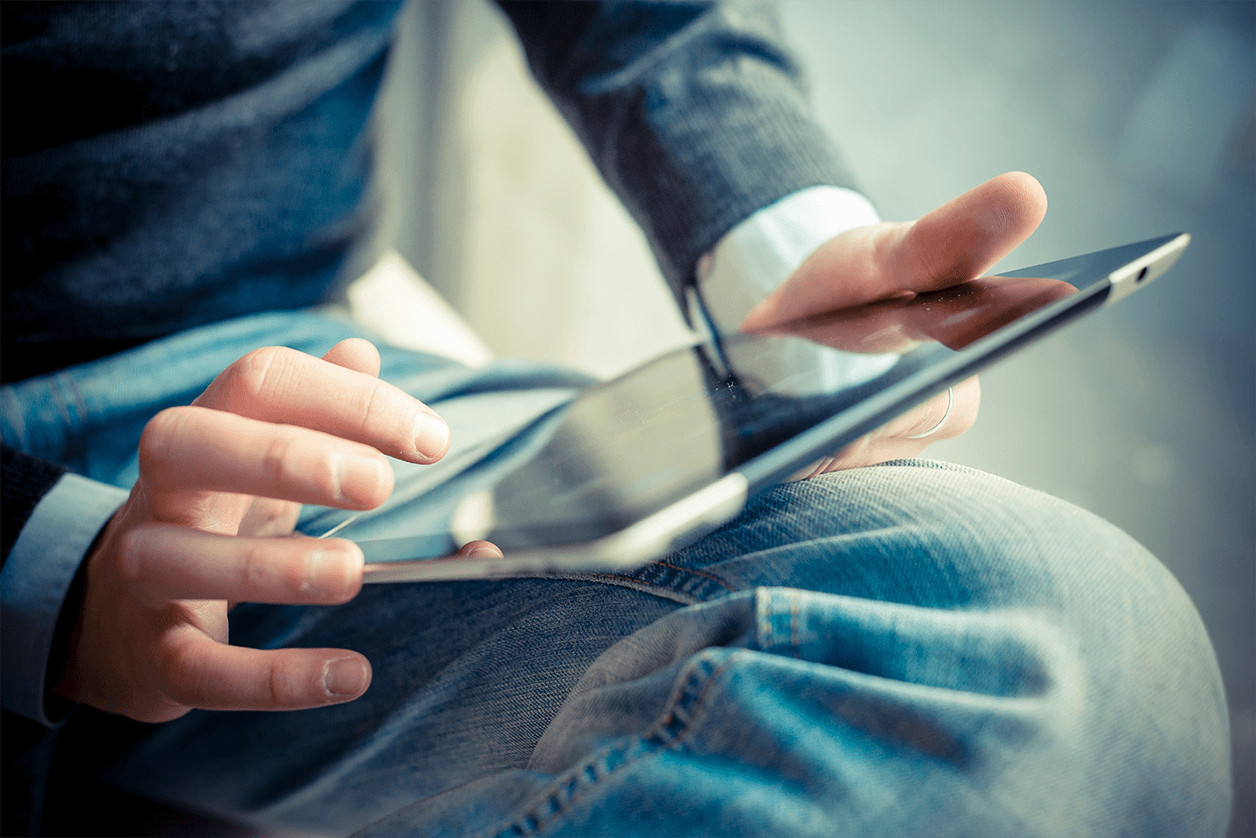Search
[20210709]+Lianhe+Zaobao+-+SP+Group+starts+vehicle-to-grid+technology+trial.pdfhttps://www.spgroup.com.sg/dam/spgroup/wcm/connect/spgrp/ce48205c-a100-4420-a758-f6d0006b35bf/%5B20210709%5D+Lianhe+Zaobao+-+SP+Group+starts+vehicle-to-grid+technology+trial.pdf?MOD=AJPERES&CVID=
新 能 源 展 开 电 动 车 入 网 测 试 推 动 电 动 车 在 本 地 普 及 化 新 能 源 电 网 总 裁 邱 秀 金 为 具 有 V2G 功 能 的 日 产 Leaf 纯 电 动 车 充 电 。 ( 新 能 源 集 团 提 供 ) 新 能 源 集 团 展 开 电 动 车 入 网 (Vehicle-to-grid, 简 称 V2G) 技 术 测 试 , 探 讨 利 用 储 存 在 电 动 车 电 池 内 的 电 源 来 加 强 电 网 的 可 靠 性 , 推 动 电 动 车 在 本 地 的 发 展 与 普 及 化 。 通 过 V2G 技 术 , 电 源 能 够 从 电 网 和 电 动 车 的 锂 离 子 电 池 双 向 流 动 。 电 动 车 除 了 能 使 用 电 网 充 电 , 当 太 阳 能 等 可 再 生 能 源 因 天 气 状 况 而 出 现 波 动 时 , 储 存 在 电 动 车 电 池 内 的 电 源 也 能 输 出 至 电 网 , 用 来 平 衡 电 网 的 电 量 。 新 能 源 集 团 (SP Group) 在 文 告 中 说 , 集 团 将 提 供 四 个 充 电 设 施 , 以 进 行 V2G 技 术 的 测 试 。 这 项 测 试 将 探 讨 V2G 的 功 能 与 应 用 如 频 率 调 节 、 从 电 动 车 输 出 电 源 以 减 少 传 统 电 源 的 需 求 、 减 轻 配 电 系 统 中 电 压 过 高 或 过 低 的 问 题 , 以 及 在 尖 峰 和 非 尖 峰 时 段 的 电 动 车 充 电 能 力 。 测 试 工 作 预 计 将 在 明 年 6 月 完 成 。 新 能 源 集 团 指 出 , 若 V2G 技 术 可 行 , 这 将 是 个 具 有 成 本 效 益 的 方 案 , 能 解 决 电 源 间 歇 性 的 问 题 。 同 时 , 在 必 要 时 使 用 储 存 在 电 动 车 电 池 内 的 电 源 , 车 主 或 也 能 获 得 一 笔 费 用 。 新 能 源 集 团 总 裁 黄 天 源 说 : “ 作 为 全 国 电 网 的 经 营 者 , 我 们 必 须 建 造 可 靠 、 智 能 的 电 网 , 以 确 保 我 们 的 电 源 系 统 能 应 付 日 后 因 使 用 电 动 车 , 所 带 来 的 负 荷 增 加 。 为 推 动 可 持 续 性 的 能 源 , 我 们 也 积 极 投 资 并 使 用 智 能 能 源 方 案 , 加 强 电 网 使 用 可 再 生 能 源 的 能 力 。”
Searchhttps://www.spgroup.com.sg/search?tag=cable-tunnel
Search [20131212] The Business Times - SP Building Undersea Transmission Cable Tunnelhttps://www.spgroup.com.sg/dam/spgroup/wcm/connect/spgrp/7c753c01-2182-47cb-a685-db14138de939/%5B20131212%5D+The+Business+Times+-+SP+Building+Undersea+Transmission+Cable+Tunnel.pdf?MOD=AJPERES&CVID= SP building undersea transmission cable tunnel It will connect Jurong Island to the mainland By RONNIE LIM ronnie@sph.com.sg ONE year after starting construction of Singapore’s $2 billion next-generation power network, Singapore Power (SP) is now following up by building a crucial new undersea transmission cable tunnel connecting Jurong Island (JI) to the mainland to export electricity from new power plants there. Penta-Ocean Construction, which was awarded the latest contract in October, started work last month on the 5.2 km JI-Pioneer (Road) cable tunnel under the West Jurong Channel, Singapore Power disclosed in its just-released 2012/13 annual report. No project cost was mentioned because of contractual reasons. “Cost-wise, it is a fraction of the $2 billion mainland tunnel project. But the undersea tunnel is not a small project, and it is also more challenging as it goes deeper,” said SP’s CEO, Wong Kim Yin, in an interview. Expected to be around 45 metres to 80 metres deep, the undersea cable tunnel is “planned in conjunction with the (next-generation) 400kV West Jurong Island substation and will accommodate up to 10 circuits” from JI to the mainland, SP added. It will also house Singapore’s next-generation 400 kV transmission cables (replacing current 230kV ones) which have greater capacity to handle the volume of electricity being generated and transmitted here. SP had earlier carried out both preliminary and detailed soil investigations, as the tunnel will be built through Jurong sedimentary formation. The undersea cable tunnel is scheduled for completion by 2018, in time to handle the substantial increase in transmission load from JI, which is seeing new plantings by gencos including Keppel Merlimau Cogen, Sembcorp Cogen, Tuas Power’s multi-utilities complex and newcomer PacificLight Power. “By 2019, transmission load in south-western Singapore is expected to increase by 62.5 per cent,” SP said, explaining the need to expand the transmission cable network in that area, which includes Jurong Island and Tuas (where the new port will also be built). Timing-wise, it will also tie in with the expected completion of the mega $2 billion cross-island tunnel The undersea cable tunnel is scheduled for completion by 2018, in time to handle the substantial increase in transmission load from JI, which is seeing new plantings. project on the mainland. Comprising two ultra-deep, extra-high voltage power transmission tunnels running 16.5 km east-west and 18.5 km north-south, the tunnels are expected to be completed in Q2, 2017 and Q2, 2018 respectively. Tunnelling proper of the two is set to start early next year, following the completion of the upper and lower access shafts this year. In its annual report, SP said that it is leveraging cutting-edge technology and investing in network infrastructure to support key industries and economic and social developments. For instance, it said that to cater for future growth and development of petrochemical industries on JI, development of Tembusu 230kV and 400kV West Jurong Island substations is progressing. Rangoon 400kV substation is also set to be completed by this year-end to cater to power demand growth in central Singapore. On the gas front, subsidiary PowerGas also supported the start-up of the Singapore LNG terminal in May this year by laying pipelines connecting SLNG to new transmission customers. [20171220] The Straits Times - Robots on the lookout for water leaks and fireshttps://www.spgroup.com.sg/dam/jcr:50c934fd-03ee-429e-8eaf-5d212a35055e A6 TOPOF THENEWS | THE STRAITS TIMES | WEDNESDAY, DECEMBER 20, 2017 | Singapore’s deepest tunnel system The Underground Transmission Cable Tunnel Project will safeguard Singapore’s electricity supply network for the future. It will begin operations by the end of next year. ST illustrates the key points of this $2.4 billion engineering feat. UNDERGROUND TUNNELS 3m Sewage and current power grids 12m Underpass and malls Robots on the lookout for water leaks and fires 1.7m 6m Automatic inspection vehicle 60m SP Group electricity cable tunnels 8-25m Underground expressways 30m MRT tunnels 20-55m Deep tunnel sewerage system 60m Height of a 20-storey HDB block WHERE THE NEW TUNNELS LIE Existing power circuits to be renewed Gambas Woodlands Avenue 8 Ayer Rajah Senoko Cable renewal routes Kallang Basin Tampines Paya Lebar 400kV substation Automatic inspection vehicles will be traversing the length of the 40km tunnels Jose Hong Singapore’s new electricity supply tunnels have the latest high-tech sensors to detect water seepage, fires and infiltration that could harm the electricity network. Robots, or automatic inspection vehicles (AIVs), traversing the length of the 40km tunnels, will look out for changes in the colour of the concrete walls, a warning sign for water leaks. Mr Michael Chin, managing director of infrastructure and projects at energy utility company SP Group, said yesterday that water leaks are the most common problem in tunnels, and AIVs can detect concrete patches that suddenly turn a different colour. He said the AIVs will also eventually be able to detect fires using infrared cameras. Each of the three tunnels also has a firefighting system that uses a superior “water mist system”, instead of sprinklers, said Mr Chin. He explained that the system shoots very fine water mist which evaporates faster and removes heat quickly from fire. The water mist also displaces air and suffocates the flames. Smoke particles will dissolve into the fine water droplets and sink, leaving a fine mist and making it safe for firefighters to enter the tunnel to put out the fire, said Mr Chin. The system also sends an alarm signal to the Singapore Civil Defence Force. Another set of sensors in the tunnels can detect pollutants and abnormal concentrations of gases. Most parts of the multibillion-dollar Underground Transmission Cable Tunnel Project are about 60m beneath the earth, but some will be at 80m, making the electricity project one of the world’s deepest. The tunnels – named the North-South, East-West and Jurong Island-Pioneer tunnels – will be able to house 1,200km of extra-high-voltage cables. Singaporeans will begin tapping this source from next year, said SP Group yesterday. About 500km of cables will be laid, which is less than half the capacity of the tunnels. There will be 17 equipment buildings spanning the 40km network, and each of them will have two electric bicycles to allow staff to quickly move to parts of the tunnels that require attention. Mr Chin said that anyone trying to enter the tunnels will need to break through three layers of security at the equipment buildings. “All these systems protect the cables and the people working in the tunnel and so, in the long run, maintain the reliability of the system,” he said. josehong@sph.com.sg SCAN TO WATCH A walk through the underground tunnels. http://str.sg/ tunnels West Jurong Island 400kV substation Ayer Rajah 400kV substation Rangoon 400kV substation FACTS AND FIGURES 3 21 tunnels shafts long 60-80m deep 40km tunnel High-tech protection There are only 17 entry points to the tunnel, and each of them has three levels of security and surveillance cameras. The tunnels also have systems that protect against fire and water seepage. Long-term planning There is space to lay 1,200km of cables in the tunnels – more than thrice the distance between Singapore and Kuala Lumpur. However, by 2022, SP Group will lay only around 500km of cables, leaving plenty of space for expansion. Long-lasting supply The tunnels are built to last 120 years. This refers to the concrete segments and the structural reinforcements. Source: SP GROUP PHOTOS: ZAOBAO, HDB STRAITS TIMES GRAPHICS A prototype of the automatic inspection vehicle that will be used to detect water seepage and fires in the tunnel system. PHOTO: LIANHE ZAOBAO Tunnel system replaces ageing network of the 1980s Eight circuits of the power cable network, which were built in the 1980s, will soon become too old to maintain and will be left in place while being gradually replaced with the new tunnel system. These cables were installed just below roads, and repairs and replacement work would cause traffic jams and increase the risk of accidents – problems that the new underground tunnel network will avoid, said SP Group managing director of infrastructure and projects Michael Chin. He added that the existing cables are so old that they need to be inspected once every three months, which adds to maintenance costs. Singapore’s land scarcity means that SP Group had “no choice” but to build the tunnel system 60m below ground, said Mr Chin. He said that the 60m-deep tunnels mean that cable checks will not disrupt ground-level life. Reflecting long-term planning, Mr Chin said the 40km tunnel project is designed to last 120 years. This refers to the concrete segments and the structural reinforcements. However, he said that there is no knowing what will happen once the system ends. “I will not be around and you will not be around,” he chuckled, adding that Singapore could end up with a completely different system of transmitting electricity. Jose Hong Searchhttps://www.spgroup.com.sg/search?tag=cable-tunnel Search [20131212] The Business Times - SP Building Undersea Transmission Cable Tunnelhttps://www.spgroup.com.sg/dam/spgroup/wcm/connect/spgrp/7c753c01-2182-47cb-a685-db14138de939/%5B20131212%5D+The+Business+Times+-+SP+Building+Undersea+Transmission+Cable+Tunnel.pdf?MOD=AJPERES&CVID= SP building undersea transmission cable tunnel It will connect Jurong Island to the mainland By RONNIE LIM ronnie@sph.com.sg ONE year after starting construction of Singapore’s $2 billion next-generation power network, Singapore Power (SP) is now following up by building a crucial new undersea transmission cable tunnel connecting Jurong Island (JI) to the mainland to export electricity from new power plants there. Penta-Ocean Construction, which was awarded the latest contract in October, started work last month on the 5.2 km JI-Pioneer (Road) cable tunnel under the West Jurong Channel, Singapore Power disclosed in its just-released 2012/13 annual report. No project cost was mentioned because of contractual reasons. “Cost-wise, it is a fraction of the $2 billion mainland tunnel project. But the undersea tunnel is not a small project, and it is also more challenging as it goes deeper,” said SP’s CEO, Wong Kim Yin, in an interview. Expected to be around 45 metres to 80 metres deep, the undersea cable tunnel is “planned in conjunction with the (next-generation) 400kV West Jurong Island substation and will accommodate up to 10 circuits” from JI to the mainland, SP added. It will also house Singapore’s next-generation 400 kV transmission cables (replacing current 230kV ones) which have greater capacity to handle the volume of electricity being generated and transmitted here. SP had earlier carried out both preliminary and detailed soil investigations, as the tunnel will be built through Jurong sedimentary formation. The undersea cable tunnel is scheduled for completion by 2018, in time to handle the substantial increase in transmission load from JI, which is seeing new plantings by gencos including Keppel Merlimau Cogen, Sembcorp Cogen, Tuas Power’s multi-utilities complex and newcomer PacificLight Power. “By 2019, transmission load in south-western Singapore is expected to increase by 62.5 per cent,” SP said, explaining the need to expand the transmission cable network in that area, which includes Jurong Island and Tuas (where the new port will also be built). Timing-wise, it will also tie in with the expected completion of the mega $2 billion cross-island tunnel The undersea cable tunnel is scheduled for completion by 2018, in time to handle the substantial increase in transmission load from JI, which is seeing new plantings. project on the mainland. Comprising two ultra-deep, extra-high voltage power transmission tunnels running 16.5 km east-west and 18.5 km north-south, the tunnels are expected to be completed in Q2, 2017 and Q2, 2018 respectively. Tunnelling proper of the two is set to start early next year, following the completion of the upper and lower access shafts this year. In its annual report, SP said that it is leveraging cutting-edge technology and investing in network infrastructure to support key industries and economic and social developments. For instance, it said that to cater for future growth and development of petrochemical industries on JI, development of Tembusu 230kV and 400kV West Jurong Island substations is progressing. Rangoon 400kV substation is also set to be completed by this year-end to cater to power demand growth in central Singapore. On the gas front, subsidiary PowerGas also supported the start-up of the Singapore LNG terminal in May this year by laying pipelines connecting SLNG to new transmission customers. [20140724] Lianhe Zaobao - Reduced Noise At Cable Tunnel Worksites For Residents Living Nearbyhttps://www.spgroup.com.sg/dam/spgroup/wcm/connect/spgrp/e89eb651-2e6f-4a76-bb79-89333e852f90/%5B20140724%5D+Lianhe+Zaobao+-+Reduced+Noise+At+Cable+Tunnel+Worksites+For+Residents+Living+Nearby.pdf?MOD=AJPERES&CVID= 卡 车 改 道 又 设 隔 音 墙 电 缆 隧 道 工 程 “ 静 音 ” 减 民 扰 发 展 商 在 东 西 和 南 北 两 条 电 缆 隧 道 施 工 处 采 取 了 多 项 亲 邻 措 施 , 包 括 增 设 临 时 车 道 、 限 制 每 日 进 出 的 车 辆 数 目 等 。 由 于 工 地 紧 挨 学 校 , 承 包 商 每 天 还 派 人 指 挥 交 通 , 确 保 下 课 学 生 安 全 过 马 路 。 杨 萌 报 道 yangmeng@sph.com.sg 中 央 高 速 公 路 在 马 里 士 他 路 出 口 处 前 有 个 巨 型 工 地 , 虽 然 已 经 施 工 一 年 半 , 工 地 看 起 来 却 相 当 安 静 。 这 里 是 本 地 最 深 地 底 电 缆 隧 道 工 程 南 北 和 东 西 线 路 的 交 汇 点 。 为 确 保 工 程 不 影 响 居 民 和 学 生 作 息 , 发 展 商 新 加 坡 能 源 和 负 责 该 段 工 程 主 要 承 包 商 SK 建 筑 及 工 程 公 司 采 取 了 不 少 亲 邻 措 施 , 包 括 筑 起 一 道 新 加 坡 能 源 在 中 央 高 速 公 路 靠 近 马 里 士 他 路 出 口 处 特 设 一 条 临 时 车 道 让 重 型 车 辆 进 入 , 这 样 车 辆 就 无 需 进 入 梅 路 的 组 屋 区 , 可 确 保 居 民 和 学 生 的 安 全 。( 新 能 源 提 供 ) 9 米 高 的 隔 音 墙 。 这 个 面 积 超 过 2000 平 方 米 的 工 地 有 两 个 出 入 口 , 一 个 在 中 央 高 速 公 路 , 一 个 在 梅 路 (May Road)。 梅 路 这 边 的 工 地 紧 挨 宏 文 学 校 , 承 包 商 每 天 下 午 放 学 时 间 都 会 派 人 充 当 交 通 指 挥 员 , 并 竖 起 障 碍 物 避 免 学 生 乱 过 马 路 。 宏 文 学 校 有 1000 多 名 学 生 , 工 地 附 近 则 有 至 少 900 户 居 民 。 黄 埔 麦 奈 雅 路 (Whampoa McNair) 居 民 委 员 会 主 席 黄 业 强 说 , 应 居 委 会 要 求 , 承 包 商 在 下 午 学 生 放 学 时 段 停 工 , 供 应 商 也 避 免 在 这 个 时 段 送 货 。 他 说 :“ 居 委 会 、 发 展 商 和 承 包 商 的 职 员 还 挨 家 挨 户 走 访 了 附 近 居 民 , 通 知 他 们 施 工 进 展 并 听 取 建 议 。” 施 工 一 年 半 接 投 诉 少 过 15 起 目 前 , 居 委 会 收 到 少 过 15 起 居 民 投 诉 , 曾 有 一 名 住 在 梅 路 的 居 民 反 映 工 地 有 噪 音 和 灰 尘 , 承 包 商 就 在 面 向 她 住 家 的 工 地 大 门 旁 挂 起 隔 音 布 。 该 工 地 在 2012 年 底 开 始 施 工 , 初 期 是 挖 掘 竖 井 (shaft), 目 前 已 进 入 钻 隧 道 阶 段 。 这 一 段 的 隧 道 在 地 底 58 米 处 , 无 需 爆 破 , 因 此 噪 音 低 , 一 些 比 较 会 制 造 噪 音 的 机 器 周 围 则 安 装 多 一 层 隔 音 墙 。 在 中 央 高 速 公 路 朝 市 区 方 向 的 工 地 出 入 口 , 新 能 源 还 增 设 了 一 条 300 米 临 时 车 道 , 用 钢 架 在 原 有 的 一 条 水 沟 上 铺 设 铁 板 路 供 重 型 车 辆 出 入 , 而 且 要 求 司 机 避 开 早 晚 上 下 班 高 峰 时 段 , 以 免 加 剧 高 速 公 路 交 通 拥 挤 的 情 况 , 每 天 进 出 的 车 辆 数 目 也 限 制 在 30 辆 。 有 了 临 时 车 道 后 , 重 型 车 辆 就 不 需 进 入 梅 路 , 减 少 噪 音 和 对 居 民 的 不 便 。 同 样 的 , 在 泛 岛 高 速 公 路 朝 明 地 迷 亚 (Bendemeer) 方 向 、 位 于 芽 笼 巴 鲁 (Geylang Bahru) 的 工 地 也 设 立 临 时 车 道 , 重 型 车 辆 不 需 驶 入 芽 笼 巴 鲁 巷 (Geylang Bahru Lane)。 两 条 临 时 车 道 今 年 上 半 年 完 成 , 共 耗 资 400 万 元 。 住 在 中 央 高 速 公 路 工 地 对 面 的 李 起 英 (64 岁 , 家 庭 主 妇 ) 的 外 孙 在 宏 文 学 校 念 三 年 级 。 她 说 , 这 些 安 全 措 施 让 她 很 放 心 。 虽 然 刚 开 始 施 工 时 工 地 有 些 吵 , 但 现 在 已 经 安 静 许 多 , 只 是 有 灰 尘 , 需 要 每 天 抹 地 。 新 能 源 正 在 建 造 的 东 西 和 南 北 两 条 电 缆 隧 道 共 长 35 公 里 , 预 计 2018 年 建 成 , 一 部 分 隧 道 可 深 入 地 下 60 多 米 , 隧 道 直 径 6 米 , 沿 途 有 18 个 工 地 。 隧 道 建 成 后 , 新 能 源 就 能 避 免 开 挖 地 面 来 更 换 或 维 修 电 缆 , 也 能 满 足 日 后 的 供 电 需 求 。 [20171220] The Straits Times - Robots on the lookout for water leaks and fireshttps://www.spgroup.com.sg/dam/jcr:50c934fd-03ee-429e-8eaf-5d212a35055e A6 TOPOF THENEWS | THE STRAITS TIMES | WEDNESDAY, DECEMBER 20, 2017 | Singapore’s deepest tunnel system The Underground Transmission Cable Tunnel Project will safeguard Singapore’s electricity supply network for the future. It will begin operations by the end of next year. ST illustrates the key points of this $2.4 billion engineering feat. UNDERGROUND TUNNELS 3m Sewage and current power grids 12m Underpass and malls Robots on the lookout for water leaks and fires 1.7m 6m Automatic inspection vehicle 60m SP Group electricity cable tunnels 8-25m Underground expressways 30m MRT tunnels 20-55m Deep tunnel sewerage system 60m Height of a 20-storey HDB block WHERE THE NEW TUNNELS LIE Existing power circuits to be renewed Gambas Woodlands Avenue 8 Ayer Rajah Senoko Cable renewal routes Kallang Basin Tampines Paya Lebar 400kV substation Automatic inspection vehicles will be traversing the length of the 40km tunnels Jose Hong Singapore’s new electricity supply tunnels have the latest high-tech sensors to detect water seepage, fires and infiltration that could harm the electricity network. Robots, or automatic inspection vehicles (AIVs), traversing the length of the 40km tunnels, will look out for changes in the colour of the concrete walls, a warning sign for water leaks. Mr Michael Chin, managing director of infrastructure and projects at energy utility company SP Group, said yesterday that water leaks are the most common problem in tunnels, and AIVs can detect concrete patches that suddenly turn a different colour. He said the AIVs will also eventually be able to detect fires using infrared cameras. Each of the three tunnels also has a firefighting system that uses a superior “water mist system”, instead of sprinklers, said Mr Chin. He explained that the system shoots very fine water mist which evaporates faster and removes heat quickly from fire. The water mist also displaces air and suffocates the flames. Smoke particles will dissolve into the fine water droplets and sink, leaving a fine mist and making it safe for firefighters to enter the tunnel to put out the fire, said Mr Chin. The system also sends an alarm signal to the Singapore Civil Defence Force. Another set of sensors in the tunnels can detect pollutants and abnormal concentrations of gases. Most parts of the multibillion-dollar Underground Transmission Cable Tunnel Project are about 60m beneath the earth, but some will be at 80m, making the electricity project one of the world’s deepest. The tunnels – named the North-South, East-West and Jurong Island-Pioneer tunnels – will be able to house 1,200km of extra-high-voltage cables. Singaporeans will begin tapping this source from next year, said SP Group yesterday. About 500km of cables will be laid, which is less than half the capacity of the tunnels. There will be 17 equipment buildings spanning the 40km network, and each of them will have two electric bicycles to allow staff to quickly move to parts of the tunnels that require attention. Mr Chin said that anyone trying to enter the tunnels will need to break through three layers of security at the equipment buildings. “All these systems protect the cables and the people working in the tunnel and so, in the long run, maintain the reliability of the system,” he said. josehong@sph.com.sg SCAN TO WATCH A walk through the underground tunnels. http://str.sg/ tunnels West Jurong Island 400kV substation Ayer Rajah 400kV substation Rangoon 400kV substation FACTS AND FIGURES 3 21 tunnels shafts long 60-80m deep 40km tunnel High-tech protection There are only 17 entry points to the tunnel, and each of them has three levels of security and surveillance cameras. The tunnels also have systems that protect against fire and water seepage. Long-term planning There is space to lay 1,200km of cables in the tunnels – more than thrice the distance between Singapore and Kuala Lumpur. However, by 2022, SP Group will lay only around 500km of cables, leaving plenty of space for expansion. Long-lasting supply The tunnels are built to last 120 years. This refers to the concrete segments and the structural reinforcements. Source: SP GROUP PHOTOS: ZAOBAO, HDB STRAITS TIMES GRAPHICS A prototype of the automatic inspection vehicle that will be used to detect water seepage and fires in the tunnel system. PHOTO: LIANHE ZAOBAO Tunnel system replaces ageing network of the 1980s Eight circuits of the power cable network, which were built in the 1980s, will soon become too old to maintain and will be left in place while being gradually replaced with the new tunnel system. These cables were installed just below roads, and repairs and replacement work would cause traffic jams and increase the risk of accidents – problems that the new underground tunnel network will avoid, said SP Group managing director of infrastructure and projects Michael Chin. He added that the existing cables are so old that they need to be inspected once every three months, which adds to maintenance costs. Singapore’s land scarcity means that SP Group had “no choice” but to build the tunnel system 60m below ground, said Mr Chin. He said that the 60m-deep tunnels mean that cable checks will not disrupt ground-level life. Reflecting long-term planning, Mr Chin said the 40km tunnel project is designed to last 120 years. This refers to the concrete segments and the structural reinforcements. However, he said that there is no knowing what will happen once the system ends. “I will not be around and you will not be around,” he chuckled, adding that Singapore could end up with a completely different system of transmitting electricity. Jose Hong Searchhttps://www.spgroup.com.sg/search?tag=cable-tunnel Search [20131212] The Business Times - SP Building Undersea Transmission Cable Tunnelhttps://www.spgroup.com.sg/dam/spgroup/wcm/connect/spgrp/7c753c01-2182-47cb-a685-db14138de939/%5B20131212%5D+The+Business+Times+-+SP+Building+Undersea+Transmission+Cable+Tunnel.pdf?MOD=AJPERES&CVID= SP building undersea transmission cable tunnel It will connect Jurong Island to the mainland By RONNIE LIM ronnie@sph.com.sg ONE year after starting construction of Singapore’s $2 billion next-generation power network, Singapore Power (SP) is now following up by building a crucial new undersea transmission cable tunnel connecting Jurong Island (JI) to the mainland to export electricity from new power plants there. Penta-Ocean Construction, which was awarded the latest contract in October, started work last month on the 5.2 km JI-Pioneer (Road) cable tunnel under the West Jurong Channel, Singapore Power disclosed in its just-released 2012/13 annual report. No project cost was mentioned because of contractual reasons. “Cost-wise, it is a fraction of the $2 billion mainland tunnel project. But the undersea tunnel is not a small project, and it is also more challenging as it goes deeper,” said SP’s CEO, Wong Kim Yin, in an interview. Expected to be around 45 metres to 80 metres deep, the undersea cable tunnel is “planned in conjunction with the (next-generation) 400kV West Jurong Island substation and will accommodate up to 10 circuits” from JI to the mainland, SP added. It will also house Singapore’s next-generation 400 kV transmission cables (replacing current 230kV ones) which have greater capacity to handle the volume of electricity being generated and transmitted here. SP had earlier carried out both preliminary and detailed soil investigations, as the tunnel will be built through Jurong sedimentary formation. The undersea cable tunnel is scheduled for completion by 2018, in time to handle the substantial increase in transmission load from JI, which is seeing new plantings by gencos including Keppel Merlimau Cogen, Sembcorp Cogen, Tuas Power’s multi-utilities complex and newcomer PacificLight Power. “By 2019, transmission load in south-western Singapore is expected to increase by 62.5 per cent,” SP said, explaining the need to expand the transmission cable network in that area, which includes Jurong Island and Tuas (where the new port will also be built). Timing-wise, it will also tie in with the expected completion of the mega $2 billion cross-island tunnel The undersea cable tunnel is scheduled for completion by 2018, in time to handle the substantial increase in transmission load from JI, which is seeing new plantings. project on the mainland. Comprising two ultra-deep, extra-high voltage power transmission tunnels running 16.5 km east-west and 18.5 km north-south, the tunnels are expected to be completed in Q2, 2017 and Q2, 2018 respectively. Tunnelling proper of the two is set to start early next year, following the completion of the upper and lower access shafts this year. In its annual report, SP said that it is leveraging cutting-edge technology and investing in network infrastructure to support key industries and economic and social developments. For instance, it said that to cater for future growth and development of petrochemical industries on JI, development of Tembusu 230kV and 400kV West Jurong Island substations is progressing. Rangoon 400kV substation is also set to be completed by this year-end to cater to power demand growth in central Singapore. On the gas front, subsidiary PowerGas also supported the start-up of the Singapore LNG terminal in May this year by laying pipelines connecting SLNG to new transmission customers. [20140724] Lianhe Zaobao - Reduced Noise At Cable Tunnel Worksites For Residents Living Nearbyhttps://www.spgroup.com.sg/dam/spgroup/wcm/connect/spgrp/e89eb651-2e6f-4a76-bb79-89333e852f90/%5B20140724%5D+Lianhe+Zaobao+-+Reduced+Noise+At+Cable+Tunnel+Worksites+For+Residents+Living+Nearby.pdf?MOD=AJPERES&CVID= 卡 车 改 道 又 设 隔 音 墙 电 缆 隧 道 工 程 “ 静 音 ” 减 民 扰 发 展 商 在 东 西 和 南 北 两 条 电 缆 隧 道 施 工 处 采 取 了 多 项 亲 邻 措 施 , 包 括 增 设 临 时 车 道 、 限 制 每 日 进 出 的 车 辆 数 目 等 。 由 于 工 地 紧 挨 学 校 , 承 包 商 每 天 还 派 人 指 挥 交 通 , 确 保 下 课 学 生 安 全 过 马 路 。 杨 萌 报 道 yangmeng@sph.com.sg 中 央 高 速 公 路 在 马 里 士 他 路 出 口 处 前 有 个 巨 型 工 地 , 虽 然 已 经 施 工 一 年 半 , 工 地 看 起 来 却 相 当 安 静 。 这 里 是 本 地 最 深 地 底 电 缆 隧 道 工 程 南 北 和 东 西 线 路 的 交 汇 点 。 为 确 保 工 程 不 影 响 居 民 和 学 生 作 息 , 发 展 商 新 加 坡 能 源 和 负 责 该 段 工 程 主 要 承 包 商 SK 建 筑 及 工 程 公 司 采 取 了 不 少 亲 邻 措 施 , 包 括 筑 起 一 道 新 加 坡 能 源 在 中 央 高 速 公 路 靠 近 马 里 士 他 路 出 口 处 特 设 一 条 临 时 车 道 让 重 型 车 辆 进 入 , 这 样 车 辆 就 无 需 进 入 梅 路 的 组 屋 区 , 可 确 保 居 民 和 学 生 的 安 全 。( 新 能 源 提 供 ) 9 米 高 的 隔 音 墙 。 这 个 面 积 超 过 2000 平 方 米 的 工 地 有 两 个 出 入 口 , 一 个 在 中 央 高 速 公 路 , 一 个 在 梅 路 (May Road)。 梅 路 这 边 的 工 地 紧 挨 宏 文 学 校 , 承 包 商 每 天 下 午 放 学 时 间 都 会 派 人 充 当 交 通 指 挥 员 , 并 竖 起 障 碍 物 避 免 学 生 乱 过 马 路 。 宏 文 学 校 有 1000 多 名 学 生 , 工 地 附 近 则 有 至 少 900 户 居 民 。 黄 埔 麦 奈 雅 路 (Whampoa McNair) 居 民 委 员 会 主 席 黄 业 强 说 , 应 居 委 会 要 求 , 承 包 商 在 下 午 学 生 放 学 时 段 停 工 , 供 应 商 也 避 免 在 这 个 时 段 送 货 。 他 说 :“ 居 委 会 、 发 展 商 和 承 包 商 的 职 员 还 挨 家 挨 户 走 访 了 附 近 居 民 , 通 知 他 们 施 工 进 展 并 听 取 建 议 。” 施 工 一 年 半 接 投 诉 少 过 15 起 目 前 , 居 委 会 收 到 少 过 15 起 居 民 投 诉 , 曾 有 一 名 住 在 梅 路 的 居 民 反 映 工 地 有 噪 音 和 灰 尘 , 承 包 商 就 在 面 向 她 住 家 的 工 地 大 门 旁 挂 起 隔 音 布 。 该 工 地 在 2012 年 底 开 始 施 工 , 初 期 是 挖 掘 竖 井 (shaft), 目 前 已 进 入 钻 隧 道 阶 段 。 这 一 段 的 隧 道 在 地 底 58 米 处 , 无 需 爆 破 , 因 此 噪 音 低 , 一 些 比 较 会 制 造 噪 音 的 机 器 周 围 则 安 装 多 一 层 隔 音 墙 。 在 中 央 高 速 公 路 朝 市 区 方 向 的 工 地 出 入 口 , 新 能 源 还 增 设 了 一 条 300 米 临 时 车 道 , 用 钢 架 在 原 有 的 一 条 水 沟 上 铺 设 铁 板 路 供 重 型 车 辆 出 入 , 而 且 要 求 司 机 避 开 早 晚 上 下 班 高 峰 时 段 , 以 免 加 剧 高 速 公 路 交 通 拥 挤 的 情 况 , 每 天 进 出 的 车 辆 数 目 也 限 制 在 30 辆 。 有 了 临 时 车 道 后 , 重 型 车 辆 就 不 需 进 入 梅 路 , 减 少 噪 音 和 对 居 民 的 不 便 。 同 样 的 , 在 泛 岛 高 速 公 路 朝 明 地 迷 亚 (Bendemeer) 方 向 、 位 于 芽 笼 巴 鲁 (Geylang Bahru) 的 工 地 也 设 立 临 时 车 道 , 重 型 车 辆 不 需 驶 入 芽 笼 巴 鲁 巷 (Geylang Bahru Lane)。 两 条 临 时 车 道 今 年 上 半 年 完 成 , 共 耗 资 400 万 元 。 住 在 中 央 高 速 公 路 工 地 对 面 的 李 起 英 (64 岁 , 家 庭 主 妇 ) 的 外 孙 在 宏 文 学 校 念 三 年 级 。 她 说 , 这 些 安 全 措 施 让 她 很 放 心 。 虽 然 刚 开 始 施 工 时 工 地 有 些 吵 , 但 现 在 已 经 安 静 许 多 , 只 是 有 灰 尘 , 需 要 每 天 抹 地 。 新 能 源 正 在 建 造 的 东 西 和 南 北 两 条 电 缆 隧 道 共 长 35 公 里 , 预 计 2018 年 建 成 , 一 部 分 隧 道 可 深 入 地 下 60 多 米 , 隧 道 直 径 6 米 , 沿 途 有 18 个 工 地 。 隧 道 建 成 后 , 新 能 源 就 能 避 免 开 挖 地 面 来 更 换 或 维 修 电 缆 , 也 能 满 足 日 后 的 供 电 需 求 。 [20171220] The Straits Times - Robots on the lookout for water leaks and fireshttps://www.spgroup.com.sg/dam/jcr:50c934fd-03ee-429e-8eaf-5d212a35055e A6 TOPOF THENEWS | THE STRAITS TIMES | WEDNESDAY, DECEMBER 20, 2017 | Singapore’s deepest tunnel system The Underground Transmission Cable Tunnel Project will safeguard Singapore’s electricity supply network for the future. It will begin operations by the end of next year. ST illustrates the key points of this $2.4 billion engineering feat. UNDERGROUND TUNNELS 3m Sewage and current power grids 12m Underpass and malls Robots on the lookout for water leaks and fires 1.7m 6m Automatic inspection vehicle 60m SP Group electricity cable tunnels 8-25m Underground expressways 30m MRT tunnels 20-55m Deep tunnel sewerage system 60m Height of a 20-storey HDB block WHERE THE NEW TUNNELS LIE Existing power circuits to be renewed Gambas Woodlands Avenue 8 Ayer Rajah Senoko Cable renewal routes Kallang Basin Tampines Paya Lebar 400kV substation Automatic inspection vehicles will be traversing the length of the 40km tunnels Jose Hong Singapore’s new electricity supply tunnels have the latest high-tech sensors to detect water seepage, fires and infiltration that could harm the electricity network. Robots, or automatic inspection vehicles (AIVs), traversing the length of the 40km tunnels, will look out for changes in the colour of the concrete walls, a warning sign for water leaks. Mr Michael Chin, managing director of infrastructure and projects at energy utility company SP Group, said yesterday that water leaks are the most common problem in tunnels, and AIVs can detect concrete patches that suddenly turn a different colour. He said the AIVs will also eventually be able to detect fires using infrared cameras. Each of the three tunnels also has a firefighting system that uses a superior “water mist system”, instead of sprinklers, said Mr Chin. He explained that the system shoots very fine water mist which evaporates faster and removes heat quickly from fire. The water mist also displaces air and suffocates the flames. Smoke particles will dissolve into the fine water droplets and sink, leaving a fine mist and making it safe for firefighters to enter the tunnel to put out the fire, said Mr Chin. The system also sends an alarm signal to the Singapore Civil Defence Force. Another set of sensors in the tunnels can detect pollutants and abnormal concentrations of gases. Most parts of the multibillion-dollar Underground Transmission Cable Tunnel Project are about 60m beneath the earth, but some will be at 80m, making the electricity project one of the world’s deepest. The tunnels – named the North-South, East-West and Jurong Island-Pioneer tunnels – will be able to house 1,200km of extra-high-voltage cables. Singaporeans will begin tapping this source from next year, said SP Group yesterday. About 500km of cables will be laid, which is less than half the capacity of the tunnels. There will be 17 equipment buildings spanning the 40km network, and each of them will have two electric bicycles to allow staff to quickly move to parts of the tunnels that require attention. Mr Chin said that anyone trying to enter the tunnels will need to break through three layers of security at the equipment buildings. “All these systems protect the cables and the people working in the tunnel and so, in the long run, maintain the reliability of the system,” he said. josehong@sph.com.sg SCAN TO WATCH A walk through the underground tunnels. http://str.sg/ tunnels West Jurong Island 400kV substation Ayer Rajah 400kV substation Rangoon 400kV substation FACTS AND FIGURES 3 21 tunnels shafts long 60-80m deep 40km tunnel High-tech protection There are only 17 entry points to the tunnel, and each of them has three levels of security and surveillance cameras. The tunnels also have systems that protect against fire and water seepage. Long-term planning There is space to lay 1,200km of cables in the tunnels – more than thrice the distance between Singapore and Kuala Lumpur. However, by 2022, SP Group will lay only around 500km of cables, leaving plenty of space for expansion. Long-lasting supply The tunnels are built to last 120 years. This refers to the concrete segments and the structural reinforcements. Source: SP GROUP PHOTOS: ZAOBAO, HDB STRAITS TIMES GRAPHICS A prototype of the automatic inspection vehicle that will be used to detect water seepage and fires in the tunnel system. PHOTO: LIANHE ZAOBAO Tunnel system replaces ageing network of the 1980s Eight circuits of the power cable network, which were built in the 1980s, will soon become too old to maintain and will be left in place while being gradually replaced with the new tunnel system. These cables were installed just below roads, and repairs and replacement work would cause traffic jams and increase the risk of accidents – problems that the new underground tunnel network will avoid, said SP Group managing director of infrastructure and projects Michael Chin. He added that the existing cables are so old that they need to be inspected once every three months, which adds to maintenance costs. Singapore’s land scarcity means that SP Group had “no choice” but to build the tunnel system 60m below ground, said Mr Chin. He said that the 60m-deep tunnels mean that cable checks will not disrupt ground-level life. Reflecting long-term planning, Mr Chin said the 40km tunnel project is designed to last 120 years. This refers to the concrete segments and the structural reinforcements. However, he said that there is no knowing what will happen once the system ends. “I will not be around and you will not be around,” he chuckled, adding that Singapore could end up with a completely different system of transmitting electricity. Jose Hong Searchhttps://www.spgroup.com.sg/search?tag=cable-tunnel Search [20131212] The Business Times - SP Building Undersea Transmission Cable Tunnelhttps://www.spgroup.com.sg/dam/spgroup/wcm/connect/spgrp/7c753c01-2182-47cb-a685-db14138de939/%5B20131212%5D+The+Business+Times+-+SP+Building+Undersea+Transmission+Cable+Tunnel.pdf?MOD=AJPERES&CVID= SP building undersea transmission cable tunnel It will connect Jurong Island to the mainland By RONNIE LIM ronnie@sph.com.sg ONE year after starting construction of Singapore’s $2 billion next-generation power network, Singapore Power (SP) is now following up by building a crucial new undersea transmission cable tunnel connecting Jurong Island (JI) to the mainland to export electricity from new power plants there. Penta-Ocean Construction, which was awarded the latest contract in October, started work last month on the 5.2 km JI-Pioneer (Road) cable tunnel under the West Jurong Channel, Singapore Power disclosed in its just-released 2012/13 annual report. No project cost was mentioned because of contractual reasons. “Cost-wise, it is a fraction of the $2 billion mainland tunnel project. But the undersea tunnel is not a small project, and it is also more challenging as it goes deeper,” said SP’s CEO, Wong Kim Yin, in an interview. Expected to be around 45 metres to 80 metres deep, the undersea cable tunnel is “planned in conjunction with the (next-generation) 400kV West Jurong Island substation and will accommodate up to 10 circuits” from JI to the mainland, SP added. It will also house Singapore’s next-generation 400 kV transmission cables (replacing current 230kV ones) which have greater capacity to handle the volume of electricity being generated and transmitted here. SP had earlier carried out both preliminary and detailed soil investigations, as the tunnel will be built through Jurong sedimentary formation. The undersea cable tunnel is scheduled for completion by 2018, in time to handle the substantial increase in transmission load from JI, which is seeing new plantings by gencos including Keppel Merlimau Cogen, Sembcorp Cogen, Tuas Power’s multi-utilities complex and newcomer PacificLight Power. “By 2019, transmission load in south-western Singapore is expected to increase by 62.5 per cent,” SP said, explaining the need to expand the transmission cable network in that area, which includes Jurong Island and Tuas (where the new port will also be built). Timing-wise, it will also tie in with the expected completion of the mega $2 billion cross-island tunnel The undersea cable tunnel is scheduled for completion by 2018, in time to handle the substantial increase in transmission load from JI, which is seeing new plantings. project on the mainland. Comprising two ultra-deep, extra-high voltage power transmission tunnels running 16.5 km east-west and 18.5 km north-south, the tunnels are expected to be completed in Q2, 2017 and Q2, 2018 respectively. Tunnelling proper of the two is set to start early next year, following the completion of the upper and lower access shafts this year. In its annual report, SP said that it is leveraging cutting-edge technology and investing in network infrastructure to support key industries and economic and social developments. For instance, it said that to cater for future growth and development of petrochemical industries on JI, development of Tembusu 230kV and 400kV West Jurong Island substations is progressing. Rangoon 400kV substation is also set to be completed by this year-end to cater to power demand growth in central Singapore. On the gas front, subsidiary PowerGas also supported the start-up of the Singapore LNG terminal in May this year by laying pipelines connecting SLNG to new transmission customers. [20140724] Lianhe Zaobao - Reduced Noise At Cable Tunnel Worksites For Residents Living Nearbyhttps://www.spgroup.com.sg/dam/spgroup/wcm/connect/spgrp/e89eb651-2e6f-4a76-bb79-89333e852f90/%5B20140724%5D+Lianhe+Zaobao+-+Reduced+Noise+At+Cable+Tunnel+Worksites+For+Residents+Living+Nearby.pdf?MOD=AJPERES&CVID= 卡 车 改 道 又 设 隔 音 墙 电 缆 隧 道 工 程 “ 静 音 ” 减 民 扰 发 展 商 在 东 西 和 南 北 两 条 电 缆 隧 道 施 工 处 采 取 了 多 项 亲 邻 措 施 , 包 括 增 设 临 时 车 道 、 限 制 每 日 进 出 的 车 辆 数 目 等 。 由 于 工 地 紧 挨 学 校 , 承 包 商 每 天 还 派 人 指 挥 交 通 , 确 保 下 课 学 生 安 全 过 马 路 。 杨 萌 报 道 yangmeng@sph.com.sg 中 央 高 速 公 路 在 马 里 士 他 路 出 口 处 前 有 个 巨 型 工 地 , 虽 然 已 经 施 工 一 年 半 , 工 地 看 起 来 却 相 当 安 静 。 这 里 是 本 地 最 深 地 底 电 缆 隧 道 工 程 南 北 和 东 西 线 路 的 交 汇 点 。 为 确 保 工 程 不 影 响 居 民 和 学 生 作 息 , 发 展 商 新 加 坡 能 源 和 负 责 该 段 工 程 主 要 承 包 商 SK 建 筑 及 工 程 公 司 采 取 了 不 少 亲 邻 措 施 , 包 括 筑 起 一 道 新 加 坡 能 源 在 中 央 高 速 公 路 靠 近 马 里 士 他 路 出 口 处 特 设 一 条 临 时 车 道 让 重 型 车 辆 进 入 , 这 样 车 辆 就 无 需 进 入 梅 路 的 组 屋 区 , 可 确 保 居 民 和 学 生 的 安 全 。( 新 能 源 提 供 ) 9 米 高 的 隔 音 墙 。 这 个 面 积 超 过 2000 平 方 米 的 工 地 有 两 个 出 入 口 , 一 个 在 中 央 高 速 公 路 , 一 个 在 梅 路 (May Road)。 梅 路 这 边 的 工 地 紧 挨 宏 文 学 校 , 承 包 商 每 天 下 午 放 学 时 间 都 会 派 人 充 当 交 通 指 挥 员 , 并 竖 起 障 碍 物 避 免 学 生 乱 过 马 路 。 宏 文 学 校 有 1000 多 名 学 生 , 工 地 附 近 则 有 至 少 900 户 居 民 。 黄 埔 麦 奈 雅 路 (Whampoa McNair) 居 民 委 员 会 主 席 黄 业 强 说 , 应 居 委 会 要 求 , 承 包 商 在 下 午 学 生 放 学 时 段 停 工 , 供 应 商 也 避 免 在 这 个 时 段 送 货 。 他 说 :“ 居 委 会 、 发 展 商 和 承 包 商 的 职 员 还 挨 家 挨 户 走 访 了 附 近 居 民 , 通 知 他 们 施 工 进 展 并 听 取 建 议 。” 施 工 一 年 半 接 投 诉 少 过 15 起 目 前 , 居 委 会 收 到 少 过 15 起 居 民 投 诉 , 曾 有 一 名 住 在 梅 路 的 居 民 反 映 工 地 有 噪 音 和 灰 尘 , 承 包 商 就 在 面 向 她 住 家 的 工 地 大 门 旁 挂 起 隔 音 布 。 该 工 地 在 2012 年 底 开 始 施 工 , 初 期 是 挖 掘 竖 井 (shaft), 目 前 已 进 入 钻 隧 道 阶 段 。 这 一 段 的 隧 道 在 地 底 58 米 处 , 无 需 爆 破 , 因 此 噪 音 低 , 一 些 比 较 会 制 造 噪 音 的 机 器 周 围 则 安 装 多 一 层 隔 音 墙 。 在 中 央 高 速 公 路 朝 市 区 方 向 的 工 地 出 入 口 , 新 能 源 还 增 设 了 一 条 300 米 临 时 车 道 , 用 钢 架 在 原 有 的 一 条 水 沟 上 铺 设 铁 板 路 供 重 型 车 辆 出 入 , 而 且 要 求 司 机 避 开 早 晚 上 下 班 高 峰 时 段 , 以 免 加 剧 高 速 公 路 交 通 拥 挤 的 情 况 , 每 天 进 出 的 车 辆 数 目 也 限 制 在 30 辆 。 有 了 临 时 车 道 后 , 重 型 车 辆 就 不 需 进 入 梅 路 , 减 少 噪 音 和 对 居 民 的 不 便 。 同 样 的 , 在 泛 岛 高 速 公 路 朝 明 地 迷 亚 (Bendemeer) 方 向 、 位 于 芽 笼 巴 鲁 (Geylang Bahru) 的 工 地 也 设 立 临 时 车 道 , 重 型 车 辆 不 需 驶 入 芽 笼 巴 鲁 巷 (Geylang Bahru Lane)。 两 条 临 时 车 道 今 年 上 半 年 完 成 , 共 耗 资 400 万 元 。 住 在 中 央 高 速 公 路 工 地 对 面 的 李 起 英 (64 岁 , 家 庭 主 妇 ) 的 外 孙 在 宏 文 学 校 念 三 年 级 。 她 说 , 这 些 安 全 措 施 让 她 很 放 心 。 虽 然 刚 开 始 施 工 时 工 地 有 些 吵 , 但 现 在 已 经 安 静 许 多 , 只 是 有 灰 尘 , 需 要 每 天 抹 地 。 新 能 源 正 在 建 造 的 东 西 和 南 北 两 条 电 缆 隧 道 共 长 35 公 里 , 预 计 2018 年 建 成 , 一 部 分 隧 道 可 深 入 地 下 60 多 米 , 隧 道 直 径 6 米 , 沿 途 有 18 个 工 地 。 隧 道 建 成 后 , 新 能 源 就 能 避 免 开 挖 地 面 来 更 换 或 维 修 电 缆 , 也 能 满 足 日 后 的 供 电 需 求 。 [20171220] The Straits Times - Robots on the lookout for water leaks and fireshttps://www.spgroup.com.sg/dam/jcr:50c934fd-03ee-429e-8eaf-5d212a35055e A6 TOPOF THENEWS | THE STRAITS TIMES | WEDNESDAY, DECEMBER 20, 2017 | Singapore’s deepest tunnel system The Underground Transmission Cable Tunnel Project will safeguard Singapore’s electricity supply network for the future. It will begin operations by the end of next year. ST illustrates the key points of this $2.4 billion engineering feat. UNDERGROUND TUNNELS 3m Sewage and current power grids 12m Underpass and malls Robots on the lookout for water leaks and fires 1.7m 6m Automatic inspection vehicle 60m SP Group electricity cable tunnels 8-25m Underground expressways 30m MRT tunnels 20-55m Deep tunnel sewerage system 60m Height of a 20-storey HDB block WHERE THE NEW TUNNELS LIE Existing power circuits to be renewed Gambas Woodlands Avenue 8 Ayer Rajah Senoko Cable renewal routes Kallang Basin Tampines Paya Lebar 400kV substation Automatic inspection vehicles will be traversing the length of the 40km tunnels Jose Hong Singapore’s new electricity supply tunnels have the latest high-tech sensors to detect water seepage, fires and infiltration that could harm the electricity network. Robots, or automatic inspection vehicles (AIVs), traversing the length of the 40km tunnels, will look out for changes in the colour of the concrete walls, a warning sign for water leaks. Mr Michael Chin, managing director of infrastructure and projects at energy utility company SP Group, said yesterday that water leaks are the most common problem in tunnels, and AIVs can detect concrete patches that suddenly turn a different colour. He said the AIVs will also eventually be able to detect fires using infrared cameras. Each of the three tunnels also has a firefighting system that uses a superior “water mist system”, instead of sprinklers, said Mr Chin. He explained that the system shoots very fine water mist which evaporates faster and removes heat quickly from fire. The water mist also displaces air and suffocates the flames. Smoke particles will dissolve into the fine water droplets and sink, leaving a fine mist and making it safe for firefighters to enter the tunnel to put out the fire, said Mr Chin. The system also sends an alarm signal to the Singapore Civil Defence Force. Another set of sensors in the tunnels can detect pollutants and abnormal concentrations of gases. Most parts of the multibillion-dollar Underground Transmission Cable Tunnel Project are about 60m beneath the earth, but some will be at 80m, making the electricity project one of the world’s deepest. The tunnels – named the North-South, East-West and Jurong Island-Pioneer tunnels – will be able to house 1,200km of extra-high-voltage cables. Singaporeans will begin tapping this source from next year, said SP Group yesterday. About 500km of cables will be laid, which is less than half the capacity of the tunnels. There will be 17 equipment buildings spanning the 40km network, and each of them will have two electric bicycles to allow staff to quickly move to parts of the tunnels that require attention. Mr Chin said that anyone trying to enter the tunnels will need to break through three layers of security at the equipment buildings. “All these systems protect the cables and the people working in the tunnel and so, in the long run, maintain the reliability of the system,” he said. josehong@sph.com.sg SCAN TO WATCH A walk through the underground tunnels. http://str.sg/ tunnels West Jurong Island 400kV substation Ayer Rajah 400kV substation Rangoon 400kV substation FACTS AND FIGURES 3 21 tunnels shafts long 60-80m deep 40km tunnel High-tech protection There are only 17 entry points to the tunnel, and each of them has three levels of security and surveillance cameras. The tunnels also have systems that protect against fire and water seepage. Long-term planning There is space to lay 1,200km of cables in the tunnels – more than thrice the distance between Singapore and Kuala Lumpur. However, by 2022, SP Group will lay only around 500km of cables, leaving plenty of space for expansion. Long-lasting supply The tunnels are built to last 120 years. This refers to the concrete segments and the structural reinforcements. Source: SP GROUP PHOTOS: ZAOBAO, HDB STRAITS TIMES GRAPHICS A prototype of the automatic inspection vehicle that will be used to detect water seepage and fires in the tunnel system. PHOTO: LIANHE ZAOBAO Tunnel system replaces ageing network of the 1980s Eight circuits of the power cable network, which were built in the 1980s, will soon become too old to maintain and will be left in place while being gradually replaced with the new tunnel system. These cables were installed just below roads, and repairs and replacement work would cause traffic jams and increase the risk of accidents – problems that the new underground tunnel network will avoid, said SP Group managing director of infrastructure and projects Michael Chin. He added that the existing cables are so old that they need to be inspected once every three months, which adds to maintenance costs. Singapore’s land scarcity means that SP Group had “no choice” but to build the tunnel system 60m below ground, said Mr Chin. He said that the 60m-deep tunnels mean that cable checks will not disrupt ground-level life. Reflecting long-term planning, Mr Chin said the 40km tunnel project is designed to last 120 years. This refers to the concrete segments and the structural reinforcements. However, he said that there is no knowing what will happen once the system ends. “I will not be around and you will not be around,” he chuckled, adding that Singapore could end up with a completely different system of transmitting electricity. Jose Hong Searchhttps://www.spgroup.com.sg/search?tag=cable-tunnel Search [20131212] The Business Times - SP Building Undersea Transmission Cable Tunnelhttps://www.spgroup.com.sg/dam/spgroup/wcm/connect/spgrp/7c753c01-2182-47cb-a685-db14138de939/%5B20131212%5D+The+Business+Times+-+SP+Building+Undersea+Transmission+Cable+Tunnel.pdf?MOD=AJPERES&CVID= SP building undersea transmission cable tunnel It will connect Jurong Island to the mainland By RONNIE LIM ronnie@sph.com.sg ONE year after starting construction of Singapore’s $2 billion next-generation power network, Singapore Power (SP) is now following up by building a crucial new undersea transmission cable tunnel connecting Jurong Island (JI) to the mainland to export electricity from new power plants there. Penta-Ocean Construction, which was awarded the latest contract in October, started work last month on the 5.2 km JI-Pioneer (Road) cable tunnel under the West Jurong Channel, Singapore Power disclosed in its just-released 2012/13 annual report. No project cost was mentioned because of contractual reasons. “Cost-wise, it is a fraction of the $2 billion mainland tunnel project. But the undersea tunnel is not a small project, and it is also more challenging as it goes deeper,” said SP’s CEO, Wong Kim Yin, in an interview. Expected to be around 45 metres to 80 metres deep, the undersea cable tunnel is “planned in conjunction with the (next-generation) 400kV West Jurong Island substation and will accommodate up to 10 circuits” from JI to the mainland, SP added. It will also house Singapore’s next-generation 400 kV transmission cables (replacing current 230kV ones) which have greater capacity to handle the volume of electricity being generated and transmitted here. SP had earlier carried out both preliminary and detailed soil investigations, as the tunnel will be built through Jurong sedimentary formation. The undersea cable tunnel is scheduled for completion by 2018, in time to handle the substantial increase in transmission load from JI, which is seeing new plantings by gencos including Keppel Merlimau Cogen, Sembcorp Cogen, Tuas Power’s multi-utilities complex and newcomer PacificLight Power. “By 2019, transmission load in south-western Singapore is expected to increase by 62.5 per cent,” SP said, explaining the need to expand the transmission cable network in that area, which includes Jurong Island and Tuas (where the new port will also be built). Timing-wise, it will also tie in with the expected completion of the mega $2 billion cross-island tunnel The undersea cable tunnel is scheduled for completion by 2018, in time to handle the substantial increase in transmission load from JI, which is seeing new plantings. project on the mainland. Comprising two ultra-deep, extra-high voltage power transmission tunnels running 16.5 km east-west and 18.5 km north-south, the tunnels are expected to be completed in Q2, 2017 and Q2, 2018 respectively. Tunnelling proper of the two is set to start early next year, following the completion of the upper and lower access shafts this year. In its annual report, SP said that it is leveraging cutting-edge technology and investing in network infrastructure to support key industries and economic and social developments. For instance, it said that to cater for future growth and development of petrochemical industries on JI, development of Tembusu 230kV and 400kV West Jurong Island substations is progressing. Rangoon 400kV substation is also set to be completed by this year-end to cater to power demand growth in central Singapore. On the gas front, subsidiary PowerGas also supported the start-up of the Singapore LNG terminal in May this year by laying pipelines connecting SLNG to new transmission customers. [20171220] The Straits Times - Robots on the lookout for water leaks and fireshttps://www.spgroup.com.sg/dam/jcr:50c934fd-03ee-429e-8eaf-5d212a35055e A6 TOPOF THENEWS | THE STRAITS TIMES | WEDNESDAY, DECEMBER 20, 2017 | Singapore’s deepest tunnel system The Underground Transmission Cable Tunnel Project will safeguard Singapore’s electricity supply network for the future. It will begin operations by the end of next year. ST illustrates the key points of this $2.4 billion engineering feat. UNDERGROUND TUNNELS 3m Sewage and current power grids 12m Underpass and malls Robots on the lookout for water leaks and fires 1.7m 6m Automatic inspection vehicle 60m SP Group electricity cable tunnels 8-25m Underground expressways 30m MRT tunnels 20-55m Deep tunnel sewerage system 60m Height of a 20-storey HDB block WHERE THE NEW TUNNELS LIE Existing power circuits to be renewed Gambas Woodlands Avenue 8 Ayer Rajah Senoko Cable renewal routes Kallang Basin Tampines Paya Lebar 400kV substation Automatic inspection vehicles will be traversing the length of the 40km tunnels Jose Hong Singapore’s new electricity supply tunnels have the latest high-tech sensors to detect water seepage, fires and infiltration that could harm the electricity network. Robots, or automatic inspection vehicles (AIVs), traversing the length of the 40km tunnels, will look out for changes in the colour of the concrete walls, a warning sign for water leaks. Mr Michael Chin, managing director of infrastructure and projects at energy utility company SP Group, said yesterday that water leaks are the most common problem in tunnels, and AIVs can detect concrete patches that suddenly turn a different colour. He said the AIVs will also eventually be able to detect fires using infrared cameras. Each of the three tunnels also has a firefighting system that uses a superior “water mist system”, instead of sprinklers, said Mr Chin. He explained that the system shoots very fine water mist which evaporates faster and removes heat quickly from fire. The water mist also displaces air and suffocates the flames. Smoke particles will dissolve into the fine water droplets and sink, leaving a fine mist and making it safe for firefighters to enter the tunnel to put out the fire, said Mr Chin. The system also sends an alarm signal to the Singapore Civil Defence Force. Another set of sensors in the tunnels can detect pollutants and abnormal concentrations of gases. Most parts of the multibillion-dollar Underground Transmission Cable Tunnel Project are about 60m beneath the earth, but some will be at 80m, making the electricity project one of the world’s deepest. The tunnels – named the North-South, East-West and Jurong Island-Pioneer tunnels – will be able to house 1,200km of extra-high-voltage cables. Singaporeans will begin tapping this source from next year, said SP Group yesterday. About 500km of cables will be laid, which is less than half the capacity of the tunnels. There will be 17 equipment buildings spanning the 40km network, and each of them will have two electric bicycles to allow staff to quickly move to parts of the tunnels that require attention. Mr Chin said that anyone trying to enter the tunnels will need to break through three layers of security at the equipment buildings. “All these systems protect the cables and the people working in the tunnel and so, in the long run, maintain the reliability of the system,” he said. josehong@sph.com.sg SCAN TO WATCH A walk through the underground tunnels. http://str.sg/ tunnels West Jurong Island 400kV substation Ayer Rajah 400kV substation Rangoon 400kV substation FACTS AND FIGURES 3 21 tunnels shafts long 60-80m deep 40km tunnel High-tech protection There are only 17 entry points to the tunnel, and each of them has three levels of security and surveillance cameras. The tunnels also have systems that protect against fire and water seepage. Long-term planning There is space to lay 1,200km of cables in the tunnels – more than thrice the distance between Singapore and Kuala Lumpur. However, by 2022, SP Group will lay only around 500km of cables, leaving plenty of space for expansion. Long-lasting supply The tunnels are built to last 120 years. This refers to the concrete segments and the structural reinforcements. Source: SP GROUP PHOTOS: ZAOBAO, HDB STRAITS TIMES GRAPHICS A prototype of the automatic inspection vehicle that will be used to detect water seepage and fires in the tunnel system. PHOTO: LIANHE ZAOBAO Tunnel system replaces ageing network of the 1980s Eight circuits of the power cable network, which were built in the 1980s, will soon become too old to maintain and will be left in place while being gradually replaced with the new tunnel system. These cables were installed just below roads, and repairs and replacement work would cause traffic jams and increase the risk of accidents – problems that the new underground tunnel network will avoid, said SP Group managing director of infrastructure and projects Michael Chin. He added that the existing cables are so old that they need to be inspected once every three months, which adds to maintenance costs. Singapore’s land scarcity means that SP Group had “no choice” but to build the tunnel system 60m below ground, said Mr Chin. He said that the 60m-deep tunnels mean that cable checks will not disrupt ground-level life. Reflecting long-term planning, Mr Chin said the 40km tunnel project is designed to last 120 years. This refers to the concrete segments and the structural reinforcements. However, he said that there is no knowing what will happen once the system ends. “I will not be around and you will not be around,” he chuckled, adding that Singapore could end up with a completely different system of transmitting electricity. Jose Hong Searchhttps://www.spgroup.com.sg/search?tag=cable-tunnel Search [20131212] The Business Times - SP Building Undersea Transmission Cable Tunnelhttps://www.spgroup.com.sg/dam/spgroup/wcm/connect/spgrp/7c753c01-2182-47cb-a685-db14138de939/%5B20131212%5D+The+Business+Times+-+SP+Building+Undersea+Transmission+Cable+Tunnel.pdf?MOD=AJPERES&CVID= SP building undersea transmission cable tunnel It will connect Jurong Island to the mainland By RONNIE LIM ronnie@sph.com.sg ONE year after starting construction of Singapore’s $2 billion next-generation power network, Singapore Power (SP) is now following up by building a crucial new undersea transmission cable tunnel connecting Jurong Island (JI) to the mainland to export electricity from new power plants there. Penta-Ocean Construction, which was awarded the latest contract in October, started work last month on the 5.2 km JI-Pioneer (Road) cable tunnel under the West Jurong Channel, Singapore Power disclosed in its just-released 2012/13 annual report. No project cost was mentioned because of contractual reasons. “Cost-wise, it is a fraction of the $2 billion mainland tunnel project. But the undersea tunnel is not a small project, and it is also more challenging as it goes deeper,” said SP’s CEO, Wong Kim Yin, in an interview. Expected to be around 45 metres to 80 metres deep, the undersea cable tunnel is “planned in conjunction with the (next-generation) 400kV West Jurong Island substation and will accommodate up to 10 circuits” from JI to the mainland, SP added. It will also house Singapore’s next-generation 400 kV transmission cables (replacing current 230kV ones) which have greater capacity to handle the volume of electricity being generated and transmitted here. SP had earlier carried out both preliminary and detailed soil investigations, as the tunnel will be built through Jurong sedimentary formation. The undersea cable tunnel is scheduled for completion by 2018, in time to handle the substantial increase in transmission load from JI, which is seeing new plantings by gencos including Keppel Merlimau Cogen, Sembcorp Cogen, Tuas Power’s multi-utilities complex and newcomer PacificLight Power. “By 2019, transmission load in south-western Singapore is expected to increase by 62.5 per cent,” SP said, explaining the need to expand the transmission cable network in that area, which includes Jurong Island and Tuas (where the new port will also be built). Timing-wise, it will also tie in with the expected completion of the mega $2 billion cross-island tunnel The undersea cable tunnel is scheduled for completion by 2018, in time to handle the substantial increase in transmission load from JI, which is seeing new plantings. project on the mainland. Comprising two ultra-deep, extra-high voltage power transmission tunnels running 16.5 km east-west and 18.5 km north-south, the tunnels are expected to be completed in Q2, 2017 and Q2, 2018 respectively. Tunnelling proper of the two is set to start early next year, following the completion of the upper and lower access shafts this year. In its annual report, SP said that it is leveraging cutting-edge technology and investing in network infrastructure to support key industries and economic and social developments. For instance, it said that to cater for future growth and development of petrochemical industries on JI, development of Tembusu 230kV and 400kV West Jurong Island substations is progressing. Rangoon 400kV substation is also set to be completed by this year-end to cater to power demand growth in central Singapore. On the gas front, subsidiary PowerGas also supported the start-up of the Singapore LNG terminal in May this year by laying pipelines connecting SLNG to new transmission customers. [20171220] The Straits Times - Robots on the lookout for water leaks and fireshttps://www.spgroup.com.sg/dam/jcr:50c934fd-03ee-429e-8eaf-5d212a35055e A6 TOPOF THENEWS | THE STRAITS TIMES | WEDNESDAY, DECEMBER 20, 2017 | Singapore’s deepest tunnel system The Underground Transmission Cable Tunnel Project will safeguard Singapore’s electricity supply network for the future. It will begin operations by the end of next year. ST illustrates the key points of this $2.4 billion engineering feat. UNDERGROUND TUNNELS 3m Sewage and current power grids 12m Underpass and malls Robots on the lookout for water leaks and fires 1.7m 6m Automatic inspection vehicle 60m SP Group electricity cable tunnels 8-25m Underground expressways 30m MRT tunnels 20-55m Deep tunnel sewerage system 60m Height of a 20-storey HDB block WHERE THE NEW TUNNELS LIE Existing power circuits to be renewed Gambas Woodlands Avenue 8 Ayer Rajah Senoko Cable renewal routes Kallang Basin Tampines Paya Lebar 400kV substation Automatic inspection vehicles will be traversing the length of the 40km tunnels Jose Hong Singapore’s new electricity supply tunnels have the latest high-tech sensors to detect water seepage, fires and infiltration that could harm the electricity network. Robots, or automatic inspection vehicles (AIVs), traversing the length of the 40km tunnels, will look out for changes in the colour of the concrete walls, a warning sign for water leaks. Mr Michael Chin, managing director of infrastructure and projects at energy utility company SP Group, said yesterday that water leaks are the most common problem in tunnels, and AIVs can detect concrete patches that suddenly turn a different colour. He said the AIVs will also eventually be able to detect fires using infrared cameras. Each of the three tunnels also has a firefighting system that uses a superior “water mist system”, instead of sprinklers, said Mr Chin. He explained that the system shoots very fine water mist which evaporates faster and removes heat quickly from fire. The water mist also displaces air and suffocates the flames. Smoke particles will dissolve into the fine water droplets and sink, leaving a fine mist and making it safe for firefighters to enter the tunnel to put out the fire, said Mr Chin. The system also sends an alarm signal to the Singapore Civil Defence Force. Another set of sensors in the tunnels can detect pollutants and abnormal concentrations of gases. Most parts of the multibillion-dollar Underground Transmission Cable Tunnel Project are about 60m beneath the earth, but some will be at 80m, making the electricity project one of the world’s deepest. The tunnels – named the North-South, East-West and Jurong Island-Pioneer tunnels – will be able to house 1,200km of extra-high-voltage cables. Singaporeans will begin tapping this source from next year, said SP Group yesterday. About 500km of cables will be laid, which is less than half the capacity of the tunnels. There will be 17 equipment buildings spanning the 40km network, and each of them will have two electric bicycles to allow staff to quickly move to parts of the tunnels that require attention. Mr Chin said that anyone trying to enter the tunnels will need to break through three layers of security at the equipment buildings. “All these systems protect the cables and the people working in the tunnel and so, in the long run, maintain the reliability of the system,” he said. josehong@sph.com.sg SCAN TO WATCH A walk through the underground tunnels. http://str.sg/ tunnels West Jurong Island 400kV substation Ayer Rajah 400kV substation Rangoon 400kV substation FACTS AND FIGURES 3 21 tunnels shafts long 60-80m deep 40km tunnel High-tech protection There are only 17 entry points to the tunnel, and each of them has three levels of security and surveillance cameras. The tunnels also have systems that protect against fire and water seepage. Long-term planning There is space to lay 1,200km of cables in the tunnels – more than thrice the distance between Singapore and Kuala Lumpur. However, by 2022, SP Group will lay only around 500km of cables, leaving plenty of space for expansion. Long-lasting supply The tunnels are built to last 120 years. This refers to the concrete segments and the structural reinforcements. Source: SP GROUP PHOTOS: ZAOBAO, HDB STRAITS TIMES GRAPHICS A prototype of the automatic inspection vehicle that will be used to detect water seepage and fires in the tunnel system. PHOTO: LIANHE ZAOBAO Tunnel system replaces ageing network of the 1980s Eight circuits of the power cable network, which were built in the 1980s, will soon become too old to maintain and will be left in place while being gradually replaced with the new tunnel system. These cables were installed just below roads, and repairs and replacement work would cause traffic jams and increase the risk of accidents – problems that the new underground tunnel network will avoid, said SP Group managing director of infrastructure and projects Michael Chin. He added that the existing cables are so old that they need to be inspected once every three months, which adds to maintenance costs. Singapore’s land scarcity means that SP Group had “no choice” but to build the tunnel system 60m below ground, said Mr Chin. He said that the 60m-deep tunnels mean that cable checks will not disrupt ground-level life. Reflecting long-term planning, Mr Chin said the 40km tunnel project is designed to last 120 years. This refers to the concrete segments and the structural reinforcements. However, he said that there is no knowing what will happen once the system ends. “I will not be around and you will not be around,” he chuckled, adding that Singapore could end up with a completely different system of transmitting electricity. Jose Hong [20140724] Lianhe Zaobao - Reduced Noise At Cable Tunnel Worksites For Residents Living Nearbyhttps://www.spgroup.com.sg/dam/spgroup/wcm/connect/spgrp/e89eb651-2e6f-4a76-bb79-89333e852f90/%5B20140724%5D+Lianhe+Zaobao+-+Reduced+Noise+At+Cable+Tunnel+Worksites+For+Residents+Living+Nearby.pdf?MOD=AJPERES&CVID= 卡 车 改 道 又 设 隔 音 墙 电 缆 隧 道 工 程 “ 静 音 ” 减 民 扰 发 展 商 在 东 西 和 南 北 两 条 电 缆 隧 道 施 工 处 采 取 了 多 项 亲 邻 措 施 , 包 括 增 设 临 时 车 道 、 限 制 每 日 进 出 的 车 辆 数 目 等 。 由 于 工 地 紧 挨 学 校 , 承 包 商 每 天 还 派 人 指 挥 交 通 , 确 保 下 课 学 生 安 全 过 马 路 。 杨 萌 报 道 yangmeng@sph.com.sg 中 央 高 速 公 路 在 马 里 士 他 路 出 口 处 前 有 个 巨 型 工 地 , 虽 然 已 经 施 工 一 年 半 , 工 地 看 起 来 却 相 当 安 静 。 这 里 是 本 地 最 深 地 底 电 缆 隧 道 工 程 南 北 和 东 西 线 路 的 交 汇 点 。 为 确 保 工 程 不 影 响 居 民 和 学 生 作 息 , 发 展 商 新 加 坡 能 源 和 负 责 该 段 工 程 主 要 承 包 商 SK 建 筑 及 工 程 公 司 采 取 了 不 少 亲 邻 措 施 , 包 括 筑 起 一 道 新 加 坡 能 源 在 中 央 高 速 公 路 靠 近 马 里 士 他 路 出 口 处 特 设 一 条 临 时 车 道 让 重 型 车 辆 进 入 , 这 样 车 辆 就 无 需 进 入 梅 路 的 组 屋 区 , 可 确 保 居 民 和 学 生 的 安 全 。( 新 能 源 提 供 ) 9 米 高 的 隔 音 墙 。 这 个 面 积 超 过 2000 平 方 米 的 工 地 有 两 个 出 入 口 , 一 个 在 中 央 高 速 公 路 , 一 个 在 梅 路 (May Road)。 梅 路 这 边 的 工 地 紧 挨 宏 文 学 校 , 承 包 商 每 天 下 午 放 学 时 间 都 会 派 人 充 当 交 通 指 挥 员 , 并 竖 起 障 碍 物 避 免 学 生 乱 过 马 路 。 宏 文 学 校 有 1000 多 名 学 生 , 工 地 附 近 则 有 至 少 900 户 居 民 。 黄 埔 麦 奈 雅 路 (Whampoa McNair) 居 民 委 员 会 主 席 黄 业 强 说 , 应 居 委 会 要 求 , 承 包 商 在 下 午 学 生 放 学 时 段 停 工 , 供 应 商 也 避 免 在 这 个 时 段 送 货 。 他 说 :“ 居 委 会 、 发 展 商 和 承 包 商 的 职 员 还 挨 家 挨 户 走 访 了 附 近 居 民 , 通 知 他 们 施 工 进 展 并 听 取 建 议 。” 施 工 一 年 半 接 投 诉 少 过 15 起 目 前 , 居 委 会 收 到 少 过 15 起 居 民 投 诉 , 曾 有 一 名 住 在 梅 路 的 居 民 反 映 工 地 有 噪 音 和 灰 尘 , 承 包 商 就 在 面 向 她 住 家 的 工 地 大 门 旁 挂 起 隔 音 布 。 该 工 地 在 2012 年 底 开 始 施 工 , 初 期 是 挖 掘 竖 井 (shaft), 目 前 已 进 入 钻 隧 道 阶 段 。 这 一 段 的 隧 道 在 地 底 58 米 处 , 无 需 爆 破 , 因 此 噪 音 低 , 一 些 比 较 会 制 造 噪 音 的 机 器 周 围 则 安 装 多 一 层 隔 音 墙 。 在 中 央 高 速 公 路 朝 市 区 方 向 的 工 地 出 入 口 , 新 能 源 还 增 设 了 一 条 300 米 临 时 车 道 , 用 钢 架 在 原 有 的 一 条 水 沟 上 铺 设 铁 板 路 供 重 型 车 辆 出 入 , 而 且 要 求 司 机 避 开 早 晚 上 下 班 高 峰 时 段 , 以 免 加 剧 高 速 公 路 交 通 拥 挤 的 情 况 , 每 天 进 出 的 车 辆 数 目 也 限 制 在 30 辆 。 有 了 临 时 车 道 后 , 重 型 车 辆 就 不 需 进 入 梅 路 , 减 少 噪 音 和 对 居 民 的 不 便 。 同 样 的 , 在 泛 岛 高 速 公 路 朝 明 地 迷 亚 (Bendemeer) 方 向 、 位 于 芽 笼 巴 鲁 (Geylang Bahru) 的 工 地 也 设 立 临 时 车 道 , 重 型 车 辆 不 需 驶 入 芽 笼 巴 鲁 巷 (Geylang Bahru Lane)。 两 条 临 时 车 道 今 年 上 半 年 完 成 , 共 耗 资 400 万 元 。 住 在 中 央 高 速 公 路 工 地 对 面 的 李 起 英 (64 岁 , 家 庭 主 妇 ) 的 外 孙 在 宏 文 学 校 念 三 年 级 。 她 说 , 这 些 安 全 措 施 让 她 很 放 心 。 虽 然 刚 开 始 施 工 时 工 地 有 些 吵 , 但 现 在 已 经 安 静 许 多 , 只 是 有 灰 尘 , 需 要 每 天 抹 地 。 新 能 源 正 在 建 造 的 东 西 和 南 北 两 条 电 缆 隧 道 共 长 35 公 里 , 预 计 2018 年 建 成 , 一 部 分 隧 道 可 深 入 地 下 60 多 米 , 隧 道 直 径 6 米 , 沿 途 有 18 个 工 地 。 隧 道 建 成 后 , 新 能 源 就 能 避 免 开 挖 地 面 来 更 换 或 维 修 电 缆 , 也 能 满 足 日 后 的 供 电 需 求 。 Searchhttps://www.spgroup.com.sg/search?tag=cable-tunnel Search [20131212] The Business Times - SP Building Undersea Transmission Cable Tunnelhttps://www.spgroup.com.sg/dam/spgroup/wcm/connect/spgrp/7c753c01-2182-47cb-a685-db14138de939/%5B20131212%5D+The+Business+Times+-+SP+Building+Undersea+Transmission+Cable+Tunnel.pdf?MOD=AJPERES&CVID= SP building undersea transmission cable tunnel It will connect Jurong Island to the mainland By RONNIE LIM ronnie@sph.com.sg ONE year after starting construction of Singapore’s $2 billion next-generation power network, Singapore Power (SP) is now following up by building a crucial new undersea transmission cable tunnel connecting Jurong Island (JI) to the mainland to export electricity from new power plants there. Penta-Ocean Construction, which was awarded the latest contract in October, started work last month on the 5.2 km JI-Pioneer (Road) cable tunnel under the West Jurong Channel, Singapore Power disclosed in its just-released 2012/13 annual report. No project cost was mentioned because of contractual reasons. “Cost-wise, it is a fraction of the $2 billion mainland tunnel project. But the undersea tunnel is not a small project, and it is also more challenging as it goes deeper,” said SP’s CEO, Wong Kim Yin, in an interview. Expected to be around 45 metres to 80 metres deep, the undersea cable tunnel is “planned in conjunction with the (next-generation) 400kV West Jurong Island substation and will accommodate up to 10 circuits” from JI to the mainland, SP added. It will also house Singapore’s next-generation 400 kV transmission cables (replacing current 230kV ones) which have greater capacity to handle the volume of electricity being generated and transmitted here. SP had earlier carried out both preliminary and detailed soil investigations, as the tunnel will be built through Jurong sedimentary formation. The undersea cable tunnel is scheduled for completion by 2018, in time to handle the substantial increase in transmission load from JI, which is seeing new plantings by gencos including Keppel Merlimau Cogen, Sembcorp Cogen, Tuas Power’s multi-utilities complex and newcomer PacificLight Power. “By 2019, transmission load in south-western Singapore is expected to increase by 62.5 per cent,” SP said, explaining the need to expand the transmission cable network in that area, which includes Jurong Island and Tuas (where the new port will also be built). Timing-wise, it will also tie in with the expected completion of the mega $2 billion cross-island tunnel The undersea cable tunnel is scheduled for completion by 2018, in time to handle the substantial increase in transmission load from JI, which is seeing new plantings. project on the mainland. Comprising two ultra-deep, extra-high voltage power transmission tunnels running 16.5 km east-west and 18.5 km north-south, the tunnels are expected to be completed in Q2, 2017 and Q2, 2018 respectively. Tunnelling proper of the two is set to start early next year, following the completion of the upper and lower access shafts this year. In its annual report, SP said that it is leveraging cutting-edge technology and investing in network infrastructure to support key industries and economic and social developments. For instance, it said that to cater for future growth and development of petrochemical industries on JI, development of Tembusu 230kV and 400kV West Jurong Island substations is progressing. Rangoon 400kV substation is also set to be completed by this year-end to cater to power demand growth in central Singapore. On the gas front, subsidiary PowerGas also supported the start-up of the Singapore LNG terminal in May this year by laying pipelines connecting SLNG to new transmission customers. [20171220] The Straits Times - Robots on the lookout for water leaks and fireshttps://www.spgroup.com.sg/dam/jcr:50c934fd-03ee-429e-8eaf-5d212a35055e A6 TOPOF THENEWS | THE STRAITS TIMES | WEDNESDAY, DECEMBER 20, 2017 | Singapore’s deepest tunnel system The Underground Transmission Cable Tunnel Project will safeguard Singapore’s electricity supply network for the future. It will begin operations by the end of next year. ST illustrates the key points of this $2.4 billion engineering feat. UNDERGROUND TUNNELS 3m Sewage and current power grids 12m Underpass and malls Robots on the lookout for water leaks and fires 1.7m 6m Automatic inspection vehicle 60m SP Group electricity cable tunnels 8-25m Underground expressways 30m MRT tunnels 20-55m Deep tunnel sewerage system 60m Height of a 20-storey HDB block WHERE THE NEW TUNNELS LIE Existing power circuits to be renewed Gambas Woodlands Avenue 8 Ayer Rajah Senoko Cable renewal routes Kallang Basin Tampines Paya Lebar 400kV substation Automatic inspection vehicles will be traversing the length of the 40km tunnels Jose Hong Singapore’s new electricity supply tunnels have the latest high-tech sensors to detect water seepage, fires and infiltration that could harm the electricity network. Robots, or automatic inspection vehicles (AIVs), traversing the length of the 40km tunnels, will look out for changes in the colour of the concrete walls, a warning sign for water leaks. Mr Michael Chin, managing director of infrastructure and projects at energy utility company SP Group, said yesterday that water leaks are the most common problem in tunnels, and AIVs can detect concrete patches that suddenly turn a different colour. He said the AIVs will also eventually be able to detect fires using infrared cameras. Each of the three tunnels also has a firefighting system that uses a superior “water mist system”, instead of sprinklers, said Mr Chin. He explained that the system shoots very fine water mist which evaporates faster and removes heat quickly from fire. The water mist also displaces air and suffocates the flames. Smoke particles will dissolve into the fine water droplets and sink, leaving a fine mist and making it safe for firefighters to enter the tunnel to put out the fire, said Mr Chin. The system also sends an alarm signal to the Singapore Civil Defence Force. Another set of sensors in the tunnels can detect pollutants and abnormal concentrations of gases. Most parts of the multibillion-dollar Underground Transmission Cable Tunnel Project are about 60m beneath the earth, but some will be at 80m, making the electricity project one of the world’s deepest. The tunnels – named the North-South, East-West and Jurong Island-Pioneer tunnels – will be able to house 1,200km of extra-high-voltage cables. Singaporeans will begin tapping this source from next year, said SP Group yesterday. About 500km of cables will be laid, which is less than half the capacity of the tunnels. There will be 17 equipment buildings spanning the 40km network, and each of them will have two electric bicycles to allow staff to quickly move to parts of the tunnels that require attention. Mr Chin said that anyone trying to enter the tunnels will need to break through three layers of security at the equipment buildings. “All these systems protect the cables and the people working in the tunnel and so, in the long run, maintain the reliability of the system,” he said. josehong@sph.com.sg SCAN TO WATCH A walk through the underground tunnels. http://str.sg/ tunnels West Jurong Island 400kV substation Ayer Rajah 400kV substation Rangoon 400kV substation FACTS AND FIGURES 3 21 tunnels shafts long 60-80m deep 40km tunnel High-tech protection There are only 17 entry points to the tunnel, and each of them has three levels of security and surveillance cameras. The tunnels also have systems that protect against fire and water seepage. Long-term planning There is space to lay 1,200km of cables in the tunnels – more than thrice the distance between Singapore and Kuala Lumpur. However, by 2022, SP Group will lay only around 500km of cables, leaving plenty of space for expansion. Long-lasting supply The tunnels are built to last 120 years. This refers to the concrete segments and the structural reinforcements. Source: SP GROUP PHOTOS: ZAOBAO, HDB STRAITS TIMES GRAPHICS A prototype of the automatic inspection vehicle that will be used to detect water seepage and fires in the tunnel system. PHOTO: LIANHE ZAOBAO Tunnel system replaces ageing network of the 1980s Eight circuits of the power cable network, which were built in the 1980s, will soon become too old to maintain and will be left in place while being gradually replaced with the new tunnel system. These cables were installed just below roads, and repairs and replacement work would cause traffic jams and increase the risk of accidents – problems that the new underground tunnel network will avoid, said SP Group managing director of infrastructure and projects Michael Chin. He added that the existing cables are so old that they need to be inspected once every three months, which adds to maintenance costs. Singapore’s land scarcity means that SP Group had “no choice” but to build the tunnel system 60m below ground, said Mr Chin. He said that the 60m-deep tunnels mean that cable checks will not disrupt ground-level life. Reflecting long-term planning, Mr Chin said the 40km tunnel project is designed to last 120 years. This refers to the concrete segments and the structural reinforcements. However, he said that there is no knowing what will happen once the system ends. “I will not be around and you will not be around,” he chuckled, adding that Singapore could end up with a completely different system of transmitting electricity. Jose Hong Searchhttps://www.spgroup.com.sg/search?tag=cable-tunnel Search [20131212] The Business Times - SP Building Undersea Transmission Cable Tunnelhttps://www.spgroup.com.sg/dam/spgroup/wcm/connect/spgrp/7c753c01-2182-47cb-a685-db14138de939/%5B20131212%5D+The+Business+Times+-+SP+Building+Undersea+Transmission+Cable+Tunnel.pdf?MOD=AJPERES&CVID= SP building undersea transmission cable tunnel It will connect Jurong Island to the mainland By RONNIE LIM ronnie@sph.com.sg ONE year after starting construction of Singapore’s $2 billion next-generation power network, Singapore Power (SP) is now following up by building a crucial new undersea transmission cable tunnel connecting Jurong Island (JI) to the mainland to export electricity from new power plants there. Penta-Ocean Construction, which was awarded the latest contract in October, started work last month on the 5.2 km JI-Pioneer (Road) cable tunnel under the West Jurong Channel, Singapore Power disclosed in its just-released 2012/13 annual report. No project cost was mentioned because of contractual reasons. “Cost-wise, it is a fraction of the $2 billion mainland tunnel project. But the undersea tunnel is not a small project, and it is also more challenging as it goes deeper,” said SP’s CEO, Wong Kim Yin, in an interview. Expected to be around 45 metres to 80 metres deep, the undersea cable tunnel is “planned in conjunction with the (next-generation) 400kV West Jurong Island substation and will accommodate up to 10 circuits” from JI to the mainland, SP added. It will also house Singapore’s next-generation 400 kV transmission cables (replacing current 230kV ones) which have greater capacity to handle the volume of electricity being generated and transmitted here. SP had earlier carried out both preliminary and detailed soil investigations, as the tunnel will be built through Jurong sedimentary formation. The undersea cable tunnel is scheduled for completion by 2018, in time to handle the substantial increase in transmission load from JI, which is seeing new plantings by gencos including Keppel Merlimau Cogen, Sembcorp Cogen, Tuas Power’s multi-utilities complex and newcomer PacificLight Power. “By 2019, transmission load in south-western Singapore is expected to increase by 62.5 per cent,” SP said, explaining the need to expand the transmission cable network in that area, which includes Jurong Island and Tuas (where the new port will also be built). Timing-wise, it will also tie in with the expected completion of the mega $2 billion cross-island tunnel The undersea cable tunnel is scheduled for completion by 2018, in time to handle the substantial increase in transmission load from JI, which is seeing new plantings. project on the mainland. Comprising two ultra-deep, extra-high voltage power transmission tunnels running 16.5 km east-west and 18.5 km north-south, the tunnels are expected to be completed in Q2, 2017 and Q2, 2018 respectively. Tunnelling proper of the two is set to start early next year, following the completion of the upper and lower access shafts this year. In its annual report, SP said that it is leveraging cutting-edge technology and investing in network infrastructure to support key industries and economic and social developments. For instance, it said that to cater for future growth and development of petrochemical industries on JI, development of Tembusu 230kV and 400kV West Jurong Island substations is progressing. Rangoon 400kV substation is also set to be completed by this year-end to cater to power demand growth in central Singapore. On the gas front, subsidiary PowerGas also supported the start-up of the Singapore LNG terminal in May this year by laying pipelines connecting SLNG to new transmission customers. [20140724] Lianhe Zaobao - Reduced Noise At Cable Tunnel Worksites For Residents Living Nearbyhttps://www.spgroup.com.sg/dam/spgroup/wcm/connect/spgrp/e89eb651-2e6f-4a76-bb79-89333e852f90/%5B20140724%5D+Lianhe+Zaobao+-+Reduced+Noise+At+Cable+Tunnel+Worksites+For+Residents+Living+Nearby.pdf?MOD=AJPERES&CVID= 卡 车 改 道 又 设 隔 音 墙 电 缆 隧 道 工 程 “ 静 音 ” 减 民 扰 发 展 商 在 东 西 和 南 北 两 条 电 缆 隧 道 施 工 处 采 取 了 多 项 亲 邻 措 施 , 包 括 增 设 临 时 车 道 、 限 制 每 日 进 出 的 车 辆 数 目 等 。 由 于 工 地 紧 挨 学 校 , 承 包 商 每 天 还 派 人 指 挥 交 通 , 确 保 下 课 学 生 安 全 过 马 路 。 杨 萌 报 道 yangmeng@sph.com.sg 中 央 高 速 公 路 在 马 里 士 他 路 出 口 处 前 有 个 巨 型 工 地 , 虽 然 已 经 施 工 一 年 半 , 工 地 看 起 来 却 相 当 安 静 。 这 里 是 本 地 最 深 地 底 电 缆 隧 道 工 程 南 北 和 东 西 线 路 的 交 汇 点 。 为 确 保 工 程 不 影 响 居 民 和 学 生 作 息 , 发 展 商 新 加 坡 能 源 和 负 责 该 段 工 程 主 要 承 包 商 SK 建 筑 及 工 程 公 司 采 取 了 不 少 亲 邻 措 施 , 包 括 筑 起 一 道 新 加 坡 能 源 在 中 央 高 速 公 路 靠 近 马 里 士 他 路 出 口 处 特 设 一 条 临 时 车 道 让 重 型 车 辆 进 入 , 这 样 车 辆 就 无 需 进 入 梅 路 的 组 屋 区 , 可 确 保 居 民 和 学 生 的 安 全 。( 新 能 源 提 供 ) 9 米 高 的 隔 音 墙 。 这 个 面 积 超 过 2000 平 方 米 的 工 地 有 两 个 出 入 口 , 一 个 在 中 央 高 速 公 路 , 一 个 在 梅 路 (May Road)。 梅 路 这 边 的 工 地 紧 挨 宏 文 学 校 , 承 包 商 每 天 下 午 放 学 时 间 都 会 派 人 充 当 交 通 指 挥 员 , 并 竖 起 障 碍 物 避 免 学 生 乱 过 马 路 。 宏 文 学 校 有 1000 多 名 学 生 , 工 地 附 近 则 有 至 少 900 户 居 民 。 黄 埔 麦 奈 雅 路 (Whampoa McNair) 居 民 委 员 会 主 席 黄 业 强 说 , 应 居 委 会 要 求 , 承 包 商 在 下 午 学 生 放 学 时 段 停 工 , 供 应 商 也 避 免 在 这 个 时 段 送 货 。 他 说 :“ 居 委 会 、 发 展 商 和 承 包 商 的 职 员 还 挨 家 挨 户 走 访 了 附 近 居 民 , 通 知 他 们 施 工 进 展 并 听 取 建 议 。” 施 工 一 年 半 接 投 诉 少 过 15 起 目 前 , 居 委 会 收 到 少 过 15 起 居 民 投 诉 , 曾 有 一 名 住 在 梅 路 的 居 民 反 映 工 地 有 噪 音 和 灰 尘 , 承 包 商 就 在 面 向 她 住 家 的 工 地 大 门 旁 挂 起 隔 音 布 。 该 工 地 在 2012 年 底 开 始 施 工 , 初 期 是 挖 掘 竖 井 (shaft), 目 前 已 进 入 钻 隧 道 阶 段 。 这 一 段 的 隧 道 在 地 底 58 米 处 , 无 需 爆 破 , 因 此 噪 音 低 , 一 些 比 较 会 制 造 噪 音 的 机 器 周 围 则 安 装 多 一 层 隔 音 墙 。 在 中 央 高 速 公 路 朝 市 区 方 向 的 工 地 出 入 口 , 新 能 源 还 增 设 了 一 条 300 米 临 时 车 道 , 用 钢 架 在 原 有 的 一 条 水 沟 上 铺 设 铁 板 路 供 重 型 车 辆 出 入 , 而 且 要 求 司 机 避 开 早 晚 上 下 班 高 峰 时 段 , 以 免 加 剧 高 速 公 路 交 通 拥 挤 的 情 况 , 每 天 进 出 的 车 辆 数 目 也 限 制 在 30 辆 。 有 了 临 时 车 道 后 , 重 型 车 辆 就 不 需 进 入 梅 路 , 减 少 噪 音 和 对 居 民 的 不 便 。 同 样 的 , 在 泛 岛 高 速 公 路 朝 明 地 迷 亚 (Bendemeer) 方 向 、 位 于 芽 笼 巴 鲁 (Geylang Bahru) 的 工 地 也 设 立 临 时 车 道 , 重 型 车 辆 不 需 驶 入 芽 笼 巴 鲁 巷 (Geylang Bahru Lane)。 两 条 临 时 车 道 今 年 上 半 年 完 成 , 共 耗 资 400 万 元 。 住 在 中 央 高 速 公 路 工 地 对 面 的 李 起 英 (64 岁 , 家 庭 主 妇 ) 的 外 孙 在 宏 文 学 校 念 三 年 级 。 她 说 , 这 些 安 全 措 施 让 她 很 放 心 。 虽 然 刚 开 始 施 工 时 工 地 有 些 吵 , 但 现 在 已 经 安 静 许 多 , 只 是 有 灰 尘 , 需 要 每 天 抹 地 。 新 能 源 正 在 建 造 的 东 西 和 南 北 两 条 电 缆 隧 道 共 长 35 公 里 , 预 计 2018 年 建 成 , 一 部 分 隧 道 可 深 入 地 下 60 多 米 , 隧 道 直 径 6 米 , 沿 途 有 18 个 工 地 。 隧 道 建 成 后 , 新 能 源 就 能 避 免 开 挖 地 面 来 更 换 或 维 修 电 缆 , 也 能 满 足 日 后 的 供 电 需 求 。 [20171220] The Straits Times - Robots on the lookout for water leaks and fireshttps://www.spgroup.com.sg/dam/jcr:50c934fd-03ee-429e-8eaf-5d212a35055e A6 TOPOF THENEWS | THE STRAITS TIMES | WEDNESDAY, DECEMBER 20, 2017 | Singapore’s deepest tunnel system The Underground Transmission Cable Tunnel Project will safeguard Singapore’s electricity supply network for the future. It will begin operations by the end of next year. ST illustrates the key points of this $2.4 billion engineering feat. UNDERGROUND TUNNELS 3m Sewage and current power grids 12m Underpass and malls Robots on the lookout for water leaks and fires 1.7m 6m Automatic inspection vehicle 60m SP Group electricity cable tunnels 8-25m Underground expressways 30m MRT tunnels 20-55m Deep tunnel sewerage system 60m Height of a 20-storey HDB block WHERE THE NEW TUNNELS LIE Existing power circuits to be renewed Gambas Woodlands Avenue 8 Ayer Rajah Senoko Cable renewal routes Kallang Basin Tampines Paya Lebar 400kV substation Automatic inspection vehicles will be traversing the length of the 40km tunnels Jose Hong Singapore’s new electricity supply tunnels have the latest high-tech sensors to detect water seepage, fires and infiltration that could harm the electricity network. Robots, or automatic inspection vehicles (AIVs), traversing the length of the 40km tunnels, will look out for changes in the colour of the concrete walls, a warning sign for water leaks. Mr Michael Chin, managing director of infrastructure and projects at energy utility company SP Group, said yesterday that water leaks are the most common problem in tunnels, and AIVs can detect concrete patches that suddenly turn a different colour. He said the AIVs will also eventually be able to detect fires using infrared cameras. Each of the three tunnels also has a firefighting system that uses a superior “water mist system”, instead of sprinklers, said Mr Chin. He explained that the system shoots very fine water mist which evaporates faster and removes heat quickly from fire. The water mist also displaces air and suffocates the flames. Smoke particles will dissolve into the fine water droplets and sink, leaving a fine mist and making it safe for firefighters to enter the tunnel to put out the fire, said Mr Chin. The system also sends an alarm signal to the Singapore Civil Defence Force. Another set of sensors in the tunnels can detect pollutants and abnormal concentrations of gases. Most parts of the multibillion-dollar Underground Transmission Cable Tunnel Project are about 60m beneath the earth, but some will be at 80m, making the electricity project one of the world’s deepest. The tunnels – named the North-South, East-West and Jurong Island-Pioneer tunnels – will be able to house 1,200km of extra-high-voltage cables. Singaporeans will begin tapping this source from next year, said SP Group yesterday. About 500km of cables will be laid, which is less than half the capacity of the tunnels. There will be 17 equipment buildings spanning the 40km network, and each of them will have two electric bicycles to allow staff to quickly move to parts of the tunnels that require attention. Mr Chin said that anyone trying to enter the tunnels will need to break through three layers of security at the equipment buildings. “All these systems protect the cables and the people working in the tunnel and so, in the long run, maintain the reliability of the system,” he said. josehong@sph.com.sg SCAN TO WATCH A walk through the underground tunnels. http://str.sg/ tunnels West Jurong Island 400kV substation Ayer Rajah 400kV substation Rangoon 400kV substation FACTS AND FIGURES 3 21 tunnels shafts long 60-80m deep 40km tunnel High-tech protection There are only 17 entry points to the tunnel, and each of them has three levels of security and surveillance cameras. The tunnels also have systems that protect against fire and water seepage. Long-term planning There is space to lay 1,200km of cables in the tunnels – more than thrice the distance between Singapore and Kuala Lumpur. However, by 2022, SP Group will lay only around 500km of cables, leaving plenty of space for expansion. Long-lasting supply The tunnels are built to last 120 years. This refers to the concrete segments and the structural reinforcements. Source: SP GROUP PHOTOS: ZAOBAO, HDB STRAITS TIMES GRAPHICS A prototype of the automatic inspection vehicle that will be used to detect water seepage and fires in the tunnel system. PHOTO: LIANHE ZAOBAO Tunnel system replaces ageing network of the 1980s Eight circuits of the power cable network, which were built in the 1980s, will soon become too old to maintain and will be left in place while being gradually replaced with the new tunnel system. These cables were installed just below roads, and repairs and replacement work would cause traffic jams and increase the risk of accidents – problems that the new underground tunnel network will avoid, said SP Group managing director of infrastructure and projects Michael Chin. He added that the existing cables are so old that they need to be inspected once every three months, which adds to maintenance costs. Singapore’s land scarcity means that SP Group had “no choice” but to build the tunnel system 60m below ground, said Mr Chin. He said that the 60m-deep tunnels mean that cable checks will not disrupt ground-level life. Reflecting long-term planning, Mr Chin said the 40km tunnel project is designed to last 120 years. This refers to the concrete segments and the structural reinforcements. However, he said that there is no knowing what will happen once the system ends. “I will not be around and you will not be around,” he chuckled, adding that Singapore could end up with a completely different system of transmitting electricity. Jose Hong Searchhttps://www.spgroup.com.sg/search?tag=cable-tunnel Search [20131212] The Business Times - SP Building Undersea Transmission Cable Tunnelhttps://www.spgroup.com.sg/dam/spgroup/wcm/connect/spgrp/7c753c01-2182-47cb-a685-db14138de939/%5B20131212%5D+The+Business+Times+-+SP+Building+Undersea+Transmission+Cable+Tunnel.pdf?MOD=AJPERES&CVID= SP building undersea transmission cable tunnel It will connect Jurong Island to the mainland By RONNIE LIM ronnie@sph.com.sg ONE year after starting construction of Singapore’s $2 billion next-generation power network, Singapore Power (SP) is now following up by building a crucial new undersea transmission cable tunnel connecting Jurong Island (JI) to the mainland to export electricity from new power plants there. Penta-Ocean Construction, which was awarded the latest contract in October, started work last month on the 5.2 km JI-Pioneer (Road) cable tunnel under the West Jurong Channel, Singapore Power disclosed in its just-released 2012/13 annual report. No project cost was mentioned because of contractual reasons. “Cost-wise, it is a fraction of the $2 billion mainland tunnel project. But the undersea tunnel is not a small project, and it is also more challenging as it goes deeper,” said SP’s CEO, Wong Kim Yin, in an interview. Expected to be around 45 metres to 80 metres deep, the undersea cable tunnel is “planned in conjunction with the (next-generation) 400kV West Jurong Island substation and will accommodate up to 10 circuits” from JI to the mainland, SP added. It will also house Singapore’s next-generation 400 kV transmission cables (replacing current 230kV ones) which have greater capacity to handle the volume of electricity being generated and transmitted here. SP had earlier carried out both preliminary and detailed soil investigations, as the tunnel will be built through Jurong sedimentary formation. The undersea cable tunnel is scheduled for completion by 2018, in time to handle the substantial increase in transmission load from JI, which is seeing new plantings by gencos including Keppel Merlimau Cogen, Sembcorp Cogen, Tuas Power’s multi-utilities complex and newcomer PacificLight Power. “By 2019, transmission load in south-western Singapore is expected to increase by 62.5 per cent,” SP said, explaining the need to expand the transmission cable network in that area, which includes Jurong Island and Tuas (where the new port will also be built). Timing-wise, it will also tie in with the expected completion of the mega $2 billion cross-island tunnel The undersea cable tunnel is scheduled for completion by 2018, in time to handle the substantial increase in transmission load from JI, which is seeing new plantings. project on the mainland. Comprising two ultra-deep, extra-high voltage power transmission tunnels running 16.5 km east-west and 18.5 km north-south, the tunnels are expected to be completed in Q2, 2017 and Q2, 2018 respectively. Tunnelling proper of the two is set to start early next year, following the completion of the upper and lower access shafts this year. In its annual report, SP said that it is leveraging cutting-edge technology and investing in network infrastructure to support key industries and economic and social developments. For instance, it said that to cater for future growth and development of petrochemical industries on JI, development of Tembusu 230kV and 400kV West Jurong Island substations is progressing. Rangoon 400kV substation is also set to be completed by this year-end to cater to power demand growth in central Singapore. On the gas front, subsidiary PowerGas also supported the start-up of the Singapore LNG terminal in May this year by laying pipelines connecting SLNG to new transmission customers. [20140724] Lianhe Zaobao - Reduced Noise At Cable Tunnel Worksites For Residents Living Nearbyhttps://www.spgroup.com.sg/dam/spgroup/wcm/connect/spgrp/e89eb651-2e6f-4a76-bb79-89333e852f90/%5B20140724%5D+Lianhe+Zaobao+-+Reduced+Noise+At+Cable+Tunnel+Worksites+For+Residents+Living+Nearby.pdf?MOD=AJPERES&CVID= 卡 车 改 道 又 设 隔 音 墙 电 缆 隧 道 工 程 “ 静 音 ” 减 民 扰 发 展 商 在 东 西 和 南 北 两 条 电 缆 隧 道 施 工 处 采 取 了 多 项 亲 邻 措 施 , 包 括 增 设 临 时 车 道 、 限 制 每 日 进 出 的 车 辆 数 目 等 。 由 于 工 地 紧 挨 学 校 , 承 包 商 每 天 还 派 人 指 挥 交 通 , 确 保 下 课 学 生 安 全 过 马 路 。 杨 萌 报 道 yangmeng@sph.com.sg 中 央 高 速 公 路 在 马 里 士 他 路 出 口 处 前 有 个 巨 型 工 地 , 虽 然 已 经 施 工 一 年 半 , 工 地 看 起 来 却 相 当 安 静 。 这 里 是 本 地 最 深 地 底 电 缆 隧 道 工 程 南 北 和 东 西 线 路 的 交 汇 点 。 为 确 保 工 程 不 影 响 居 民 和 学 生 作 息 , 发 展 商 新 加 坡 能 源 和 负 责 该 段 工 程 主 要 承 包 商 SK 建 筑 及 工 程 公 司 采 取 了 不 少 亲 邻 措 施 , 包 括 筑 起 一 道 新 加 坡 能 源 在 中 央 高 速 公 路 靠 近 马 里 士 他 路 出 口 处 特 设 一 条 临 时 车 道 让 重 型 车 辆 进 入 , 这 样 车 辆 就 无 需 进 入 梅 路 的 组 屋 区 , 可 确 保 居 民 和 学 生 的 安 全 。( 新 能 源 提 供 ) 9 米 高 的 隔 音 墙 。 这 个 面 积 超 过 2000 平 方 米 的 工 地 有 两 个 出 入 口 , 一 个 在 中 央 高 速 公 路 , 一 个 在 梅 路 (May Road)。 梅 路 这 边 的 工 地 紧 挨 宏 文 学 校 , 承 包 商 每 天 下 午 放 学 时 间 都 会 派 人 充 当 交 通 指 挥 员 , 并 竖 起 障 碍 物 避 免 学 生 乱 过 马 路 。 宏 文 学 校 有 1000 多 名 学 生 , 工 地 附 近 则 有 至 少 900 户 居 民 。 黄 埔 麦 奈 雅 路 (Whampoa McNair) 居 民 委 员 会 主 席 黄 业 强 说 , 应 居 委 会 要 求 , 承 包 商 在 下 午 学 生 放 学 时 段 停 工 , 供 应 商 也 避 免 在 这 个 时 段 送 货 。 他 说 :“ 居 委 会 、 发 展 商 和 承 包 商 的 职 员 还 挨 家 挨 户 走 访 了 附 近 居 民 , 通 知 他 们 施 工 进 展 并 听 取 建 议 。” 施 工 一 年 半 接 投 诉 少 过 15 起 目 前 , 居 委 会 收 到 少 过 15 起 居 民 投 诉 , 曾 有 一 名 住 在 梅 路 的 居 民 反 映 工 地 有 噪 音 和 灰 尘 , 承 包 商 就 在 面 向 她 住 家 的 工 地 大 门 旁 挂 起 隔 音 布 。 该 工 地 在 2012 年 底 开 始 施 工 , 初 期 是 挖 掘 竖 井 (shaft), 目 前 已 进 入 钻 隧 道 阶 段 。 这 一 段 的 隧 道 在 地 底 58 米 处 , 无 需 爆 破 , 因 此 噪 音 低 , 一 些 比 较 会 制 造 噪 音 的 机 器 周 围 则 安 装 多 一 层 隔 音 墙 。 在 中 央 高 速 公 路 朝 市 区 方 向 的 工 地 出 入 口 , 新 能 源 还 增 设 了 一 条 300 米 临 时 车 道 , 用 钢 架 在 原 有 的 一 条 水 沟 上 铺 设 铁 板 路 供 重 型 车 辆 出 入 , 而 且 要 求 司 机 避 开 早 晚 上 下 班 高 峰 时 段 , 以 免 加 剧 高 速 公 路 交 通 拥 挤 的 情 况 , 每 天 进 出 的 车 辆 数 目 也 限 制 在 30 辆 。 有 了 临 时 车 道 后 , 重 型 车 辆 就 不 需 进 入 梅 路 , 减 少 噪 音 和 对 居 民 的 不 便 。 同 样 的 , 在 泛 岛 高 速 公 路 朝 明 地 迷 亚 (Bendemeer) 方 向 、 位 于 芽 笼 巴 鲁 (Geylang Bahru) 的 工 地 也 设 立 临 时 车 道 , 重 型 车 辆 不 需 驶 入 芽 笼 巴 鲁 巷 (Geylang Bahru Lane)。 两 条 临 时 车 道 今 年 上 半 年 完 成 , 共 耗 资 400 万 元 。 住 在 中 央 高 速 公 路 工 地 对 面 的 李 起 英 (64 岁 , 家 庭 主 妇 ) 的 外 孙 在 宏 文 学 校 念 三 年 级 。 她 说 , 这 些 安 全 措 施 让 她 很 放 心 。 虽 然 刚 开 始 施 工 时 工 地 有 些 吵 , 但 现 在 已 经 安 静 许 多 , 只 是 有 灰 尘 , 需 要 每 天 抹 地 。 新 能 源 正 在 建 造 的 东 西 和 南 北 两 条 电 缆 隧 道 共 长 35 公 里 , 预 计 2018 年 建 成 , 一 部 分 隧 道 可 深 入 地 下 60 多 米 , 隧 道 直 径 6 米 , 沿 途 有 18 个 工 地 。 隧 道 建 成 后 , 新 能 源 就 能 避 免 开 挖 地 面 来 更 换 或 维 修 电 缆 , 也 能 满 足 日 后 的 供 电 需 求 。 [20171220] The Straits Times - Robots on the lookout for water leaks and fireshttps://www.spgroup.com.sg/dam/jcr:50c934fd-03ee-429e-8eaf-5d212a35055e A6 TOPOF THENEWS | THE STRAITS TIMES | WEDNESDAY, DECEMBER 20, 2017 | Singapore’s deepest tunnel system The Underground Transmission Cable Tunnel Project will safeguard Singapore’s electricity supply network for the future. It will begin operations by the end of next year. ST illustrates the key points of this $2.4 billion engineering feat. UNDERGROUND TUNNELS 3m Sewage and current power grids 12m Underpass and malls Robots on the lookout for water leaks and fires 1.7m 6m Automatic inspection vehicle 60m SP Group electricity cable tunnels 8-25m Underground expressways 30m MRT tunnels 20-55m Deep tunnel sewerage system 60m Height of a 20-storey HDB block WHERE THE NEW TUNNELS LIE Existing power circuits to be renewed Gambas Woodlands Avenue 8 Ayer Rajah Senoko Cable renewal routes Kallang Basin Tampines Paya Lebar 400kV substation Automatic inspection vehicles will be traversing the length of the 40km tunnels Jose Hong Singapore’s new electricity supply tunnels have the latest high-tech sensors to detect water seepage, fires and infiltration that could harm the electricity network. Robots, or automatic inspection vehicles (AIVs), traversing the length of the 40km tunnels, will look out for changes in the colour of the concrete walls, a warning sign for water leaks. Mr Michael Chin, managing director of infrastructure and projects at energy utility company SP Group, said yesterday that water leaks are the most common problem in tunnels, and AIVs can detect concrete patches that suddenly turn a different colour. He said the AIVs will also eventually be able to detect fires using infrared cameras. Each of the three tunnels also has a firefighting system that uses a superior “water mist system”, instead of sprinklers, said Mr Chin. He explained that the system shoots very fine water mist which evaporates faster and removes heat quickly from fire. The water mist also displaces air and suffocates the flames. Smoke particles will dissolve into the fine water droplets and sink, leaving a fine mist and making it safe for firefighters to enter the tunnel to put out the fire, said Mr Chin. The system also sends an alarm signal to the Singapore Civil Defence Force. Another set of sensors in the tunnels can detect pollutants and abnormal concentrations of gases. Most parts of the multibillion-dollar Underground Transmission Cable Tunnel Project are about 60m beneath the earth, but some will be at 80m, making the electricity project one of the world’s deepest. The tunnels – named the North-South, East-West and Jurong Island-Pioneer tunnels – will be able to house 1,200km of extra-high-voltage cables. Singaporeans will begin tapping this source from next year, said SP Group yesterday. About 500km of cables will be laid, which is less than half the capacity of the tunnels. There will be 17 equipment buildings spanning the 40km network, and each of them will have two electric bicycles to allow staff to quickly move to parts of the tunnels that require attention. Mr Chin said that anyone trying to enter the tunnels will need to break through three layers of security at the equipment buildings. “All these systems protect the cables and the people working in the tunnel and so, in the long run, maintain the reliability of the system,” he said. josehong@sph.com.sg SCAN TO WATCH A walk through the underground tunnels. http://str.sg/ tunnels West Jurong Island 400kV substation Ayer Rajah 400kV substation Rangoon 400kV substation FACTS AND FIGURES 3 21 tunnels shafts long 60-80m deep 40km tunnel High-tech protection There are only 17 entry points to the tunnel, and each of them has three levels of security and surveillance cameras. The tunnels also have systems that protect against fire and water seepage. Long-term planning There is space to lay 1,200km of cables in the tunnels – more than thrice the distance between Singapore and Kuala Lumpur. However, by 2022, SP Group will lay only around 500km of cables, leaving plenty of space for expansion. Long-lasting supply The tunnels are built to last 120 years. This refers to the concrete segments and the structural reinforcements. Source: SP GROUP PHOTOS: ZAOBAO, HDB STRAITS TIMES GRAPHICS A prototype of the automatic inspection vehicle that will be used to detect water
[Form] Application for Decommissioning of PV Systemhttps://www.spgroup.com.sg/dam/jcr:a9e51fda-738f-4cab-8fbe-042dd326ccd5/Application%20for%20Decommissioning%20of%20PV%20System.pdf
GRID-TIED PHOTOVOLTAIC (PV) SYSTEM: APPLICATION FOR DECOMMISSIONING OF PV SYSTEM IN THE PREMISES To: SP PowerGrid Ltd 2 Kallang Sector Singapore 349277 For official use only Application No. Date Received PART I : APPLICANT’S DETAILS I hereby acknowledge the application to decommission the entire PV system in my premises as given in Part II by my Licensed Electrical Worker responsible for the PV system, including closing of associated PV account (if applicable). Name of Company / Applicant: Department / Sub-BU: Name of Authorised Person & Designation: Forwarding Address: Telephone: Email: Signature: Date: (DD/MM/YYYY) PART II : PV INSTALLATION DETAILS (TO BE COMPLETED BY LEW) Installation Address: Electrical Installation License No.: Utility Account No (Existing): Installation Intake Voltage: Existing Approved PV Capacity: kWp kWac I, (LEW No.: ), the (Name) undersigned Licensed Electrical Worker (LEW) for the PV system at the above premises, wish to apply for decommissioning of the entire PV system at the above premises on: Date: (at least 30 days in advance from date of application) (DD/MM/YYYY) Signature: Date: (DD/MM/YYYY) Page 1 of 1 Ver 1.0
[20191230] Media Release - Electricity Tariff Revision For The Period 1 Jan - 31 Mar 2020https://www.spgroup.com.sg/dam/spgroup/wcm/connect/spgrp/09726f6b-7280-4049-a757-b9bb75f312d1/%5B20191230%5D+Media+Release+-+Electricity+Tariff+Revision+For+The+Period+1+January+to+31+March.pdf?MOD=AJPERES&CVID=
MEDIA RELEASE ELECTRICITY TARIFF REVISION FOR THE PERIOD 1 JANUARY TO 31 MARCH 2020 Singapore, 30 December 2019 – For the period from 1 January to 31 March 2020, electricity tariffs (before 7% GST) will increase by an average of 3.5% or 0.81 cent per kWh compared with the previous quarter. This is due to higher energy cost compared with the previous quarter. For households, the electricity tariff (before 7% GST) will increase from 23.43 to 24.24 cents per kWh for 1 January to 31 March 2020. The average monthly electricity bill for families living in four-room HDB flats will increase by $2.76 (before 7% GST) (see Appendix 3 for the average monthly electricity bill for different household types). Cents/kWh 25.00 24.00 23.00 22.00 21.00 20.00 19.00 18.00 17.00 16.00 15.00 Quarterly Household Electricity Tariff* 24.13 23.65 23.85 24.22 24.24 23.43 22.79 22.15 Apr - Jun '18 Jul - Sep '18 Oct - Dec '18Jan - Mar '19 Apr - Jun '19 Jul - Sep '19 Oct - Dec '19Jan - Mar '20 *before 7% GST SP Group reviews the electricity tariffs quarterly based on guidelines set by the Energy Market Authority (EMA), the electricity industry regulator. The tariffs given in Appendix 1 have been approved by the EMA. Issued by: SP Group 2 Kallang Sector Singapore 349277 www.spgroup.com.sg Appendix 1 ELECTRICITY TARIFFS FROM 1 JANUARY 2020 LOW TENSION SUPPLIES, DOMESTIC All units, ¢/kWh LOW TENSION SUPPLIES, NON-DOMESTIC All units, ¢/kWh HIGH TENSION SMALL (HTS) SUPPLIES Contracted Capacity Charge $/kW/month Uncontracted Capacity Charge $/chargeable kW/month kWh charge, ¢/kWh Peak period (7.00am to 11.00pm) Off-peak period (11.00pm to 7.00am) Reactive power Charge ¢/chargeable kVARh HIGH TENSION LARGE (HTL) SUPPLIES Contracted Capacity Charge $/kW/month Uncontracted Capacity Charge $/chargeable kW/month kWh charge, ¢/kWh Peak period (7.00am to 11.00pm) Off-peak period (11.00pm to 7.00am) Reactive power Charge ¢/chargeable kVARh EXTRA HIGH TENSION (EHT) SUPPLIES Contracted Capacity Charge $/kW/month Uncontracted Capacity Charge $/chargeable kW/month kWh charge, ¢/kWh Peak period (7.00am to 11.00pm) Off-peak period (11.00pm to 7.00am) Reactive power Charge ¢/chargeable kVARh Existing Tariff (without GST) New Tariff (without 7% GST) New Tariff (with 7% GST) 23.43 24.24 25.94 23.43 24.24 25.94 8.90 8.90 9.52 13.35 13.35 14.28 20.85 21.76 23.28 12.71 13.28 14.21 0.59 0.59 0.63 8.90 8.90 9.52 13.35 13.35 14.28 20.63 21.54 23.05 12.70 13.27 14.20 0.59 0.59 0.63 7.87 7.87 8.42 11.81 11.81 12.64 19.72 20.62 22.06 12.60 13.16 14.08 0.48 0.48 0.51 Appendix 2 BREAKDOWN OF ELECTRICITY TARIFF 1. The electricity tariff consists of the following four components: a) Energy costs (paid to the generation companies): This component is adjusted quarterly to reflect changes in the cost of fuel and power generation. The fuel cost is the cost of imported natural gas, which is tied to oil prices by commercial contracts. The cost of power generation covers mainly the costs of operating the power stations, such as the manpower and maintenance costs, as well as the capital cost of the stations. b) Network costs (paid to SP PowerAssets): This fee is reviewed annually. This is to recover the cost of transporting electricity through the power grid. c) Market Support Services Fee (paid to SP Services): This fee is reviewed annually. This is to recover the costs of billing and meter reading, data management, retail market systems as well as for market development initiatives. d) Market Administration and Power System Operation Fee (paid to Energy Market Company and Power System Operator): This fee is reviewed annually to recover the costs of operating the electricity wholesale market and power system. Q1 2020 TARIFF (before 7% GST) Market Admin & PSO Fee (No Change) 0.06¢/kWh (<1%) MSS Fee (No Change) 0.40¢/kWh (1.7%) %) Network Costs (No Change) 5.44¢/kWh (22.4%) Energy Costs (Increase by 0.81¢/kWh) 18.34¢/kWh (75.7%) Appendix 3 AVERAGE MONTHLY ELECTRICITY BILLS OF DOMESTIC CUSTOMERS (TARIFF WEF 1 JANUARY 2020) (before 7% GST) Types of Premises Average monthly consumption per Customer Average Monthly Bill New Average Monthly Bill Average Change in Monthly Bill kWh $(a) $(b) $(b-a) % HDB 1 Room 125.84 29.48 30.50 1.02 3.5 HDB 2 Room 168.47 39.47 40.84 1.37 3.5 HDB 3 Room 249.72 58.51 60.53 2.02 3.5 HDB 4 Room 340.08 79.68 82.44 2.76 3.5 HDB 5 Room 395.84 92.75 95.95 3.20 3.5 HDB Executive 485.11 113.66 117.59 3.93 3.5 Apartment 530.96 124.40 128.70 4.30 3.5 Terrace 803.92 188.36 194.87 6.51 3.5 Semi-Detached 1,084.08 254.00 262.78 8.78 3.5 Bungalow 2,254.95 528.33 546.60 18.27 3.5 Average 396.44 92.89 96.10 3.21 3.5
Average-Gas-Consumption--kWH-_Apr-24-to-Mar-25.xlsxhttps://www.spgroup.com.sg/dam/spgroup/docs/our-services/utilities/tariff-information/Average-Gas-Consumption--kWH-_Apr-24-to-Mar-25.xlsx
Consumption_Gas Average consumption of Gas (kWh) Premises Types Apr-24 May-24 Jun-24 Jul-24 Aug-24 Sep-24 Oct-24 Nov-24 Dec-24 Jan-25 Feb-25 Mar-25 HDB 1-Room 38 35 34 33 35 35 34 35 34 34 39 36 HDB 2-Room 40 37 34 34 36 36 34 35 35 35 37 35 HDB 3-Room 56 50 48 47 51 51 49 50 49 49 51 49 HDB 4-Room 69 62 58 58 62 63 61 62 60 60 63 62 HDB 5-Room 77 68 64 63 69 70 68 69 66 65 70 70 HDB Executive 82 73 68 68 72 74 72 73 69 68 75 74 Apartment 93 80 76 77 82 86 88 88 85 84 92 93 Terrace 114 93 97 98 98 105 107 108 108 99 108 107 Semi-Detached 130 117 105 115 115 120 117 120 117 115 124 121 Bungalow 234 209 168 197 185 198 206 202 179 195 192 202
Average-Water-Consumption--CuM-_May-23-to-Apr-24.xlsxhttps://www.spgroup.com.sg/dam/spgroup/docs/our-services/utilities/tariff-information/Average-Water-Consumption--CuM-_May-23-to-Apr-24.xlsx
Consumption_Water Average consumption of Water (CuM) Premises Types May-23 Jun-23 Jul-23 Aug-23 Sep-23 Oct-23 Nov-23 Dec-23 Jan-24 Feb-24 Mar-24 Apr-24 HDB 1-Room 8.0 8.1 8.0 7.9 8.0 8.0 8.0 7.8 7.8 8.0 8.3 8.4 HDB 2-Room 9.6 9.7 9.4 9.5 9.5 9.5 9.6 9.3 9.3 9.3 9.7 10.0 HDB 3-Room 12.2 12.5 12.1 12.4 12.4 12.4 12.3 12.0 12.0 12.2 12.8 12.9 HDB 4-Room 15.4 15.6 15.1 15.5 15.7 15.7 15.5 15.1 15.0 15.5 16.2 16.3 HDB 5-Room 16.7 16.9 16.3 16.8 17.1 17.1 16.9 16.4 16.1 16.7 17.8 17.7 HDB Executive 18.6 18.8 18.2 18.9 19.0 19.2 18.8 18.1 18.1 18.8 19.9 19.7 Apartment 13.7 13.7 13.2 13.3 13.7 13.9 13.7 13.1 12.8 13.1 14.4 14.3 Terrace 25.3 26.0 25.5 25.9 26.0 26.5 26.5 25.2 24.3 25.8 28.0 28.4 Semi-Detached 30.7 30.9 30.7 31.5 31.6 32.9 31.9 30.4 30.0 30.7 34.9 34.6 Bungalow 50.9 48.1 48.0 48.5 51.7 54.8 54.2 48.6 49.4 46.3 59.5 58.1
Requirements and Implementation of Electric Vehicle Charging System.pdfhttps://www.spgroup.com.sg/dam/jcr:cd4c5e84-442f-4232-86df-00ae642530d7/Requirements%20and%20Implementation%20of%20Electric%20Vehicle%20Charging%20System.pdf
Singapore Institute of Power and Gas Requirements and Implementation of Electric Vehicle Charging System Course Code: NEV03 COURSE OBJECTIVES This course refers to the Technical Reference for Electric Vehicle Charging System (TR 25-1:2022) Upon completion of this course, participants will be able to: • Explain the setup of an EV charging system • Highlight the EV charging system requirements stated in TR 25 • Understand the role and responsibilities of a Skilled Person and Equipment Specialist • Describe the procedures in installation, testing, and commissioning of EV charging systems MAIN CONTENTS • Setup of EV charging system o Components of EV Supply Equipment (EVSE) o Types and charging modes of EV charging system • EV charging system standard TR 25 o Classification and functions of EV charging system o Technical and safety requirements for EV charging system • Understand the role and responsibilities of Skilled Person and Equipment Specialist • Installation of EV charging system o Project planning and implementation o Technical and safety considerations • Testing and Commissioning of EV charging system o Tests and checks to be conducted o Documentation to be prepared METHODOLOGY Lecture and practical session TARGET AUDIENCE Engineering and technical staff involved in the installation, commissioning, operation and maintenance of EV charging stations COURSE DETAILS Duration : 7 hours Instructional Method : Face-to-face or Synchronous E-learning Certification : SIPG Certificate of Completion PDU by PE Board : Pending Additional Requirement/s : NIL COURSE FEES Full Course Fee : S$700 (before GST) For Singapore Citizens/PR/LTVP+* : S$210 (before GST) For Singapore Citizens (40 years old and above) : S$70 (before GST) Singapore Institute of Power and Gas Pte Ltd UEN: 201427065Z 2 Kallang Sector, Singapore 349277 Ver 4.0_0523 Singapore Institute of Power and Gas ADDITIONAL REMARKS • Trainee must attain at least 75% attendance rate and pass the assessment to receive Certificate of Completion and funding grant (if applicable). • Subsidy of up to 70% is applicable for Singapore Citizens, Permanent Residents or Long-Term Visitor Pass Plus (LTVP+) Holders, subject to funding agency’s approval. • Enhanced subsidy of up to 90% is applicable for Singapore Citizens aged 40 years and above, subject to funding agency’s approval. Note that GST payable will be computed from fee after 70% funding. • Professional Development Unit (PDU) is applicable for Professional Engineers registered under the Professional Engineers (PE) Board only. • All published fees are subject to prevailing GST. CONTACT US For more information, please contact SIPG at +65 6916 7930 or email training-institute@spgroup.com.sg. OTHER SIPG COURSES For more courses, visit our website at: https://www.spgroup.com.sg/about-us/training or Scan the QR code below: Singapore Institute of Power and Gas Pte Ltd UEN: 201427065Z 2 Kallang Sector, Singapore 349277 Ver 4.0_0523
Gas Transportation Tariffs - Shippers with Customers Off-taking NG at High Pressure (wef 1 Apr 25).pdfhttps://www.spgroup.com.sg/dam/jcr:c013c932-c037-41ca-b91b-796285c50308/Gas%20Transportation%20Tariffs%20-%20Shippers%20with%20Customers%20Off-taking%20NG%20at%20High%20Pressure%20(wef%201%20Apr%2025).pdf
GAS TRANSPORTATION TARIFFS (for Shippers with customers off-taking natural gas at high pressure) (W.E.F. 1 Apr 25) 1 Introduction 1.1 Under the Gas Network Code, PowerGas is the Gas Transporter and is responsible for maintaining the reliability and safety of the gas transportation network in Singapore. PowerGas’ transportation business is regulated by the Energy Market Authority (EMA). The transportation tariffs levied by PowerGas are approved by the EMA. 1.2 PowerGas charges transportation tariffs for the transport of gas through its network. PowerGas’ transportation tariffs are levied on Shippers and not the end-users. End-users’ transportation charges imposed by Shippers are commercial arrangements between both parties. 2 Natural Gas Transmission Tariffs 2.1 There are two gas transmission networks, namely Transmission Network 1 and Transmission Network 2. Transmission Network 1 refers to the natural gas transmission network conveying both piped natural gas and regasified LNG from West Natuna (Indonesia) and the LNG Terminal. Transmission Network 2 is the natural gas transmission network conveying both piped natural gas and regasified LNG from South Sumatra (Indonesia), Attap Valley (Malaysia) and the LNG Terminal. 2.2 Transmission tariffs consist of capacity and usage charges (refer to Section 3 below for details). These charges are applicable to Shippers off-taking gas at high pressure. The same charging structure also applies to Shippers with Small Transmission Customers (i.e. with load less than or equal to 5 bbtud). 3 Transmission Charging Structure 3.1 Shippers book capacity with PowerGas to transport gas from designated injection points to off-take points. Shippers pay entry and exit charges based on their respective booked capacity. In addition, a usage charge is levied on the volume of gas transported. 3.2 Arising from EMA’s notification to the industry dated 21 March 2024, a GSC of 22 cents/mmBtu for PNG Injection Points or GSC of 3 cents/mmBtu for LNG Injection Points is imposed on PNG and LNG gas users respectively with effect from 1 Apr 25 to recover the cost associated with Strategic Capacity (as defined in EMA's Policy Paper issued to the industry dated 30 Sep 2019). The Transporter will collect the GSC from all Shippers as an agent for and on behalf of SLNG. The GSC will be reviewed from time to time as directed by EMA and will be included as an uplift in the usage charge. Details of the transmission charges are shown in Table 1 of the Appendix. 3.3 These transmission charges do not include specific cost items which need to be determined on a case-by-case basis for inclusion into the final transmission charges. 3.4 For Shippers with Small Transmission Customers (i.e. requiring gas at high pressure, but with load of less than or equal to 5 bbtud), the transportation charges as shown in Table 2 of the appendix shall apply. 3.5 Shippers will have to pay Overrun Charges in the event they off-take gas above their booked capacity. These Overrun Charges are necessary to encourage the efficient use of the gas network. There are two types of Overrun Charges: • Authorised Capacity Overrun Charge: If a Shipper applies for additional capacity above the booked capacity (i.e. capacity overrun), the Authorised Capacity Overrun Charge, equivalent to 1.25 times the Transmission Capacity Charge rate, shall be applied on that additional capacity. 2 • Unauthorised Capacity Overrun Charge: If a Shipper does not apply for Authorised Capacity Overrun for utilisation of additional capacity above the booked capacity, it will pay 2 times the Transmission Capacity Charge rate for that additional capacity utilised. 4 Appendix – Table of Charges Transmission Network 1 (locational) Transmission Network 2 (locational) Table 1: Transmission Charges (Exclusive of GST) Entry Capacity Charge per annum ($/MMBtu/hr) Exit Capacity Charge per annum ($/MMBtu/hr/km) Transmission Usage Charge ($/MMBtu) 891.91 57.94 0.0087 1,503.65 (Attap Valley Injection Point) 1,093.61 (Sakra Injection Point) 43.07 0.0132 New Pipeline – utilised 276.51 276.51* 0.0034 New Pipeline – excess 232.31 232.31* 0.0041 GSC for PNG Injection Point N.A. N.A. 0.2200 GSC for LNG Injection Point N.A. N.A. 0.0300 * in $/MMBtu/hr per annum Transmission Network 1 (locational) Table 1a: Transmission Charges (Inclusive of 9% GST) + Entry Capacity Charge per annum ($/MMBtu/hr) Exit Capacity Charge per annum ($/MMBtu/hr/km) Transmission Usage Charge ($/MMBtu) 972.18 63.15 0.0095 Transmission Network 2 (locational) 1,638.98 1,192.03 46.95 0.0144 New Pipeline – utilised 301.40 301.40* 0.0037 New Pipeline – excess 253.22 253.22* 0.0045 GSC for PNG Injection Point N.A. N.A. 0.2398 GSC for LNG Injection Point N.A. N.A. 0.0327 * in $/MMBtu/hr per annum 3 Table 2: Transmission Charges for Shippers with Small Transmission Customers (Exclusive of GST) Transmission Network 1 (West Natuna) Transmission Network 1 (SLNG) Transmission Network 2 (Attap Valley) Transmission Network 2 (Sakra) Transmission Network 2 (SLNG) Entry Capacity Charge per annum ($/MMBtu/hr) Exit Capacity Charge per annum ($/MMBtu/hr) Transmission Usage Charge (comprising non- GSC and GSC) ($/MMBtu) 1,124.22 5,705.00 0.0171 ($/MMBtu) + 0.2200 1,337.32 6,044.92 0.0205 + 0.0300 1,735.95 5,093.27 0.0171 + 0.2200 1,325.92 5,503.30 0.0171 + 0.2200 1,272.14 6,110.10 0.0205 + 0.0300 Table 2a: Transmission Charges for Shippers with Small Transmission Customers (Inclusive of 9% GST) + Transmission Network 1 (West Natuna) Transmission Network 1 (SLNG) Transmission Network 2 (Attap Valley) Transmission Network 2 (Sakra) Transmission Network 2 (SLNG) Entry Capacity Charge per annum ($/MMBtu/hr) + Note: Figures may not reflect the full GST effect due to rounding. Exit Capacity Charge per annum ($/MMBtu/hr) Transmission Usage Charge (comprising non- GSC and GSC) ($/MMBtu) 1,225.40 6,218.45 0.0186 ($/MMBtu) + 0.2398 1,457.68 6,588.96 0.0223 + 0.0327 1,892.19 5,551.66 0.0186 + 0.2398 1,445.25 5,998.60 0.0186 + 0.2398 1,386.63 6,660.01 0.0223 + 0.0327 4
Reliabilityhttps://www.spgroup.com.sg/about-us/media-resources/energy-hub/reliability/underground-wonders
Underground wonders RELIABILITY Just picture this, to build an underground MRT station in an area with restricted space, cables would have to be diverted temporarily and rediverted again to a permanent corridor when construction is completed,” explains Hasinah Binte Mohamed Amin, Principal Engineer, MRT Diversion Unit (MRTU). These projects are massive undertakings. “An example is the Cross-Regional Line, which will run for 50km underground. You can imagine the magnitude of this task,” exclaims Hasinah. Read this CNA feature story on how Hasinah and her team are paving the way for national infrastructure projects such as new MRT lines and expressways: https://www.channelnewsasia.com/brandstudio/spgroup/undergroundwonders TAGS RELIABILITY YOU MIGHT BE INTERESTED TO READ Engineer, 27, shares how she is undaunted by male-dominated energy industry & climbs the ranks Lighting the way: Following in his father’s footsteps to keep S’pore’s power grid running 24/7 How this technical officer and robot SPock hunt hazards to protect Singapore’s power tunnels
Category: Reliability
[20150728] Lianhe Zaobao - 200 Spots Islandwide To Charge Mobile Devices For Freehttps://www.spgroup.com.sg/dam/jcr:23668635-af1e-4396-aee9-122f48ccf6c0
Lianhe Zaobao, Page 5, 28 July 2015 ������������������������ ���������������������� �������� Source: Lianhe Zaobao © Singapore Press Holdings Limited. Permission required for reproduction ���������� ������������������������ ���������������������� �������� ����� �������� ������ yangdx@sph.com.sg ��������������������� ��������������������� ��������������������� ����������������������� ������������������������ ����� ����������������������� ����������������������� ������ ��� leeyee@sph.com.sg ����������������������� ����������������������� ������������������������ ������������������ �������� ������������������ ���������� ������������������ ����������� �������� ������������������� ������������ ������� ������ ������������������� �������� ���������� �������� ����������� �������� ������������������������������� ����������� �������� ���������������������� ����������� ������������������ �������� ����������� ����������������������� ������������������ ����� ������������������� ���������������������� ������������������ ����������������������� ������������������� ����������������������� ������������������ ����������������� ��� ���������������������� ����������������������� ����������������� ����������������������� ������������������� �������� ������������������� ����������������������� ������������������������ ����������������������� ������� � � � � ���������������� ����������������� ���������� ��������� ���������� �������� ��������� ���������� ��������� ��������� ���������� ��������� �������� �������� ��������� ��������� ��������� ��������� ���������� ��������� ����� ����������� ���������
Gas Market Structure and Gas Network Code.pdfhttps://www.spgroup.com.sg/dam/jcr:7149f650-5ed0-4add-8304-e5de91e212a2/Gas%20Market%20Structure%20and%20Gas%20Network%20Code.pdf
Singapore Institute of Power and Gas Gas Market Structure and Gas Network Code Course Code: GRG02 COURSE OBJECTIVES Upon completion of this course, participants will be able to: • Describe the gas market structure in Singapore • Interpret the Gas Network Code (GNC) issued by the Energy Market Authority (EMA) • Describe the roles and responsibilities of EMA, designated gas transporter and the relevant gas shippers • Explain the contractual agreement between gas transporters and shippers • Apply the rules and requirements for gas transportation MAIN CONTENTS • Overview of Natural Gas and LNG Developments in Singapore • Overview of Natural Gas Transmission Network • Gas Market Regulatory Framework • Introduction to Gas Network Code & Defined Terms • System Capacity Right • Nomination & Operating Schedule • Quantities, Commodity Variances and Pipeline Imbalances • System Offtake Point Administration • Metering • System Stress • Scheduling Procedure and Methodology • Invoicing and Payment METHODOLOGY Lecture TARGET AUDIENCE Engineering, technical, and administrative staff who are involved with the Gas Market and planning work COURSE DETAILS Duration : 7 hours Mode of Delivery : Face-to-face or Synchronous E-learning Certification : SIPG Certificate of Completion PDU by PE Board : 6 Additional Requirement/s : Not applicable COURSE FEES Full Course Fee : S$800 (before GST) For Singapore Citizens/PR/LTVP+* : Not applicable For Singapore Citizens (40 years old and above) : Not applicable Singapore Institute of Power and Gas Pte Ltd UEN: 201427065Z 2 Kallang Sector, Singapore 349277 Ver 4.0_0323 Singapore Institute of Power and Gas ADDITIONAL REMARKS • Trainee must attain at least 75% attendance rate and pass the assessment to receive Certificate of Completion and funding grant (if applicable). • Subsidy of up to 70% is applicable for Singapore Citizens, Permanent Residents or Long-Term Visitor Pass Plus (LTVP+) Holders, subject to funding agency’s approval. • Enhanced subsidy of up to 90% is applicable for Singapore Citizens aged 40 years and above, subject to funding agency’s approval. Note that GST payable will be computed from fee after 70% funding. • Professional Development Unit (PDU) is applicable for Professional Engineers registered under the Professional Engineers (PE) Board only. • All published fees are subject to prevailing GST. CONTACT US For more information, please contact SIPG at +65 6916 7930 or email training-institute@spgroup.com.sg. OTHER SIPG COURSES For more courses, visit our website at: https://www.spgroup.com.sg/about-us/training or Scan the QR code below: Singapore Institute of Power and Gas Pte Ltd UEN: 201427065Z 2 Kallang Sector, Singapore 349277 Ver 4.0_0323
Resourceshttps://www.spgroup.com.sg/resources?category=Billing
Resources Can't find what you are looking for? Click on the drop-down box to find the resource that is most relevant to your needs. Resources Billing FORM [Online Form] Close Utilities Account FORM [Online Form] Open Utilities Account FORM Acknowledgement of Electrical Installation Licence Requirement FORM Application for Interbank Giro via SP Utilities Portal FORM Authorisation & Indemnity Form FORM Change of Ownership/Tenancy - Utilities Account Transfer GUIDE Commercial Utilities Guide Book INFO Fact Sheet on Purchase of Electricity from Wholesale Electricity Market through SP Services Ltd INFO Historical Electricity Tariff INFO Historical National Average Household Usage 1 2